Use GitHub with GitHub Desktop
1. Principle of operation
To work with GitHub you need:
- Register an GitHub account and create a repository (GitHub Repository).
- Install GitHub Desktop , an intuitive tool to manage Local Repository (local data repository).
- Configure to synchronize data with the GitHub desktop onto Repository server.
See the illustration below:
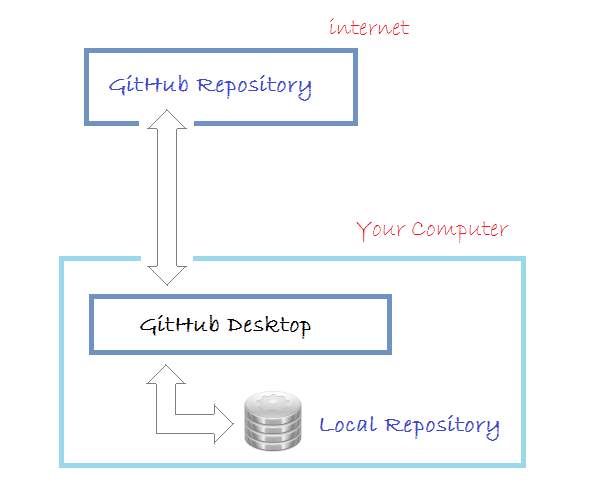
2. Register GitHub account
First you need to register an GitHub account freely . You can go to the homepage of GitHub at:
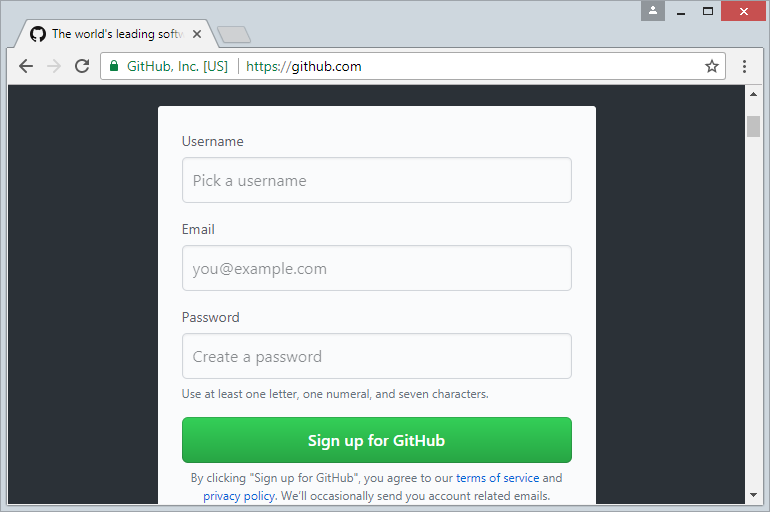
Signing up for an account is simple, you just need to enter username/password and email address. After registrating, you need to activate your account from email.
3. Create GitHub Repository
No ADS
After registration of GitHub account is completed , and log on. You can create a GitHub repository.
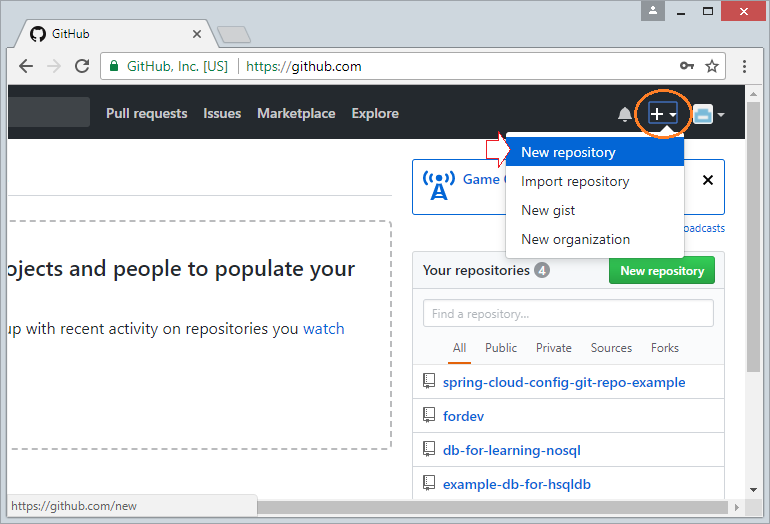
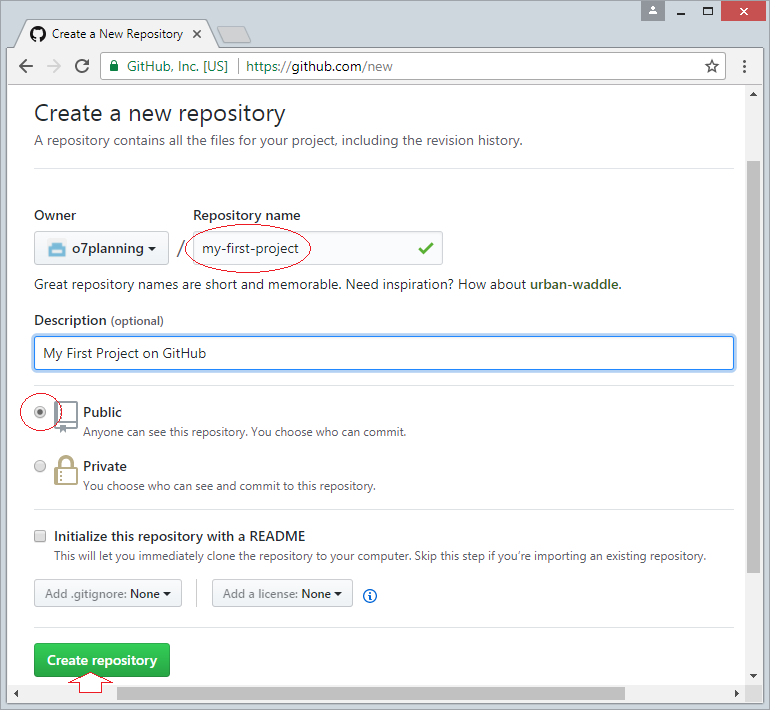
Repository is created.
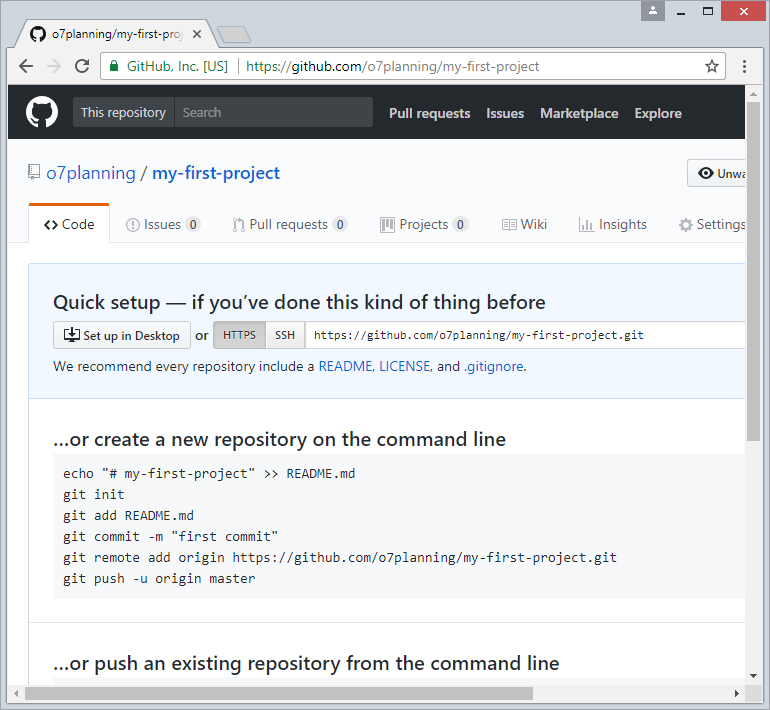
4. Download & Install GitHub Desktop
No ADS
GitHub Desktop is essentially a visual tool that allows you to manage the Local Repository on your computer.
To download GitHub Desktop, you access address:
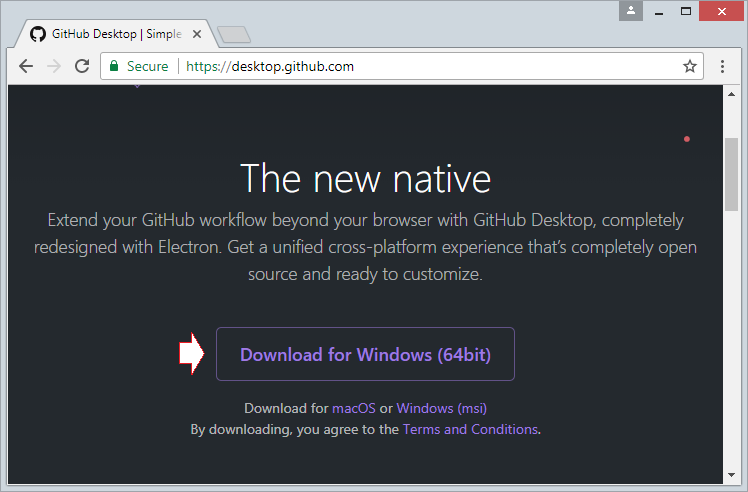
Download Results:
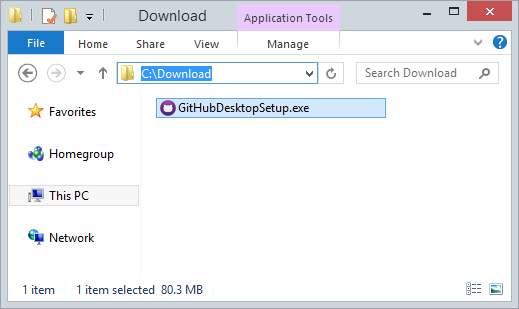
After downloading, you need to install GitHub Desktop on your computer:
GitHub Desktop has been successfully installed.
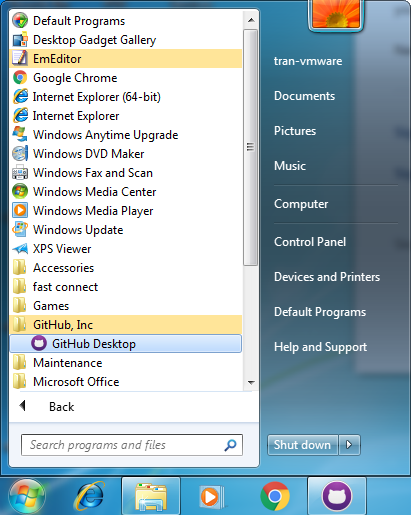
5. Running GitHub Desktop
No ADS
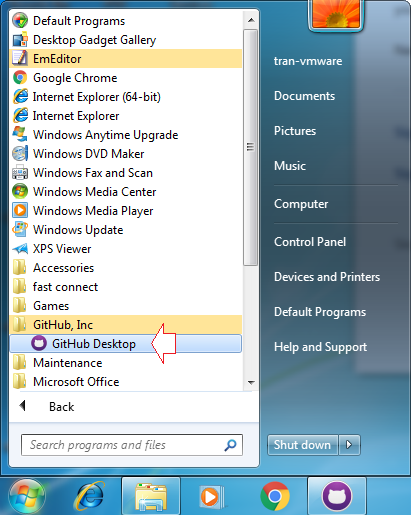
Log on GitHub Desktop to connect to your GitHub account.

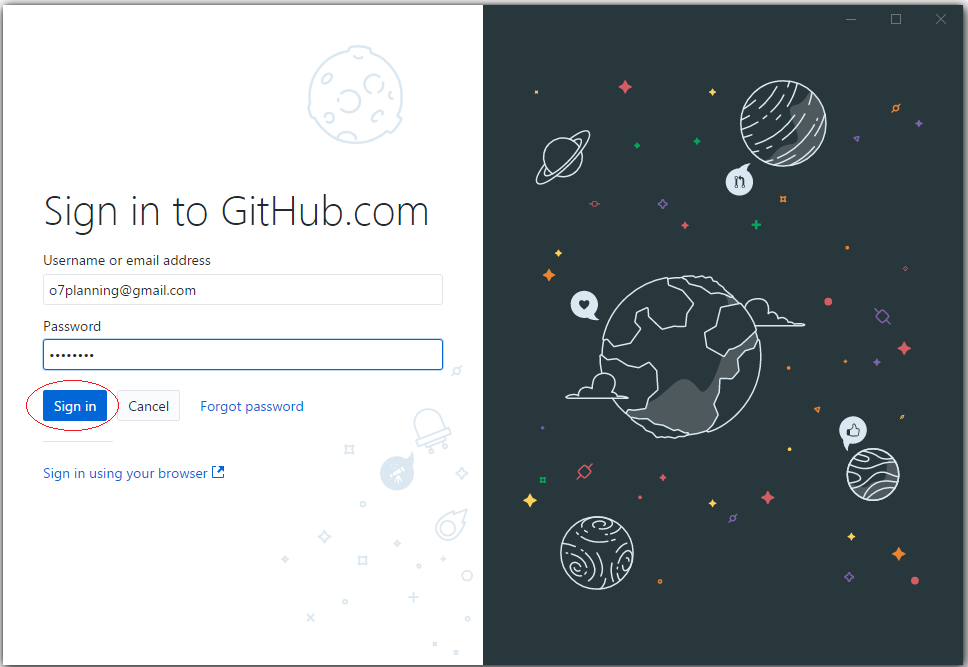
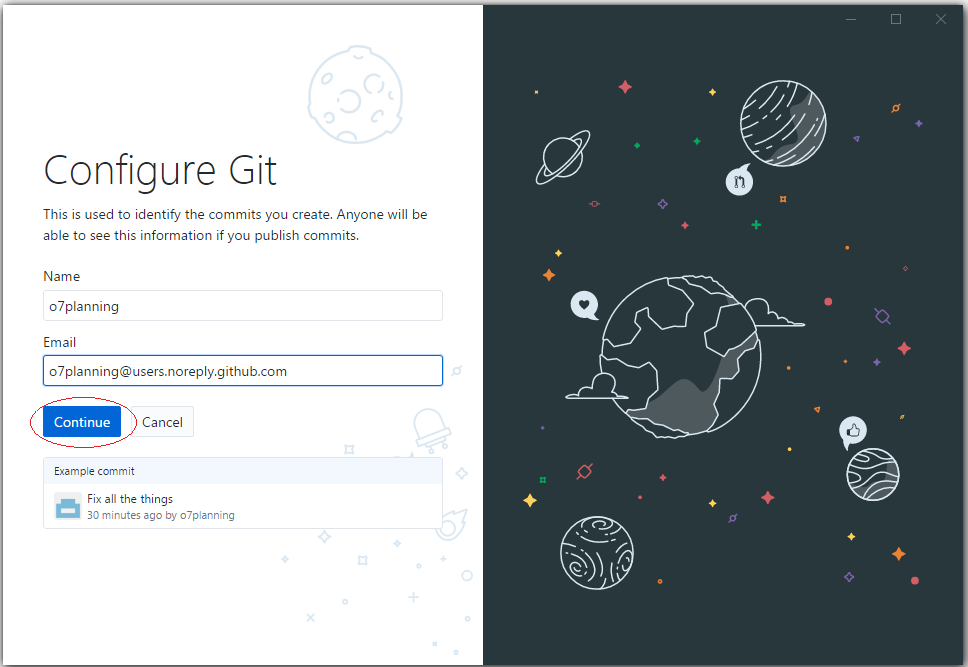
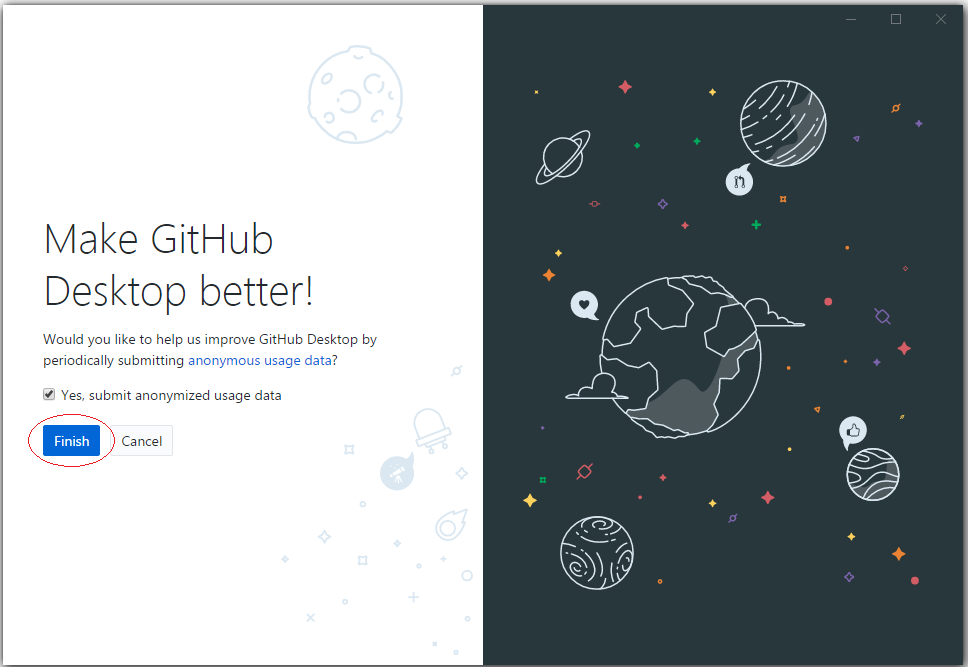
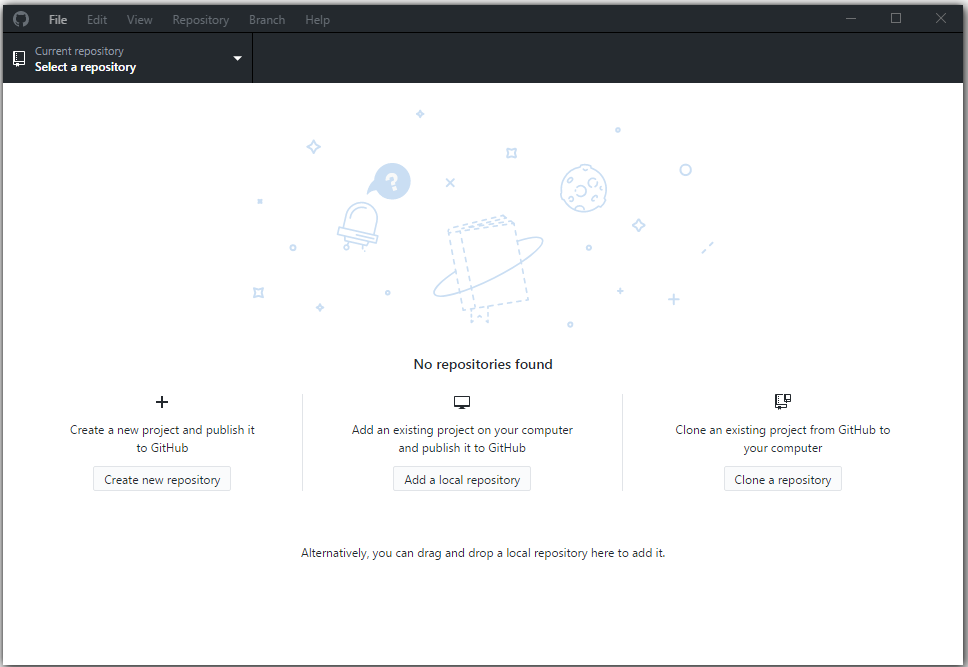
Until this time on your computer does not have a Local Repository.
6. Connect GitHub and GitHub Desktop
No ADS
First it is necessary to choose an empty folder as a location for the local data.
For example:
- C:/GITHUB
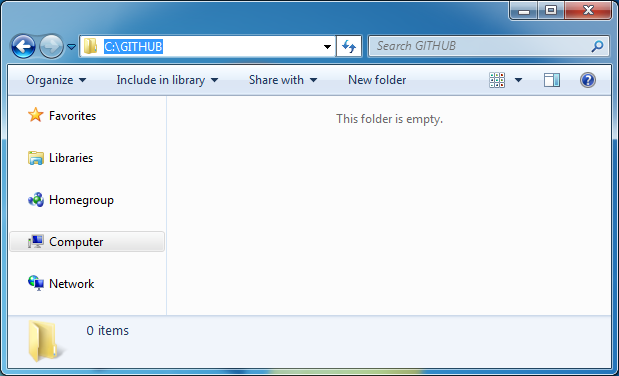
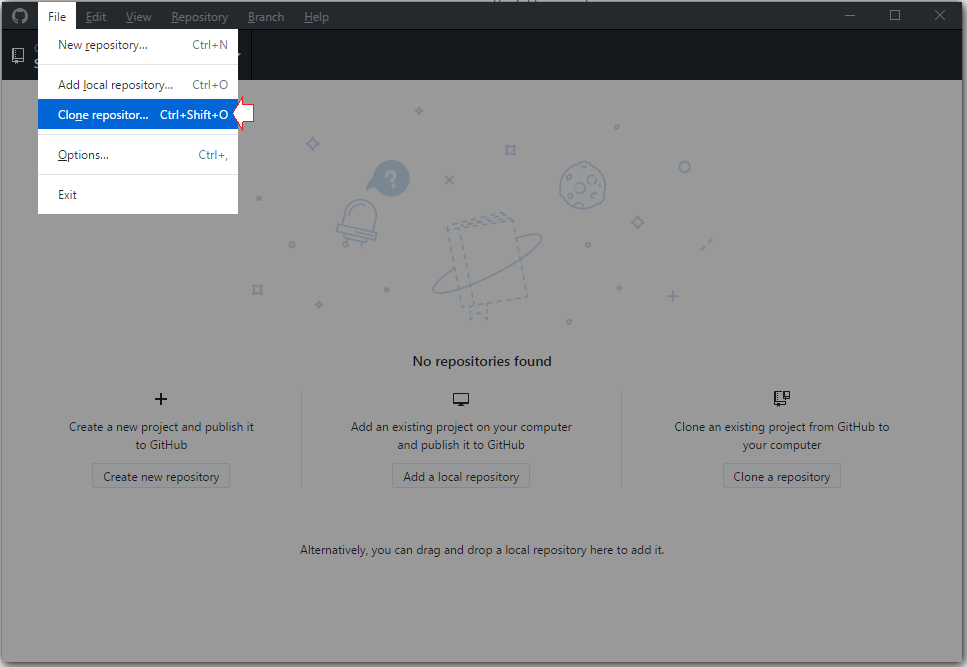
On GitHub Desktop, choose a Repository you created on GitHub in order to clone a copy at your local computer.
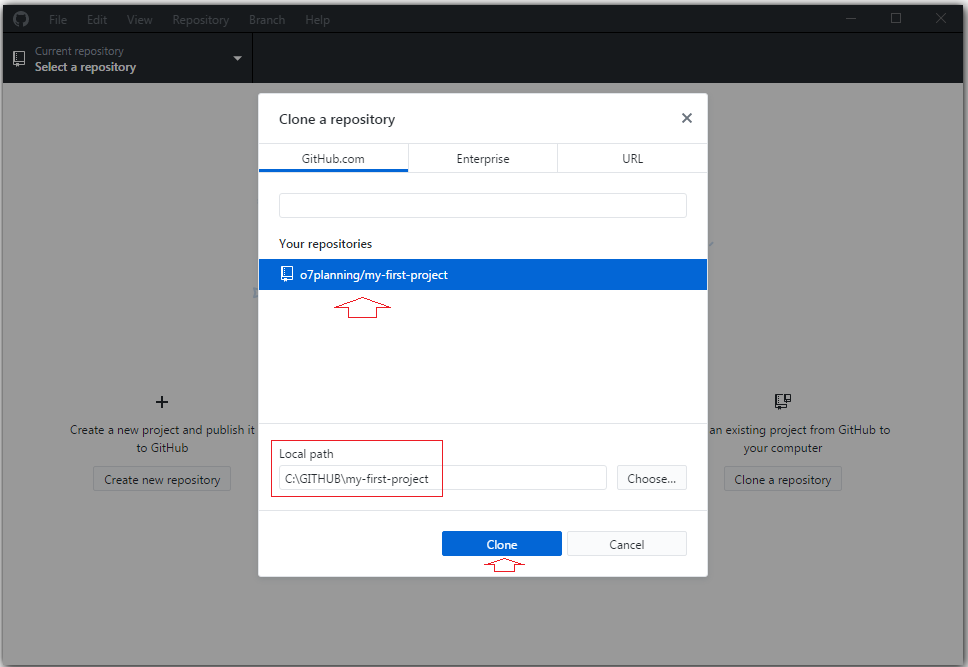
Now on GitHub Desktop, you will see a Local Repository has been created.
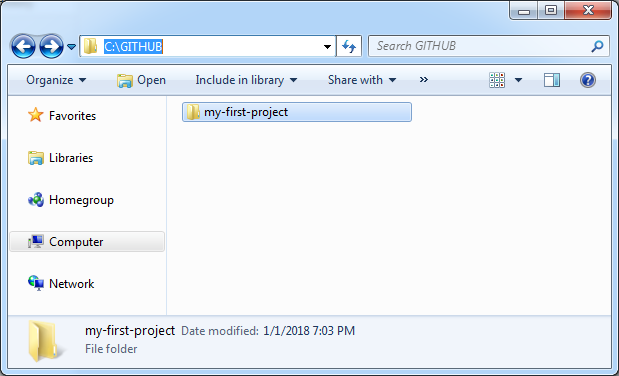
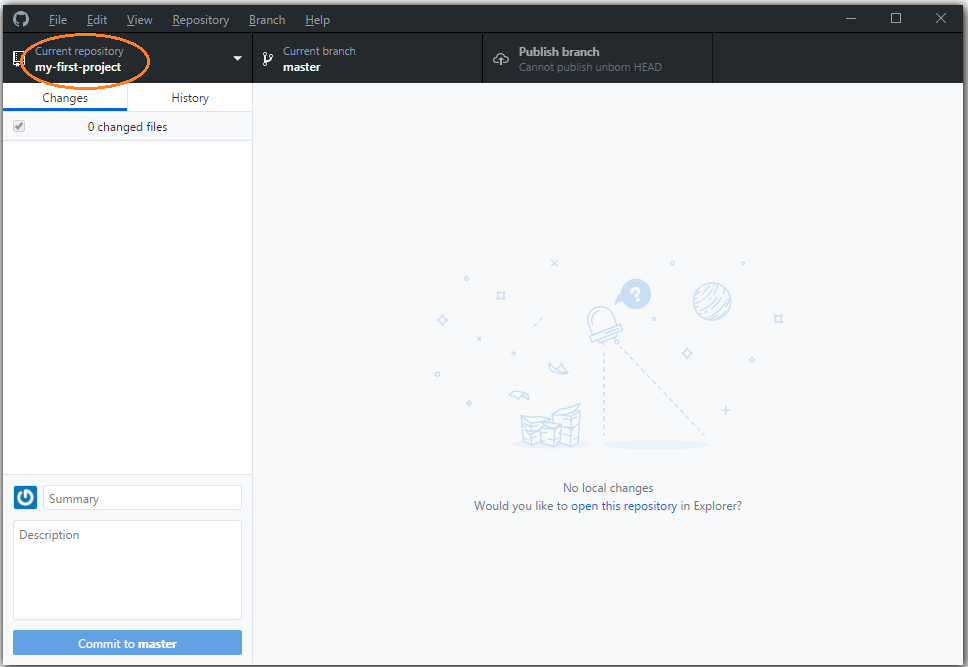
Copy some of your data files to the Local Repository:
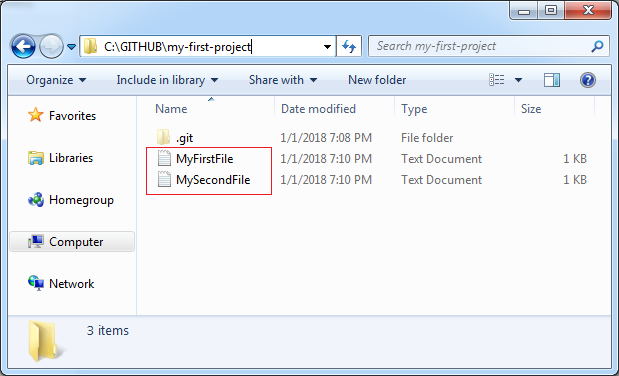
Immidiately, GitHub Desktop recognises changes at Local Repository.
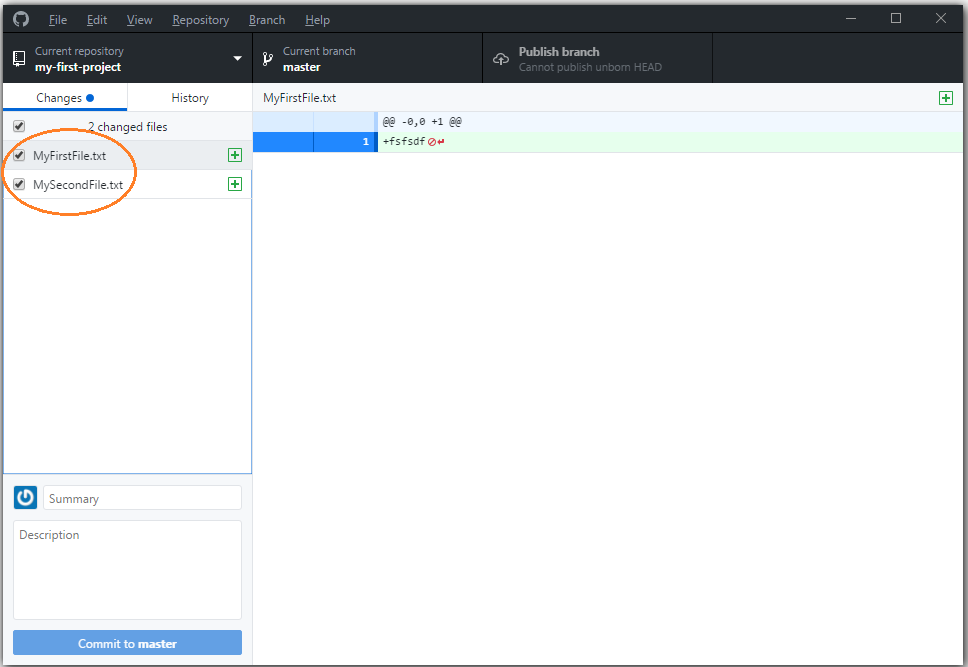
Enter comment and click Commit data.
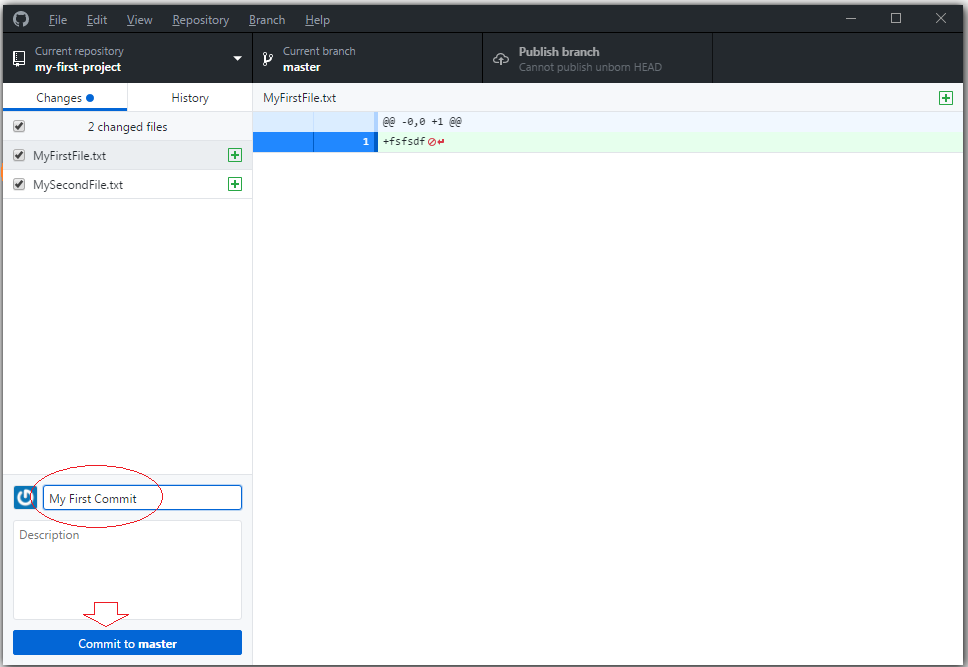
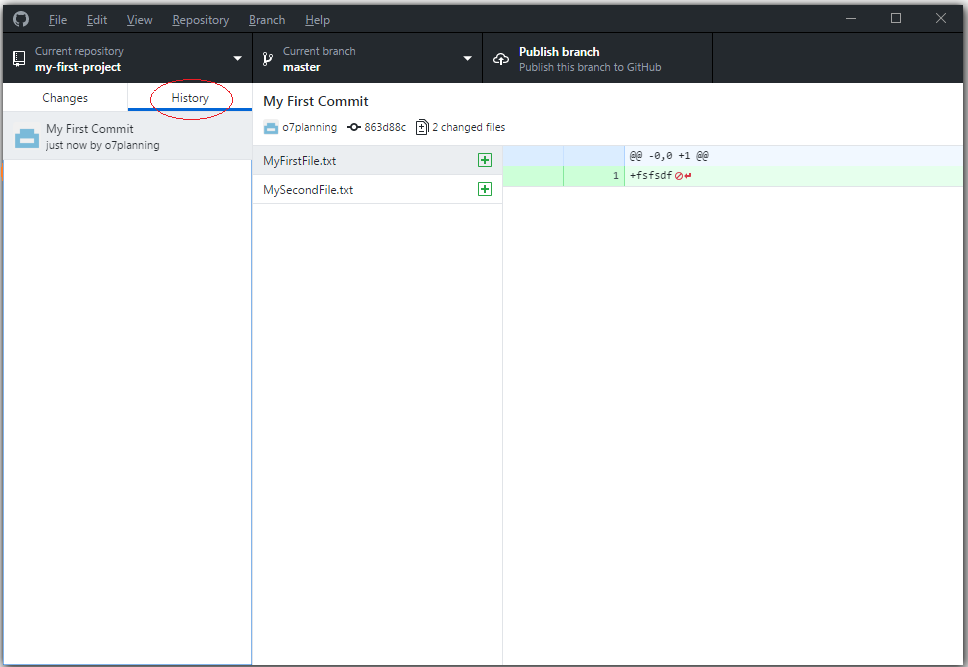
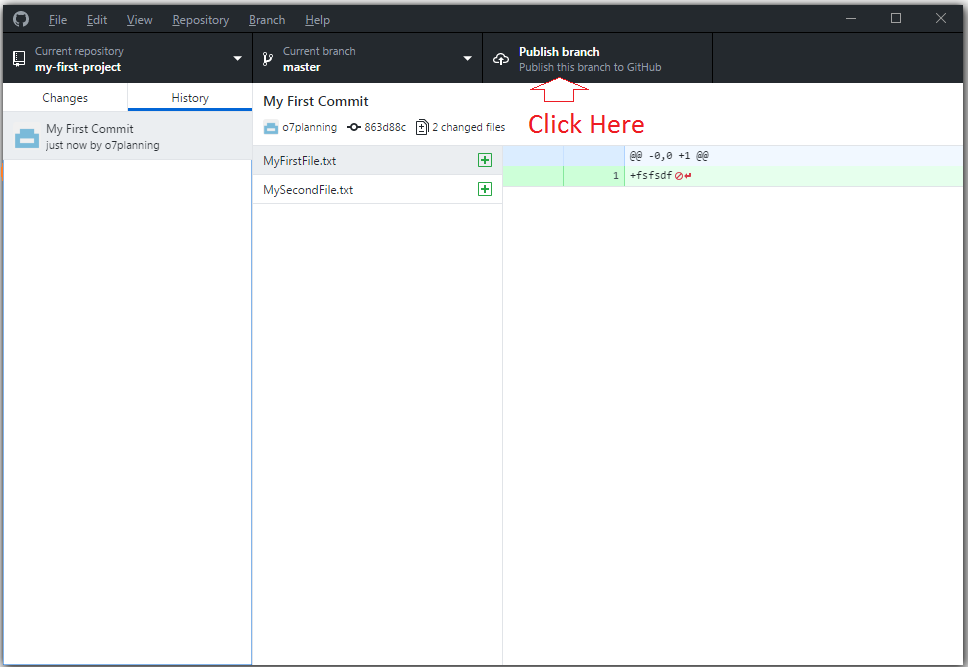
The data file you can see on the Server:
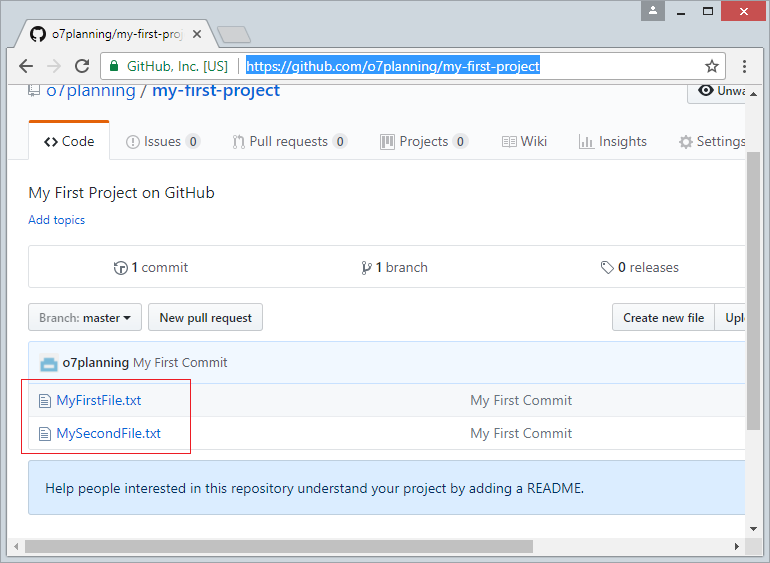
No ADS