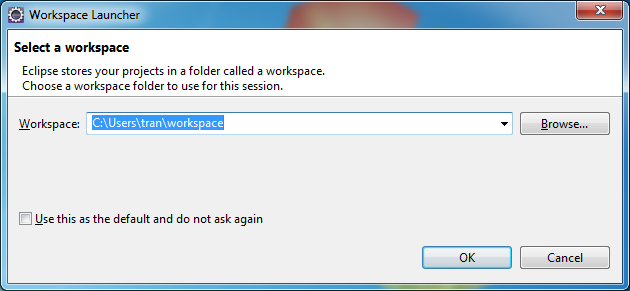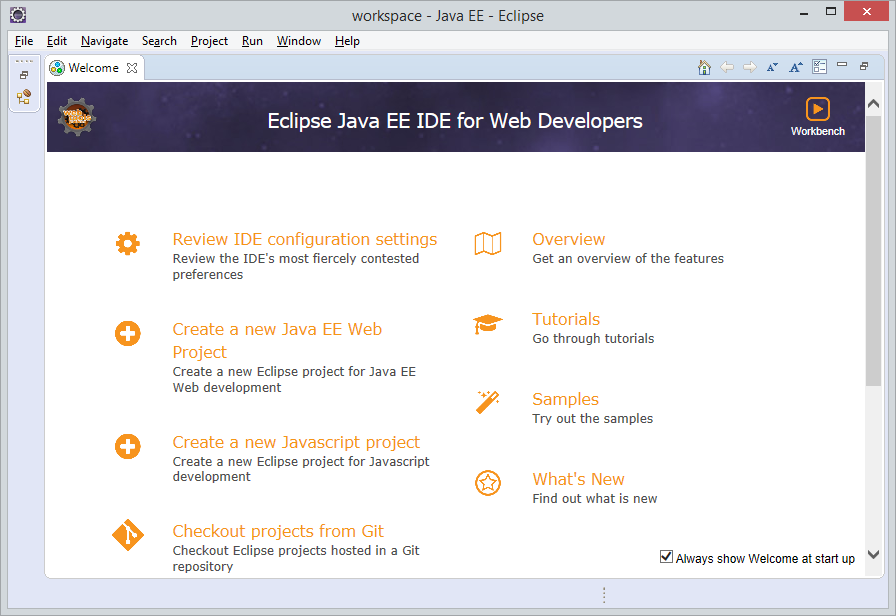Install Eclipse
1. Download Eclipse
No ADS
There are many packages for you to download, they differ only in that the plugin is available. You should download the package "Eclipse IDE for Enterprise Java Developers". During the programming process requires additional plugins you can install extended.
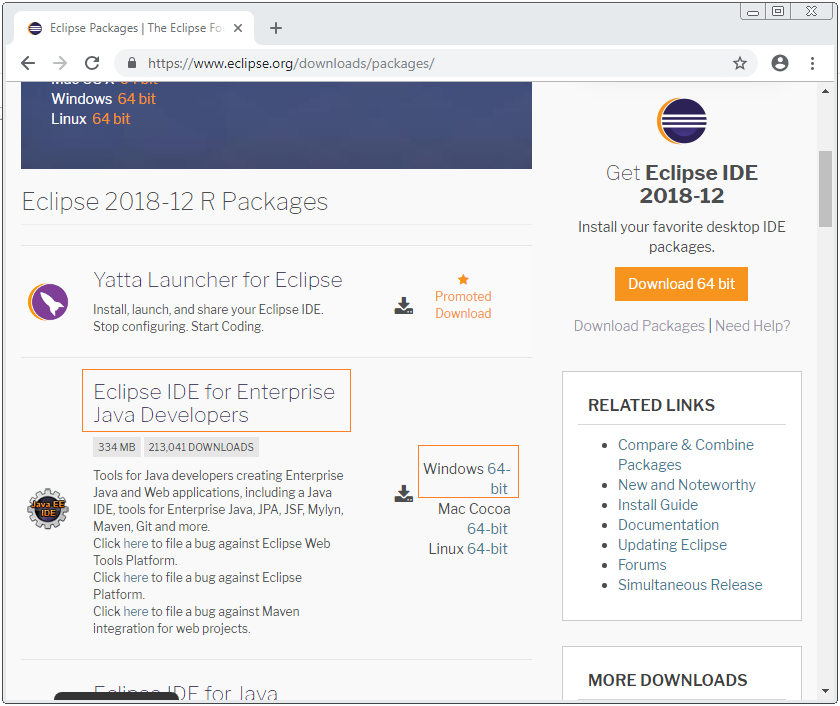
Download results:
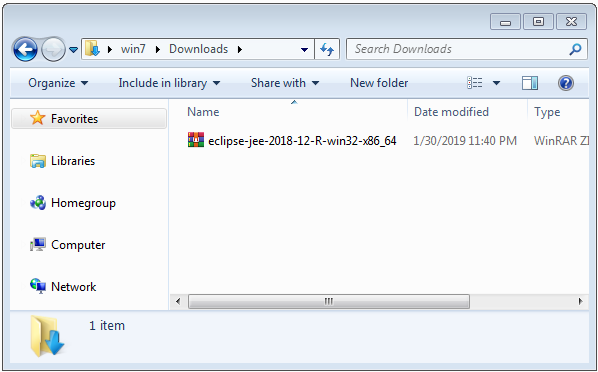
2. The installation requires
Ensure that your computer has install Java. For example, my PC installs Java version 8.
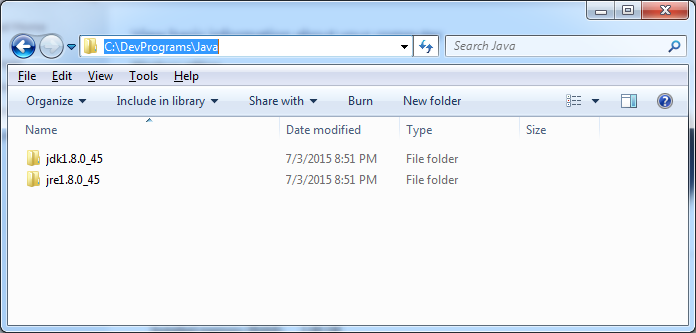
In case you have not installed Java , you can see the instructions at:
3. Installing and Configuring Eclipse
No ADS
Unzip the downloaded Eclipse into a certain directory. For example:
- C:/DevPrograms

You can run Eclipse by running file eclipse.exe
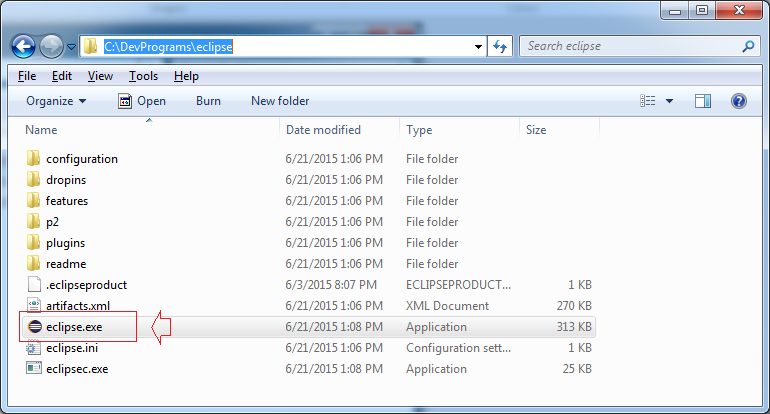
Note: If your computer has multiple versions of Java, you can setting Windows environment variables (environmental variable JAVA_HOME & path), or can specify java version will be used in eclipse.ini.
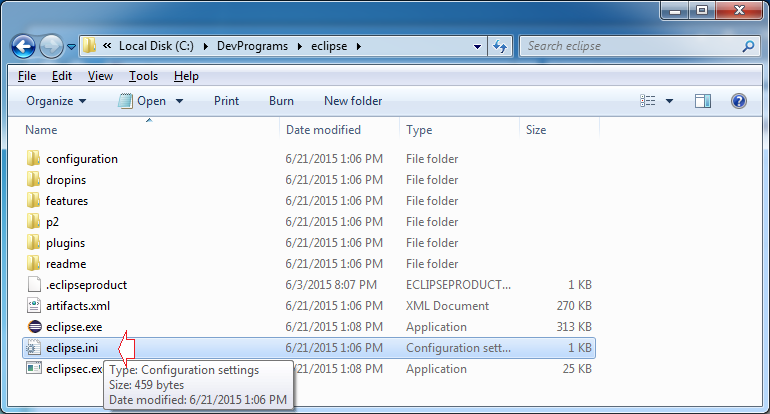
Add the following text into the file eclipse.ini:
-vm
C:\DevPrograms\Java\jdk1.8.0_45\bin\javaw.exe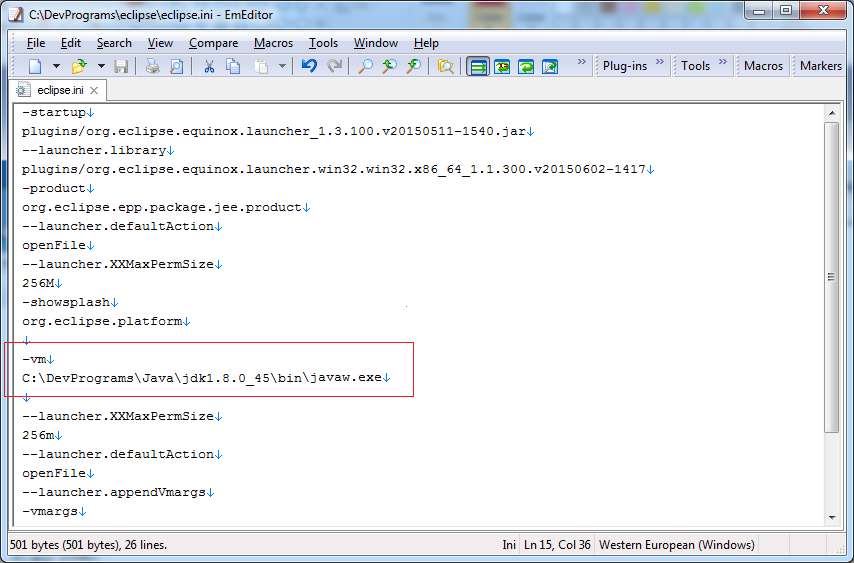
No ADS
Java Basic
- Data Types in java
- Java PhantomReference Tutorial with Examples
- JDK Javadoc in CHM format
- Java Stream Tutorial with Examples
- Java Predicate Tutorial with Examples
- Java BiConsumer Tutorial with Examples
- Arrays in Java
- JDBC Driver Libraries for different types of database in Java
- Abstract class and Interface in Java
- Java Commons Email Tutorial with Examples
- Install Eclipse
- Bitwise Operations
- Install Eclipse on Ubuntu
- Configuring Eclipse to use the JDK instead of JRE
- Java Commons Logging Tutorial with Examples
- Java Enums Tutorial with Examples
- Loops in Java
- Java Regular Expressions Tutorial with Examples
- Install Java on Ubuntu
- Quick Learning Java for beginners
- Install Java on Windows
- Comparing and Sorting in Java
- Inheritance and polymorphism in Java
- Java Consumer Tutorial with Examples
- Java String, StringBuffer and StringBuilder Tutorial with Examples
- Java Exception Handling Tutorial with Examples
- Example of Java encoding and decoding using Apache Base64
- if else statement in java
- Switch Statement in Java
- Java Supplier Tutorial with Examples
- Java Programming for team using Eclipse and SVN
- Java JDBC Tutorial with Examples
- Java remote method invocation - Java RMI Tutorial with Examples
- Java Multithreading Programming Tutorial with Examples
- Customize java compiler processing your Annotation (Annotation Processing Tool)
- What is needed to get started with Java?
- Java Aspect Oriented Programming with AspectJ (AOP)
- Understanding Java System.identityHashCode, Object.hashCode and Object.equals
- Java Compression and Decompression Tutorial with Examples
- Java Reflection Tutorial with Examples
- Install OpenJDK on Ubuntu
- Java String.format() and printf() methods
- History of Java and the difference between Oracle JDK and OpenJDK
- Introduction to the Raspberry Pi
- Java Socket Programming Tutorial with Examples
- Java Generics Tutorial with Examples
- Manipulating files and directories in Java
- Java WeakReference Tutorial with Examples
- Java Commons IO Tutorial with Examples
- History of bits and bytes in computer science
- Which Platform Should You Choose for Developing Java Desktop Applications?
- Java SoftReference Tutorial with Examples
- Syntax and new features in Java 8
- Java Annotations Tutorial with Examples
- Java Function Tutorial with Examples
- Access modifiers in Java
- Java BiFunction Tutorial with Examples
- Get the values of the columns automatically increment when Insert a record using JDBC
- Java Functional Interface Tutorial with Examples
- Java BiPredicate Tutorial with Examples
Show More
- Java Servlet/Jsp Tutorials
- Java Collections Framework Tutorials
- Java API for HTML & XML
- Java IO Tutorials
- Java Date Time Tutorials
- Spring Boot Tutorials
- Maven Tutorials
- Gradle Tutorials
- Java Web Services Tutorials
- Java SWT Tutorials
- JavaFX Tutorials
- Java Oracle ADF Tutorials
- Struts2 Framework Tutorials
- Spring Cloud Tutorials