Android VideoView Tutorial with Examples
1. Android VideoView
VideoView is a custommized component which is available of Android, it is the combination of MediaPlayer and SuffaceView which help you to play a video more easily.
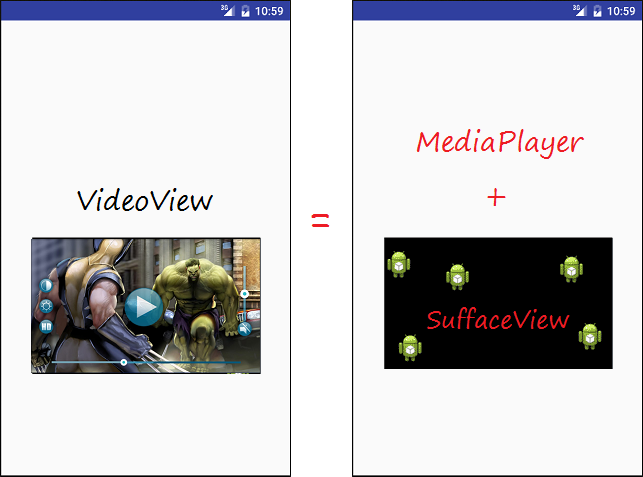
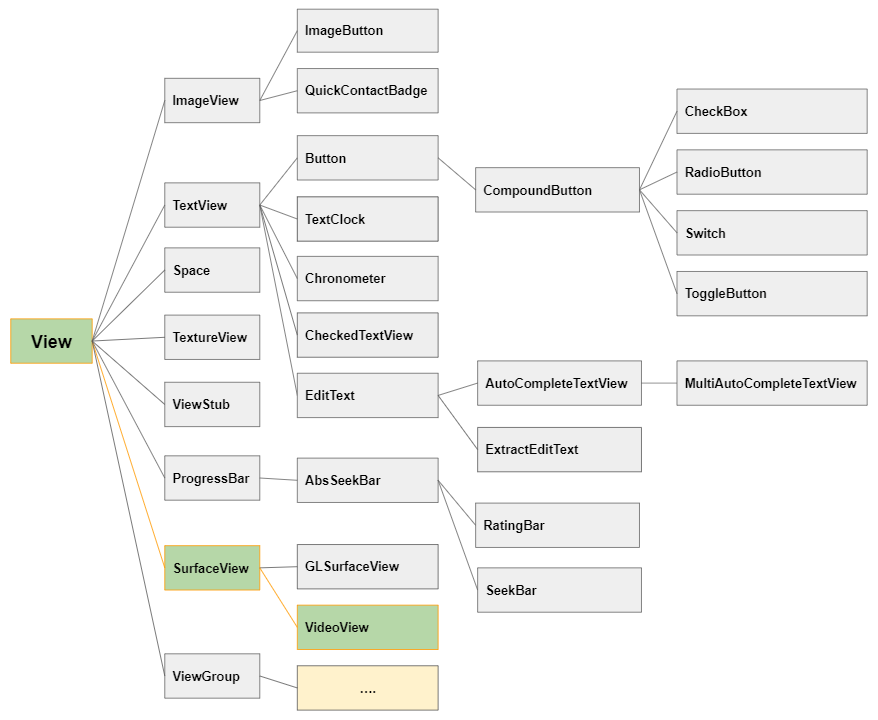
When using VideoView, you can use MediaController, this is available in Android which used to control media (such as start, stop, rewind, pause...)
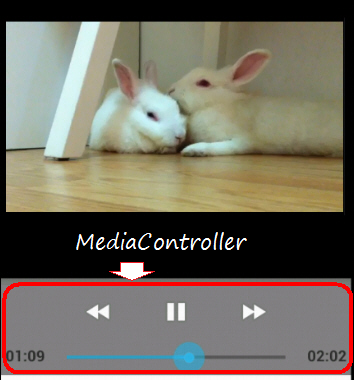
IF you locate VideoView and MediaController in a FrameLayout, you can get interface as follow:
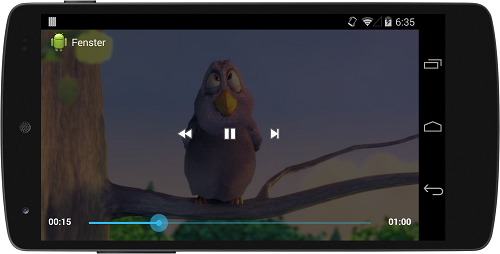
2. Playing a video with VideoView example
No ADS
Now, we can see an example with VideoView and MediaController located on the surface of the video. You can preview images in following example:
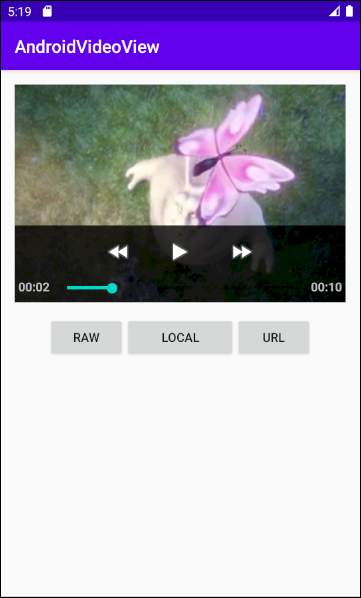
Create a Project named AndroidVideoView:
- File > New > New Project > Empty Activity
- Name: AndroidVideoView
- Package name: org.o7planning.androidvideoview
- Language: Java
Create raw folder to store video files.
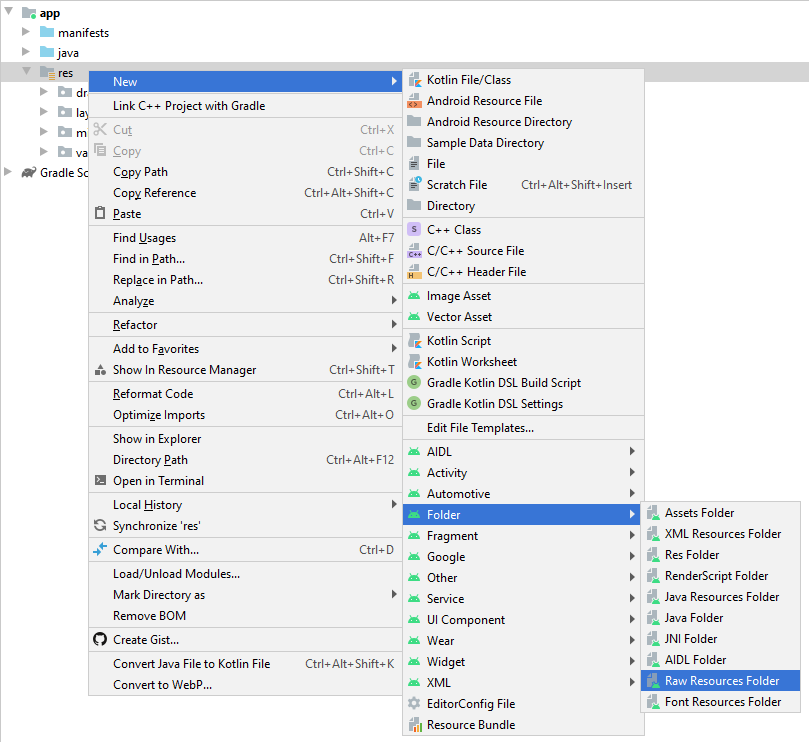
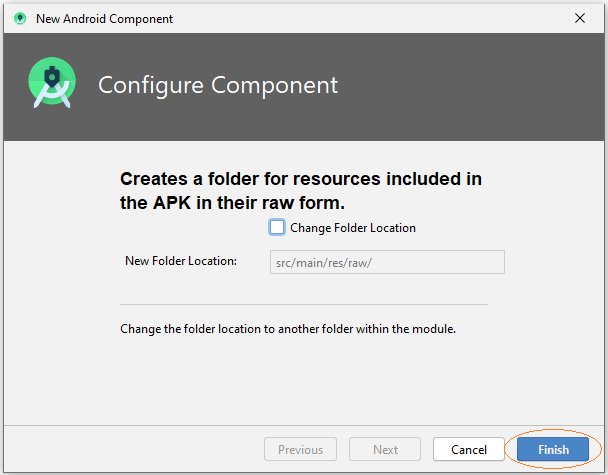
Copy & Paste video files to raw folder:
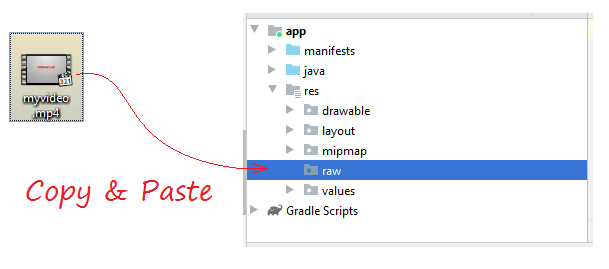
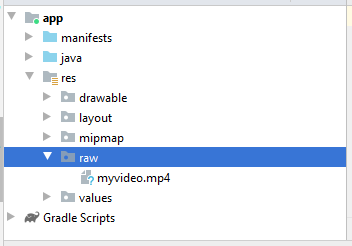
If you want to play a video from a URL you need to allow the application to use the network, add the following XML code to AndroidManifest.xml:
<uses-permission android:name="android.permission.INTERNET"/>AndroidManifest.xml
<?xml version="1.0" encoding="utf-8"?>
<manifest xmlns:android="http://schemas.android.com/apk/res/android"
package="org.o7planning.androidvideoview">
<uses-permission android:name="android.permission.INTERNET"/>
<application
android:allowBackup="true"
android:icon="@mipmap/ic_launcher"
android:label="@string/app_name"
android:roundIcon="@mipmap/ic_launcher_round"
android:supportsRtl="true"
android:theme="@style/AppTheme">
<activity android:name=".MainActivity">
<intent-filter>
<action android:name="android.intent.action.MAIN" />
<category android:name="android.intent.category.LAUNCHER" />
</intent-filter>
</activity>
</application>
</manifest>Design the Interface:
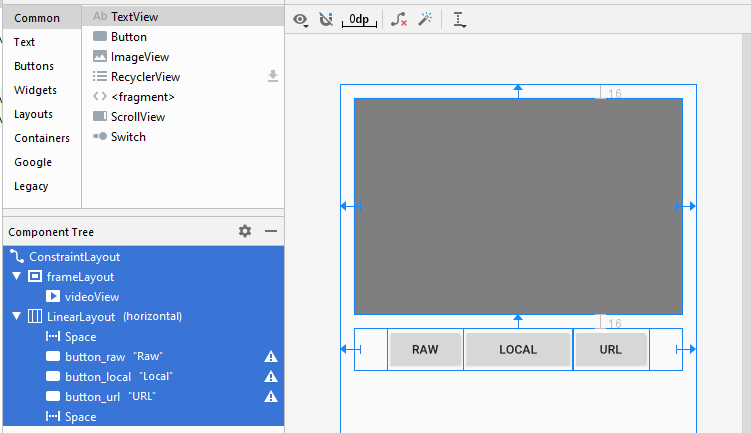
If you are interested in the steps to design the interface of this application, please see the appendix at the end of the article.
activity_main.xml
<?xml version="1.0" encoding="utf-8"?>
<androidx.constraintlayout.widget.ConstraintLayout
xmlns:android="http://schemas.android.com/apk/res/android"
xmlns:app="http://schemas.android.com/apk/res-auto"
xmlns:tools="http://schemas.android.com/tools"
android:layout_width="match_parent"
android:layout_height="match_parent"
tools:context=".MainActivity">
<FrameLayout
android:id="@+id/frameLayout"
android:layout_width="0dp"
android:layout_height="250dp"
android:layout_marginStart="16dp"
android:layout_marginLeft="16dp"
android:layout_marginTop="16dp"
android:layout_marginEnd="16dp"
android:layout_marginRight="16dp"
app:layout_constraintEnd_toEndOf="parent"
app:layout_constraintStart_toStartOf="parent"
app:layout_constraintTop_toTopOf="parent">
<VideoView
android:id="@+id/videoView"
android:layout_width="wrap_content"
android:layout_height="match_parent" />
</FrameLayout>
<LinearLayout
android:layout_width="0dp"
android:layout_height="wrap_content"
android:layout_marginStart="16dp"
android:layout_marginLeft="16dp"
android:layout_marginTop="16dp"
android:layout_marginEnd="16dp"
android:layout_marginRight="16dp"
android:orientation="horizontal"
app:layout_constraintEnd_toEndOf="parent"
app:layout_constraintStart_toStartOf="parent"
app:layout_constraintTop_toBottomOf="@+id/frameLayout">
<Space
android:layout_width="wrap_content"
android:layout_height="wrap_content"
android:layout_weight="1" />
<Button
android:id="@+id/button_raw"
android:layout_width="wrap_content"
android:layout_height="wrap_content"
android:layout_weight="0"
android:text="Raw" />
<Button
android:id="@+id/button_local"
android:layout_width="wrap_content"
android:layout_height="wrap_content"
android:layout_weight="1"
android:text="Local" />
<Button
android:id="@+id/button_url"
android:layout_width="wrap_content"
android:layout_height="wrap_content"
android:layout_weight="0"
android:text="URL" />
<Space
android:layout_width="wrap_content"
android:layout_height="wrap_content"
android:layout_weight="1" />
</LinearLayout>
</androidx.constraintlayout.widget.ConstraintLayout>MainActivity.java
package org.o7planning.androidvideoview;
import androidx.appcompat.app.AppCompatActivity;
import android.os.Bundle;
import android.media.MediaPlayer;
import android.media.MediaPlayer.OnPreparedListener;
import android.view.View;
import android.widget.Button;
import android.widget.MediaController;
import android.widget.VideoView;
public class MainActivity extends AppCompatActivity {
private VideoView videoView;
private int position = 0;
private MediaController mediaController;
private Button buttonRaw;
private Button buttonLocal;
private Button buttonURL;
@Override
protected void onCreate(Bundle savedInstanceState) {
super.onCreate(savedInstanceState);
setContentView(R.layout.activity_main);
this.videoView = (VideoView) findViewById(R.id.videoView);
this.buttonRaw = (Button) findViewById(R.id.button_raw);
this.buttonLocal = (Button) findViewById(R.id.button_local );
this.buttonURL = (Button) findViewById(R.id.button_url);
// Set the media controller buttons
if (this.mediaController == null) {
this.mediaController = new MediaController(MainActivity.this);
// Set the videoView that acts as the anchor for the MediaController.
this.mediaController.setAnchorView(videoView);
// Set MediaController for VideoView
this.videoView.setMediaController(mediaController);
}
// When the video file ready for playback.
this.videoView.setOnPreparedListener(new OnPreparedListener() {
public void onPrepared(MediaPlayer mediaPlayer) {
videoView.seekTo(position);
if (position == 0) {
videoView.start();
}
// When video Screen change size.
mediaPlayer.setOnVideoSizeChangedListener(new MediaPlayer.OnVideoSizeChangedListener() {
@Override
public void onVideoSizeChanged(MediaPlayer mp, int width, int height) {
// Re-Set the videoView that acts as the anchor for the MediaController
mediaController.setAnchorView(videoView);
}
});
}
});
this.buttonRaw.setOnClickListener(new View.OnClickListener() {
@Override
public void onClick(View v) {
// "myvideo.mp4" in directory "raw".
String resName = VideoViewUtils.RAW_VIDEO_SAMPLE;
VideoViewUtils.playRawVideo(MainActivity.this, videoView, resName);
}
});
this.buttonLocal.setOnClickListener(new View.OnClickListener() {
@Override
public void onClick(View v) {
String localPath = VideoViewUtils.LOCAL_VIDEO_SAMPLE;
VideoViewUtils.playLocalVideo(MainActivity.this, videoView, localPath);
}
});
this.buttonURL.setOnClickListener(new View.OnClickListener() {
@Override
public void onClick(View v) {
String videoURL = VideoViewUtils.URL_VIDEO_SAMPLE;
VideoViewUtils.playURLVideo(MainActivity.this, videoView, videoURL);
}
});
}
// When you change direction of phone, this method will be called.
// It store the state of video (Current position)
@Override
public void onSaveInstanceState(Bundle savedInstanceState) {
super.onSaveInstanceState(savedInstanceState);
// Store current position.
savedInstanceState.putInt("CurrentPosition", videoView.getCurrentPosition());
videoView.pause();
}
// After rotating the phone. This method is called.
@Override
public void onRestoreInstanceState(Bundle savedInstanceState) {
super.onRestoreInstanceState(savedInstanceState);
// Get saved position.
position = savedInstanceState.getInt("CurrentPosition");
videoView.seekTo(position);
}
}VideoViewUtils.java
package org.o7planning.androidvideoview;
import android.content.Context;
import android.net.Uri;
import android.util.Log;
import android.widget.Toast;
import android.widget.VideoView;
public class VideoViewUtils {
// "myvideo.mp4" in directory "raw".
public static final String RAW_VIDEO_SAMPLE = "myvideo";
public static final String LOCAL_VIDEO_SAMPLE ="/storage/emulated/0/DCIM/Camera/VID_20180212_195520.mp4";
public static final String URL_VIDEO_SAMPLE = "https://ex1.o7planning.com/_testdatas_/mov_bbb.mp4";
public static final String LOG_TAG= "AndroidVideoView";
// Play a video in directory RAW.
// Video name = "myvideo.mp4" ==> resName = "myvideo".
public static void playRawVideo(Context context, VideoView videoView, String resName) {
try {
// ID of video file.
int id = VideoViewUtils.getRawResIdByName( context, resName);
Uri uri = Uri.parse("android.resource://" + context.getPackageName() + "/" + id);
Log.i(LOG_TAG, "Video URI: "+ uri);
videoView.setVideoURI(uri);
videoView.requestFocus();
} catch (Exception e) {
Log.e(LOG_TAG, "Error Play Raw Video: "+e.getMessage());
Toast.makeText(context,"Error Play Raw Video: "+ e.getMessage(),Toast.LENGTH_SHORT).show();
e.printStackTrace();
}
}
// @localPath = "/storage/emulated/0/DCIM/Camera/VID_20180212_195520.mp4"; (For example).
public static void playLocalVideo(Context context, VideoView videoView, String localPath) {
try {
} catch(Exception e) {
Log.e(LOG_TAG, "Error Play Local Video: "+ e.getMessage());
Toast.makeText(context,"Error Play Local Video: "+ e.getMessage(),Toast.LENGTH_SHORT).show();
e.printStackTrace();
}
}
// String videoURL = "https://ex1.o7planning.com/_testdatas_/mov_bbb.mp4";
// String videoURL = "https://www.radiantmediaplayer.com/media/bbb-360p.mp4";
public static void playURLVideo(Context context, VideoView videoView, String videoURL) {
try {
Log.i(LOG_TAG, "Video URL: "+ videoURL);
Uri uri= Uri.parse( videoURL );
videoView.setVideoURI(uri);
videoView.requestFocus();
} catch(Exception e) {
Log.e(LOG_TAG, "Error Play URL Video: "+ e.getMessage());
Toast.makeText(context,"Error Play URL Video: "+ e.getMessage(),Toast.LENGTH_SHORT).show();
e.printStackTrace();
}
}
// Find ID corresponding to the name of the resource (in the directory RAW).
public static int getRawResIdByName(Context context, String resName) {
String pkgName = context.getPackageName();
// Return 0 if not found.
int resID = context.getResources().getIdentifier(resName, "raw", pkgName);
Log.i(LOG_TAG, "Res Name: " + resName + "==> Res ID = " + resID);
return resID;
}
}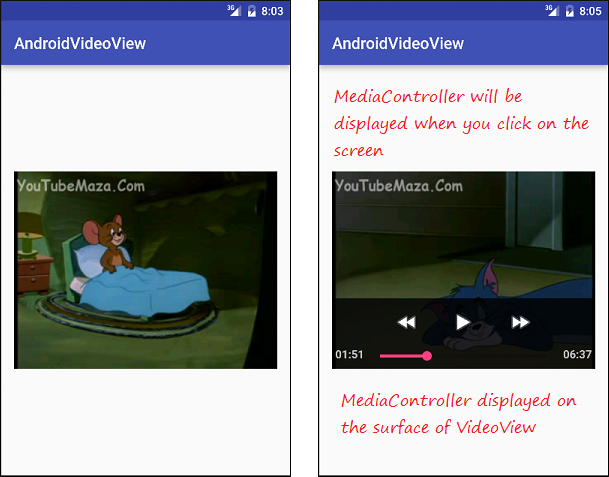
Some note to the code:
Imagine when you use setAnchorView() to attach MediaController to VideoView:
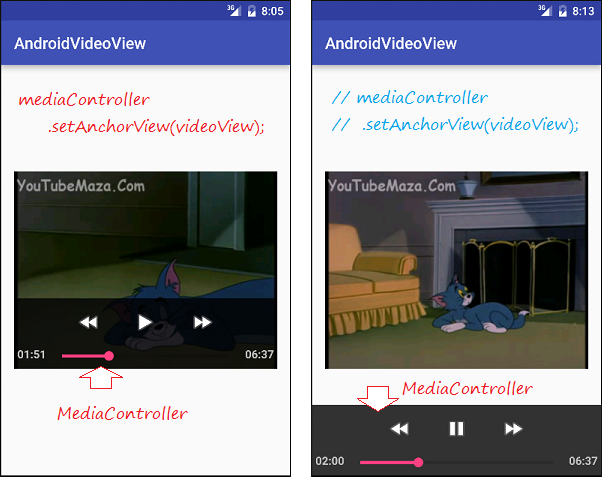
No ADS
Android Programming Tutorials
- Format Credit Card Number with Android TextWatcher
- Android Networking Tutorial with Examples
- Android TextInputLayout Tutorial with Examples
- Create a simple File Finder Dialog in Android
- Android AutoCompleteTextView and MultiAutoCompleteTextView Tutorial with Examples
- Using image assets and icon assets of Android Studio
- Android AsyncTaskLoader Tutorial with Examples
- Android ImageSwitcher Tutorial with Examples
- Android TimePickerDialog Tutorial with Examples
- Android FrameLayout Tutorial with Examples
- Android TimePicker Tutorial with Examples
- How to disable the permissions already granted to the Android application?
- Android ContextMenu Tutorial with Examples
- Android Camera Tutorial with Examples
- Get Phone Number in Android using TelephonyManager
- Android Clipboard Tutorial with Examples
- Android DatePickerDialog Tutorial with Examples
- Android SMS Tutorial with Examples
- Android Space Tutorial with Examples
- Android ScrollView and HorizontalScrollView Tutorial with Examples
- Install Android Studio on Windows
- Android VideoView Tutorial with Examples
- Android ProgressBar Tutorial with Examples
- Android External Storage Tutorial with Examples
- Android 2D Game Tutorial for Beginners
- Enable USB Debugging on Android Device
- Android MediaPlayer Tutorial with Examples
- Android Phone Call Tutorial with Examples
- Example of an explicit Android Intent, calling another Intent
- Android TextWatcher Tutorial with Examples
- Configure Android Emulator in Android Studio
- Android PopupMenu Tutorial with Examples
- Android CharacterPickerDialog Tutorial with Examples
- Android ListView with Checkbox using ArrayAdapter
- Android RadioGroup and RadioButton Tutorial with Examples
- Android AsyncTask Tutorial with Examples
- Android SnackBar Tutorial with Examples
- Android Spinner Tutorial with Examples
- Android ListView Tutorial with Examples
- Android TextView Tutorial with Examples
- Android SeekBar Tutorial with Examples
- Android JSON Parser Tutorial with Examples
- How to know the phone number of Android Emulator and change it
- Android LinearLayout Tutorial with Examples
- Android ViewPager2 Tutorial with Examples
- Android Text to Speech Tutorial with Examples
- Android RatingBar Tutorial with Examples
- Android DialogFragment Tutorial with Examples
- Android Wifi Scanning Tutorial with Examples
- Android Fragments Tutorial with Examples
- Create a simple File Chooser in Android
- Android DatePicker Tutorial with Examples
- Example of implicit Android Intent, open a URL, send an email
- Using Android Device File Explorer
- Android ToggleButton Tutorial with Examples
- Google Maps Android API Tutorial with Examples
- How to add external libraries to Android Project in Android Studio?
- Android EditText Tutorial with Examples
- Android ImageButton Tutorial with Examples
- Android Notifications Tutorial with Examples
- Android CheckBox Tutorial with Examples
- Android Services Tutorial with Examples
- Android Dialog Tutorial with Examples
- Android Tutorial for Beginners - Basic examples
- Create a custom Android Toast
- Android Intents Tutorial with Examples
- Android WebView Tutorial with Examples
- Android Chip and ChipGroup Tutorial with Examples
- Android GridView Tutorial with Examples
- Android Switch Tutorial with Examples
- How to remove applications from Android Emulator?
- Android QuickContactBadge Tutorial with Examples
- Android Chronometer Tutorial with Examples
- Android OptionMenu Tutorial with Examples
- Install Intel® HAXM for Android Studio
- Playing Sound effects in Android with SoundPool
- Android Internal Storage Tutorial with Examples
- Android AlertDialog Tutorial with Examples
- Android SharedPreferences Tutorial with Examples
- ChipGroup and Chip Entry Example
- Android SQLite Database Tutorial with Examples
- Android Toast Tutorial with Examples
- Android TableLayout Tutorial with Examples
- Android Button Tutorial with Examples
- Android FloatingActionButton Tutorial with Examples
- What is needed to get started with Android?
- Android UI Layouts Tutorial with Examples
- Android CardView Tutorial with Examples
- Setting SD Card for Android Emulator
- Android ImageView Tutorial with Examples
- Android Tutorial for Beginners - Hello Android
- Android StackView Tutorial with Examples
- Android TextClock Tutorial with Examples
Show More


