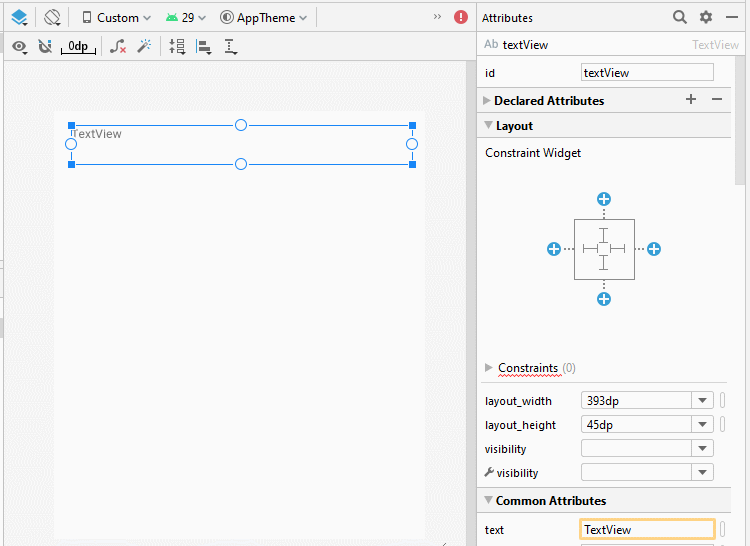Android Fragments Tutorial with Examples
1. What is Android Fragment?
To design an interface, you can design fragments and put it together. In this example, I will guide you to work with the fragment.
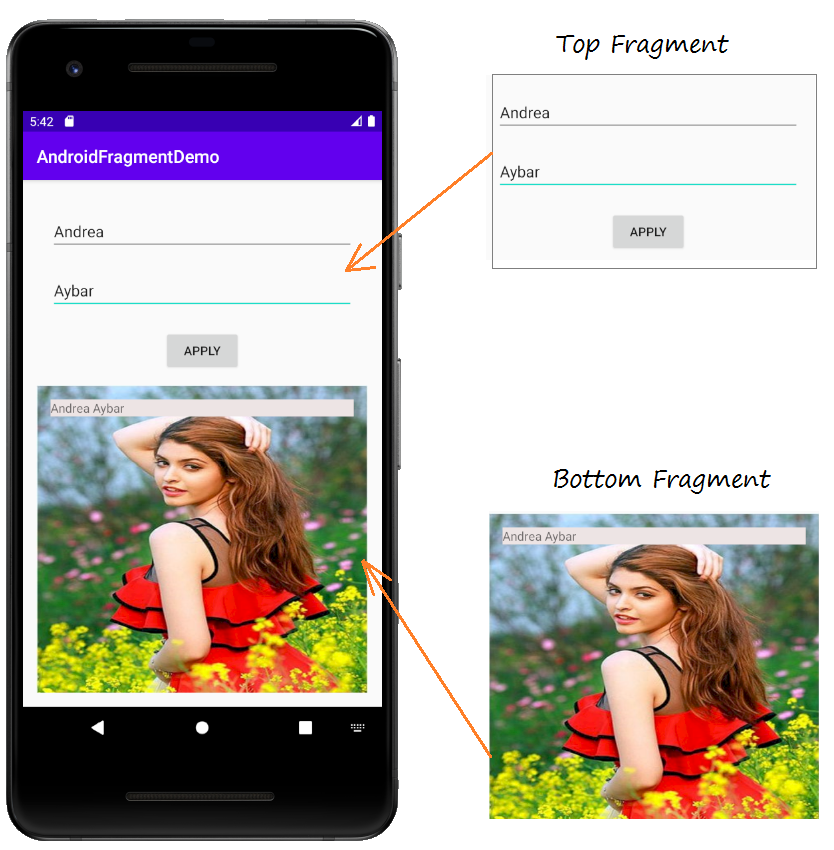
And process event which interacts between 2 fragment.
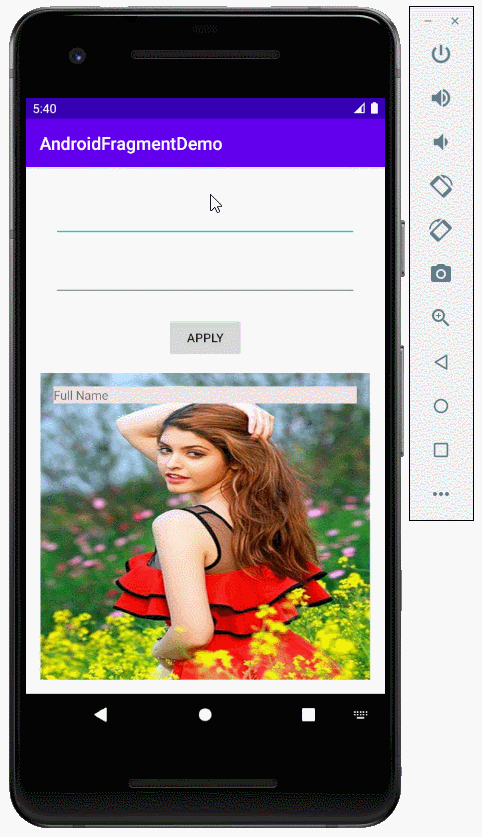
2. Android Fragment Example
No ADS
Create a Project named AndroidFragmentDemo
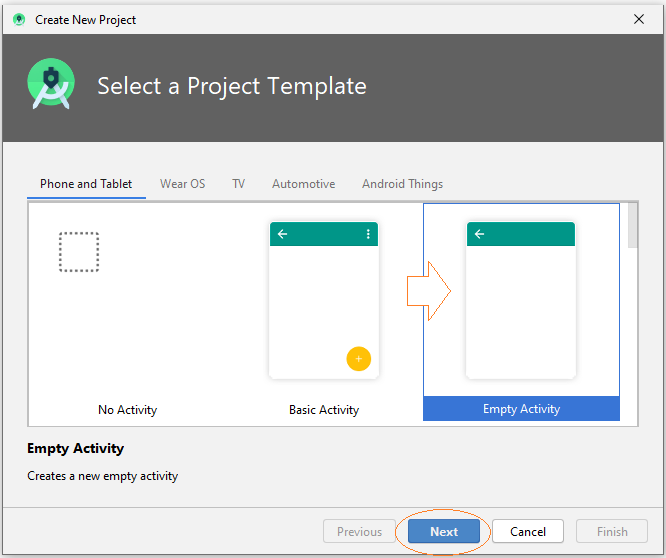
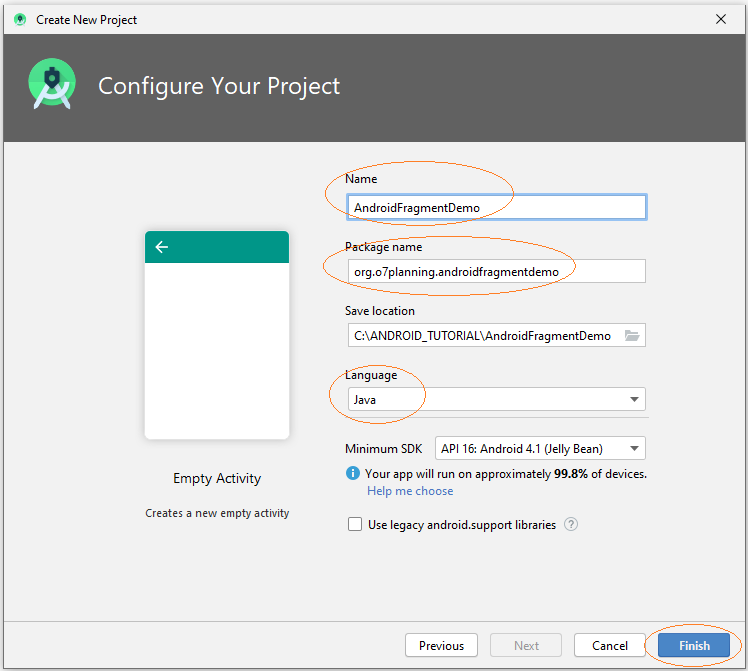
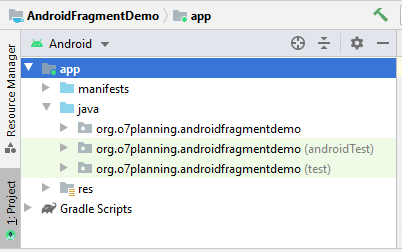
Prepare an image file, such as:
- andrea.png

Copy and paste andrea.jpg file to mipmap folder of project
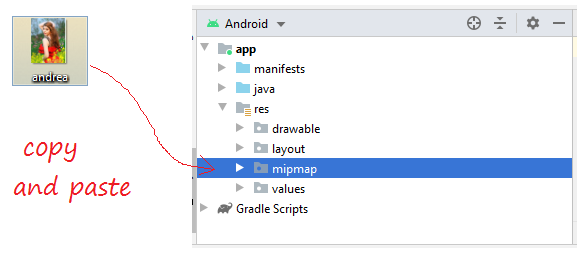
Android Studio will require you to choose imagine quality that will be created. Select mipmap-mdpi as this is the average image quality.
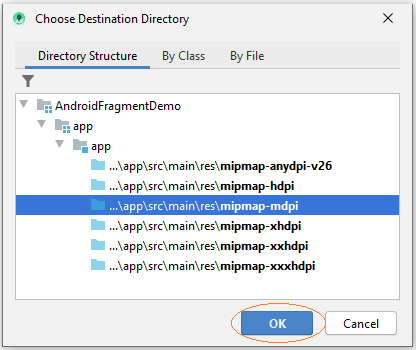
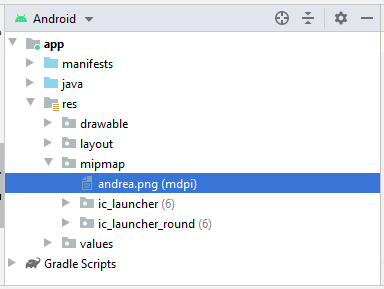
Next we create activity_top.xml file:
In Android Studio select:
- File > New > Layout Resource file
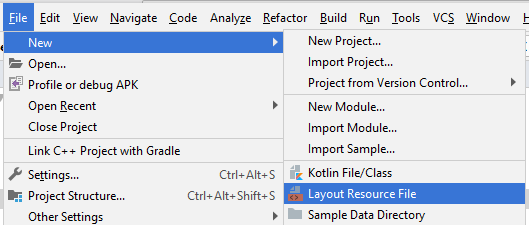
Enter:
- File name: activity_top.xml
- Root element: androidx.constraintlayout.widget.ConstraintLayout
- Directory name: layout
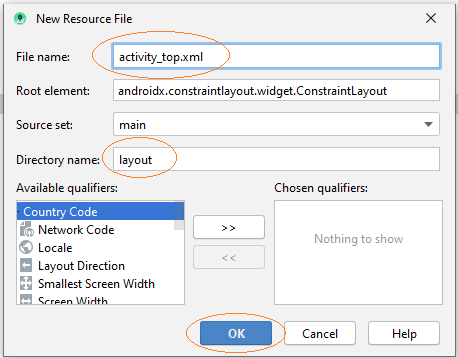
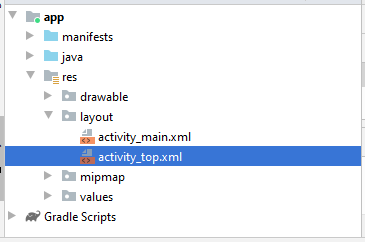
Similarly create activity_bottom.xml file.
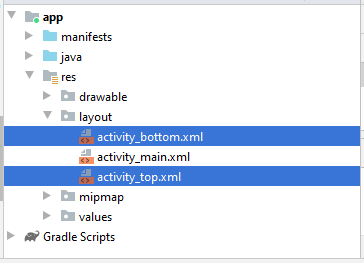
Design Interface on activity_top.xml
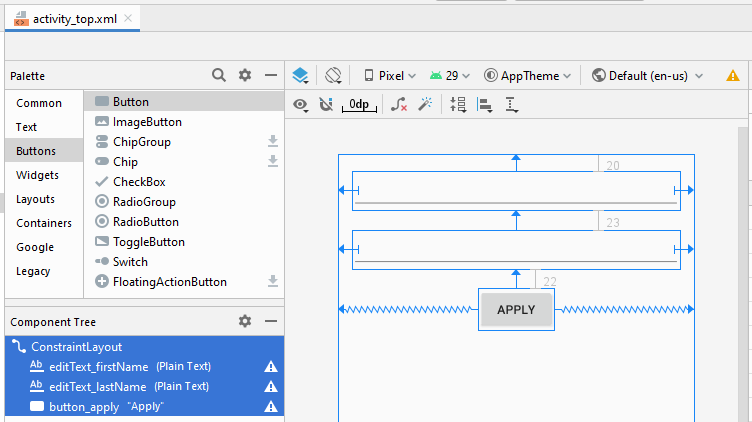
activity_top.xml
<?xml version="1.0" encoding="utf-8"?>
<androidx.constraintlayout.widget.ConstraintLayout
xmlns:android="http://schemas.android.com/apk/res/android"
xmlns:app="http://schemas.android.com/apk/res-auto"
xmlns:tools="http://schemas.android.com/tools"
android:layout_width="match_parent"
android:layout_height="match_parent">
<EditText
android:id="@+id/editText_firstName"
android:layout_width="0dp"
android:layout_height="wrap_content"
android:layout_marginStart="16dp"
android:layout_marginLeft="16dp"
android:layout_marginTop="20dp"
android:layout_marginEnd="16dp"
android:layout_marginRight="16dp"
android:ems="10"
android:inputType="textPersonName"
app:layout_constraintEnd_toEndOf="parent"
app:layout_constraintStart_toStartOf="parent"
app:layout_constraintTop_toTopOf="parent" />
<EditText
android:id="@+id/editText_lastName"
android:layout_width="0dp"
android:layout_height="wrap_content"
android:layout_marginStart="16dp"
android:layout_marginLeft="16dp"
android:layout_marginTop="23dp"
android:layout_marginEnd="16dp"
android:layout_marginRight="16dp"
android:ems="10"
android:inputType="textPersonName"
app:layout_constraintEnd_toEndOf="parent"
app:layout_constraintStart_toStartOf="parent"
app:layout_constraintTop_toBottomOf="@+id/editText_firstName" />
<Button
android:id="@+id/button_apply"
android:layout_width="wrap_content"
android:layout_height="wrap_content"
android:layout_marginTop="22dp"
android:text="Apply"
app:layout_constraintEnd_toEndOf="parent"
app:layout_constraintStart_toStartOf="parent"
app:layout_constraintTop_toBottomOf="@+id/editText_lastName" />
</androidx.constraintlayout.widget.ConstraintLayout>Design Interface on activity_bottom.xml
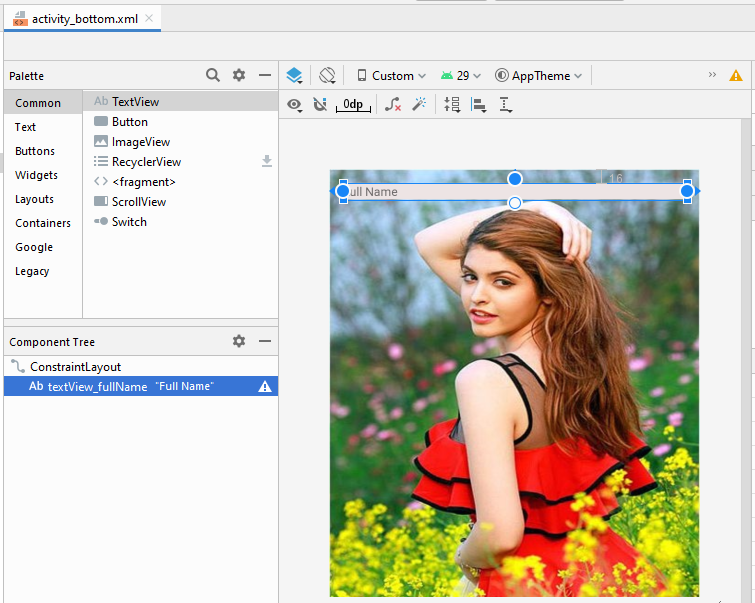
activity_bottom.xml
<?xml version="1.0" encoding="utf-8"?>
<androidx.constraintlayout.widget.ConstraintLayout
xmlns:android="http://schemas.android.com/apk/res/android"
xmlns:app="http://schemas.android.com/apk/res-auto"
xmlns:tools="http://schemas.android.com/tools"
android:layout_width="match_parent"
android:layout_height="match_parent"
android:background="@mipmap/andrea">
<TextView
android:id="@+id/textView_fullName"
android:layout_width="0dp"
android:layout_height="wrap_content"
android:layout_marginStart="16dp"
android:layout_marginLeft="16dp"
android:layout_marginTop="16dp"
android:layout_marginEnd="16dp"
android:layout_marginRight="16dp"
android:background="#EDE4E4"
android:text="Full Name"
app:layout_constraintEnd_toEndOf="parent"
app:layout_constraintStart_toStartOf="parent"
app:layout_constraintTop_toTopOf="parent" />
</androidx.constraintlayout.widget.ConstraintLayout>If you are interested in the steps to design the interface of this application, see the appendix at the end of the article.
Each fragment will correspond to a Java class. This class is extended from Fragment class
Create 2 class: TopFragment and BottomFragment and edit its code.
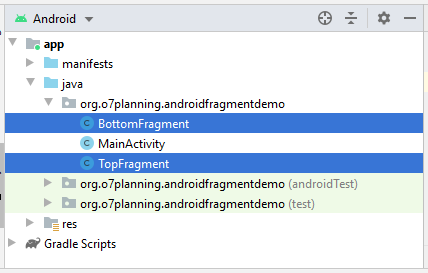
TopFragment .java
package org.o7planning.androidfragmentdemo;
import android.content.Context;
import android.os.Bundle;
import android.view.LayoutInflater;
import android.view.View;
import android.view.ViewGroup;
import android.widget.Button;
import android.widget.EditText;
import androidx.annotation.Nullable;
import androidx.fragment.app.Fragment;
public class TopFragment extends Fragment {
private EditText editTextFirstName;
private EditText editTextLastName;
private Button buttonApply;
private MainActivity mainActivity;
@Nullable
@Override
public View onCreateView(LayoutInflater inflater, ViewGroup container, Bundle savedInstanceState) {
// Read xml file and return View object.
// inflate(@LayoutRes int resource, @Nullable ViewGroup root, boolean attachToRoot)
View view = inflater.inflate(R.layout.activity_top, container, false);
editTextFirstName = (EditText) view.findViewById(R.id.editText_firstName);
editTextLastName = (EditText) view.findViewById(R.id.editText_lastName);
buttonApply = (Button) view.findViewById(R.id.button_apply);
buttonApply.setOnClickListener(new View.OnClickListener() {
@Override
public void onClick(View v) {
applyText();
}
});
return view;
}
// Called when a fragment is first attached to its context.
@Override
public void onAttach(Context context) {
super.onAttach(context);
if (context instanceof MainActivity) {
this.mainActivity = (MainActivity) context;
}
}
private void applyText() {
String firstName = this.editTextFirstName.getText().toString();
String lastName = this.editTextLastName.getText().toString();
this.mainActivity.showText(firstName, lastName);
}
}BottomFragment.java
package org.o7planning.androidfragmentdemo;
import android.os.Bundle;
import android.view.LayoutInflater;
import android.view.View;
import android.view.ViewGroup;
import android.widget.TextView;
import androidx.annotation.Nullable;
import androidx.fragment.app.Fragment;
public class BottomFragment extends Fragment {
private TextView textViewFullName;
@Nullable
@Override
public View onCreateView(LayoutInflater inflater, ViewGroup container, Bundle savedInstanceState) {
// Read xml file and return View object.
// inflate(@LayoutRes int resource, @Nullable ViewGroup root, boolean attachToRoot)
View view = inflater.inflate(R.layout.activity_bottom, container, false);
textViewFullName = (TextView) view.findViewById(R.id.textView_fullName);
return view;
}
public void showText(String firstName, String lastName) {
textViewFullName.setText(firstName + " " + lastName);
}
}Now, you need to arrange the fragment on the main interface of the Activity. Open activity_main.xml file
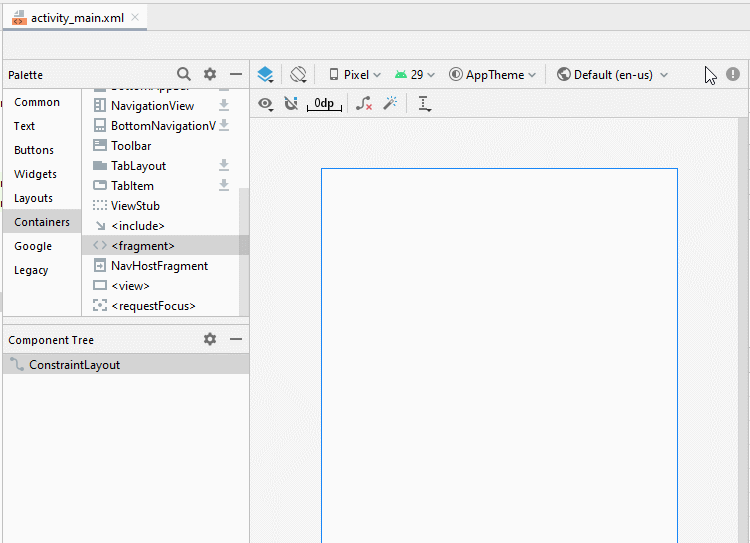
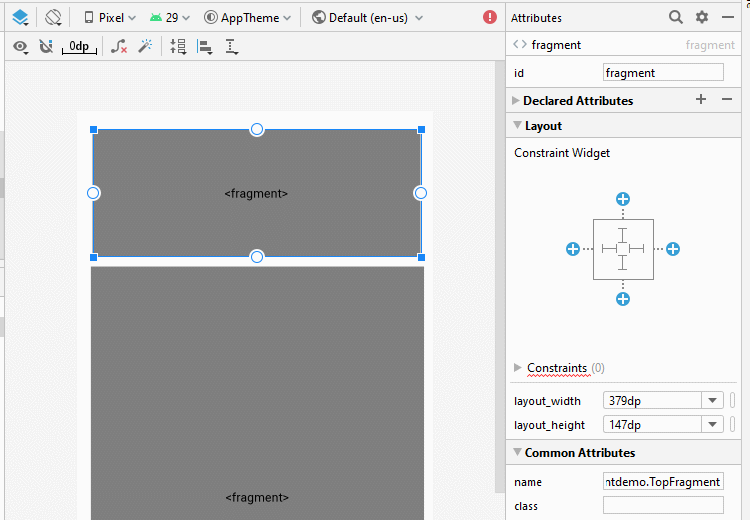
Set ID for fragments.
- fragment_top
- fragment_bottom
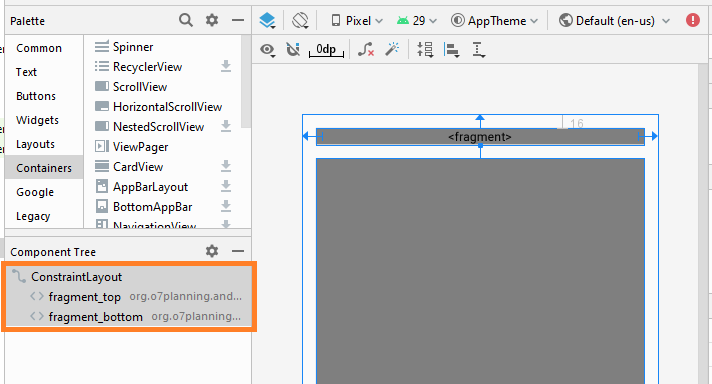
activity_main.xml
<?xml version="1.0" encoding="utf-8"?>
<androidx.constraintlayout.widget.ConstraintLayout
xmlns:android="http://schemas.android.com/apk/res/android"
xmlns:app="http://schemas.android.com/apk/res-auto"
xmlns:tools="http://schemas.android.com/tools"
android:layout_width="match_parent"
android:layout_height="match_parent"
tools:context=".MainActivity">
<fragment
android:id="@+id/fragment_top"
android:name="org.o7planning.androidfragmentdemo.TopFragment"
android:layout_width="0dp"
android:layout_height="wrap_content"
android:layout_marginStart="16dp"
android:layout_marginLeft="16dp"
android:layout_marginTop="16dp"
android:layout_marginEnd="16dp"
android:layout_marginRight="16dp"
app:layout_constraintEnd_toEndOf="parent"
app:layout_constraintStart_toStartOf="parent"
app:layout_constraintTop_toTopOf="parent" />
<fragment
android:id="@+id/fragment_bottom"
android:name="org.o7planning.androidfragmentdemo.BottomFragment"
android:layout_width="0dp"
android:layout_height="0dp"
android:layout_marginStart="16dp"
android:layout_marginLeft="16dp"
android:layout_marginTop="16dp"
android:layout_marginEnd="16dp"
android:layout_marginRight="16dp"
android:layout_marginBottom="16dp"
app:layout_constraintBottom_toBottomOf="parent"
app:layout_constraintEnd_toEndOf="parent"
app:layout_constraintStart_toStartOf="parent"
app:layout_constraintTop_toBottomOf="@+id/fragment_top" />
</androidx.constraintlayout.widget.ConstraintLayout>MainActivity.java
package org.o7planning.androidfragmentdemo;
import androidx.appcompat.app.AppCompatActivity;
import android.os.Bundle;
public class MainActivity extends AppCompatActivity {
@Override
protected void onCreate(Bundle savedInstanceState) {
super.onCreate(savedInstanceState);
setContentView(R.layout.activity_main);
}
public void showText(String topImageText, String bottomImageText) {
BottomFragment bottomFragment
= (BottomFragment) this.getSupportFragmentManager()
.findFragmentById(R.id.fragment_bottom);
bottomFragment.showText(topImageText, bottomImageText);
}
}Running Apps:
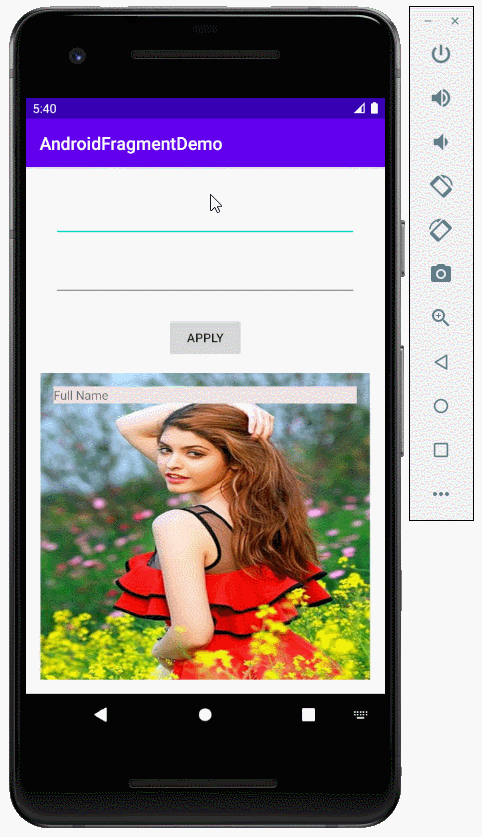
No ADS
Android Programming Tutorials
- Format Credit Card Number with Android TextWatcher
- Android Networking Tutorial with Examples
- Android TextInputLayout Tutorial with Examples
- Create a simple File Finder Dialog in Android
- Android AutoCompleteTextView and MultiAutoCompleteTextView Tutorial with Examples
- Using image assets and icon assets of Android Studio
- Android AsyncTaskLoader Tutorial with Examples
- Android ImageSwitcher Tutorial with Examples
- Android TimePickerDialog Tutorial with Examples
- Android FrameLayout Tutorial with Examples
- Android TimePicker Tutorial with Examples
- How to disable the permissions already granted to the Android application?
- Android ContextMenu Tutorial with Examples
- Android Camera Tutorial with Examples
- Get Phone Number in Android using TelephonyManager
- Android Clipboard Tutorial with Examples
- Android DatePickerDialog Tutorial with Examples
- Android SMS Tutorial with Examples
- Android Space Tutorial with Examples
- Android ScrollView and HorizontalScrollView Tutorial with Examples
- Install Android Studio on Windows
- Android VideoView Tutorial with Examples
- Android ProgressBar Tutorial with Examples
- Android External Storage Tutorial with Examples
- Android 2D Game Tutorial for Beginners
- Enable USB Debugging on Android Device
- Android MediaPlayer Tutorial with Examples
- Android Phone Call Tutorial with Examples
- Example of an explicit Android Intent, calling another Intent
- Android TextWatcher Tutorial with Examples
- Configure Android Emulator in Android Studio
- Android PopupMenu Tutorial with Examples
- Android CharacterPickerDialog Tutorial with Examples
- Android ListView with Checkbox using ArrayAdapter
- Android RadioGroup and RadioButton Tutorial with Examples
- Android AsyncTask Tutorial with Examples
- Android SnackBar Tutorial with Examples
- Android Spinner Tutorial with Examples
- Android ListView Tutorial with Examples
- Android TextView Tutorial with Examples
- Android SeekBar Tutorial with Examples
- Android JSON Parser Tutorial with Examples
- How to know the phone number of Android Emulator and change it
- Android LinearLayout Tutorial with Examples
- Android ViewPager2 Tutorial with Examples
- Android Text to Speech Tutorial with Examples
- Android RatingBar Tutorial with Examples
- Android DialogFragment Tutorial with Examples
- Android Wifi Scanning Tutorial with Examples
- Android Fragments Tutorial with Examples
- Create a simple File Chooser in Android
- Android DatePicker Tutorial with Examples
- Example of implicit Android Intent, open a URL, send an email
- Using Android Device File Explorer
- Android ToggleButton Tutorial with Examples
- Google Maps Android API Tutorial with Examples
- How to add external libraries to Android Project in Android Studio?
- Android EditText Tutorial with Examples
- Android ImageButton Tutorial with Examples
- Android Notifications Tutorial with Examples
- Android CheckBox Tutorial with Examples
- Android Services Tutorial with Examples
- Android Dialog Tutorial with Examples
- Android Tutorial for Beginners - Basic examples
- Create a custom Android Toast
- Android Intents Tutorial with Examples
- Android WebView Tutorial with Examples
- Android Chip and ChipGroup Tutorial with Examples
- Android GridView Tutorial with Examples
- Android Switch Tutorial with Examples
- How to remove applications from Android Emulator?
- Android QuickContactBadge Tutorial with Examples
- Android Chronometer Tutorial with Examples
- Android OptionMenu Tutorial with Examples
- Install Intel® HAXM for Android Studio
- Playing Sound effects in Android with SoundPool
- Android Internal Storage Tutorial with Examples
- Android AlertDialog Tutorial with Examples
- Android SharedPreferences Tutorial with Examples
- ChipGroup and Chip Entry Example
- Android SQLite Database Tutorial with Examples
- Android Toast Tutorial with Examples
- Android TableLayout Tutorial with Examples
- Android Button Tutorial with Examples
- Android FloatingActionButton Tutorial with Examples
- What is needed to get started with Android?
- Android UI Layouts Tutorial with Examples
- Android CardView Tutorial with Examples
- Setting SD Card for Android Emulator
- Android ImageView Tutorial with Examples
- Android Tutorial for Beginners - Hello Android
- Android StackView Tutorial with Examples
- Android TextClock Tutorial with Examples
Show More