Creating and Managing Oracle Wallet
2. What is Oracle Wallet?
No ADS
Oracle Wallet as a way to store the connection information to the database across multiple domains. The table below illustrates that a wallet containing content.
DB Connection String | Username | Passwod |
(DESCRIPTION =
(ADDRESS = (PROTOCOL = TCP)(HOST = myserver1)(PORT = 1521)) (CONNECT_DATA = (SERVER = DEDICATED) (SERVICE_NAME = db11g) ) ) | dev | dev001 |
(DESCRIPTION =
(ADDRESS = (PROTOCOL = TCP)(HOST = myserver2)(PORT = 1521)) (CONNECT_DATA = (SERVER = DEDICATED) (SERVICE_NAME = db12c) ) ) | prod | prod123 |
Thus Wallet containing the credentials so that you can access a certain database. When information about this database change, you can update the wallet. Your application can use the credentials on the Wallet to access a database instead of manually managing information.
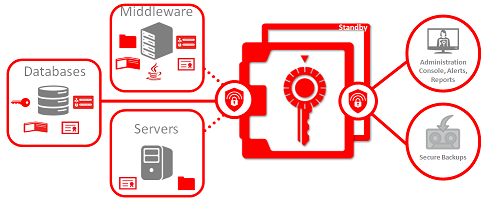
3. Wallet in Oracle 11g, 12c
No ADS
Creating and Managing Wallet (11g, 12c)
You must open CMD as Administrator.
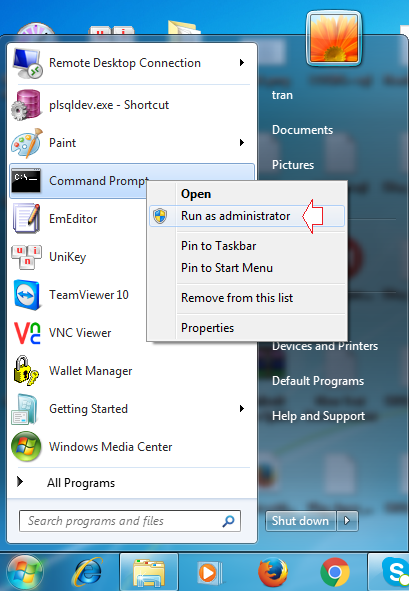
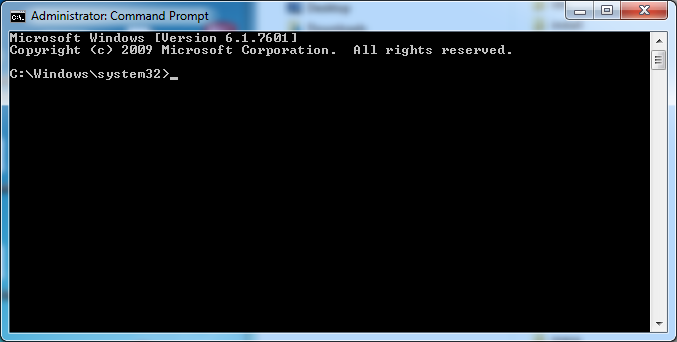
CD to BIN directory of Oracle:
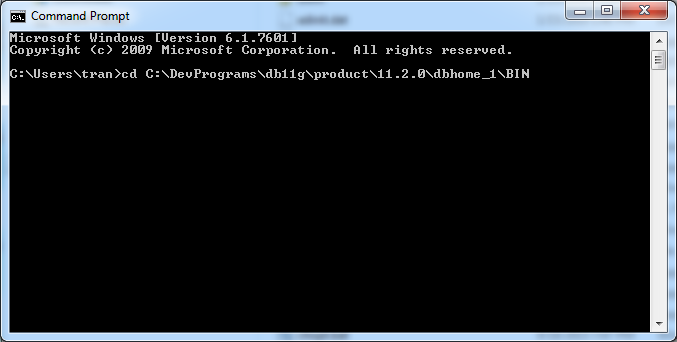
Wallets can be copied to different machines, which can represent a security risk. In 11g Release 2, you can prevent the auto login functionality of the wallet from working if it is copied to another machine by creating a local wallet using the "orapki" command, instead of the "mkstore" command.
Creating wallet with "orapki" command:
# wallet_location is the path to the directory where you want to create and store the wallet.
orapki wallet create -wallet <wallet_location> -pwd <password> -auto_login_local
# Example:
orapki wallet create -wallet C:/DevPrograms/mywallet -pwd mysecret1 -auto_login_local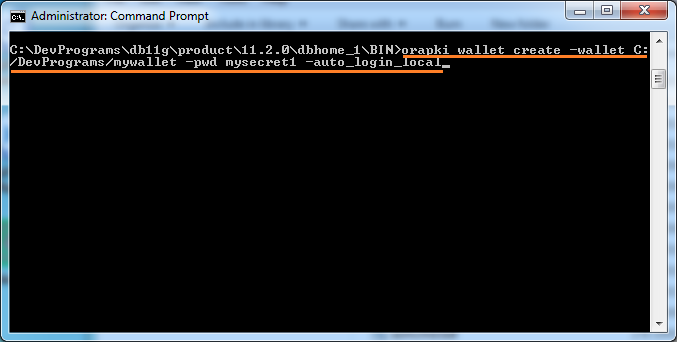
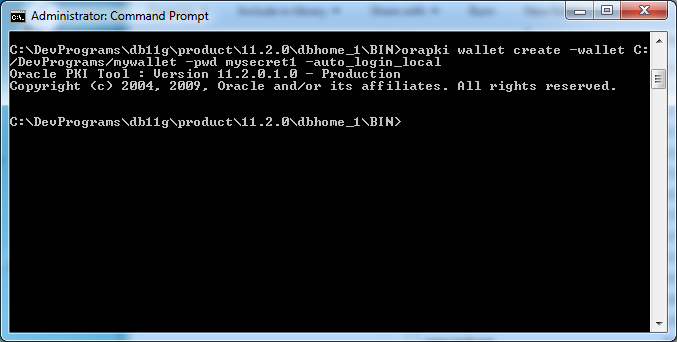
Wallet was created, it consists of two files cwallet.sso & ewallet.p12
Display Wallet Information (11g,12c)
Display wallet info:
# Syntax:
orapki wallet display -wallet <wallet-location>
# Example:
orapki wallet display -wallet C:/DevPrograms/mywallet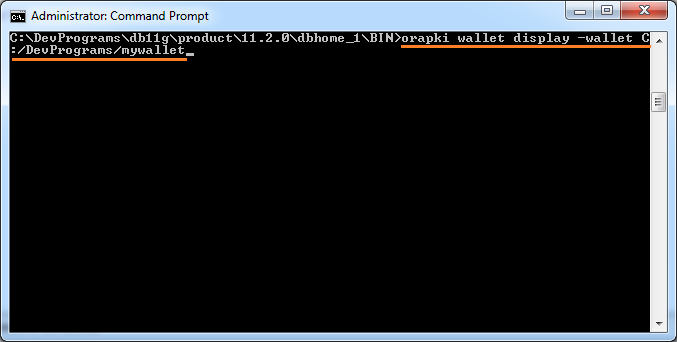
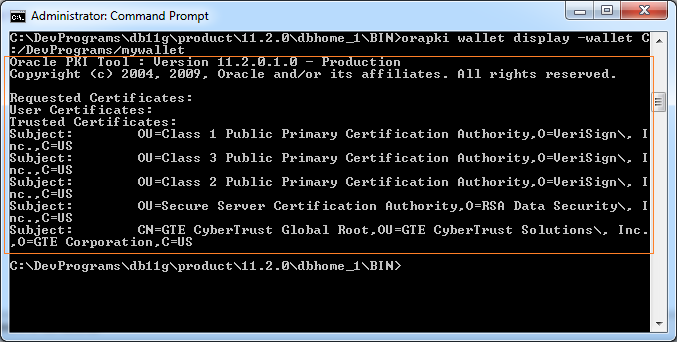
Change Wallet Password (11g,12c)
# Syntax
orapki wallet change_pwd -wallet <wallet-location> -oldpwd <old password> -newpwd <new password>
# Example:
orapki wallet change_pwd -wallet C:/DevPrograms/mywallet -oldpwd mysecret1 -newpwd mysecret24. Wallet in Oracle 10g
No ADS
Creating and Managing Wallet (10g)
You must open CMD as Administrator.
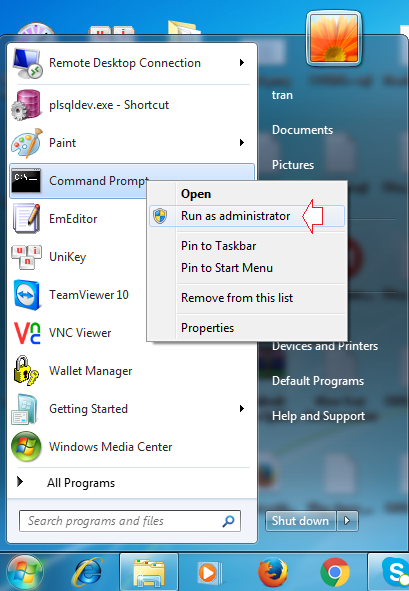
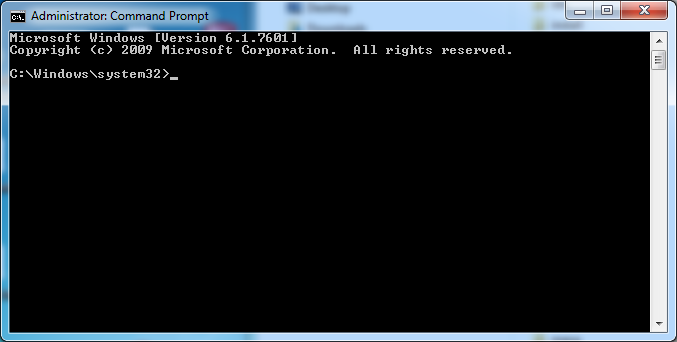
CD to BIN directory of Oracle:
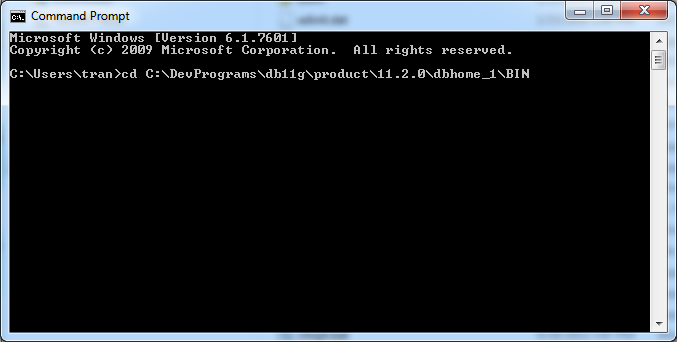
Creating wallet:
# wallet_location is the path to the directory where you want to create and store the wallet.
mkstore -wrl <wallet_location> -create
# Example:
mkstore -wrl C:/DevPrograms/mywallet -create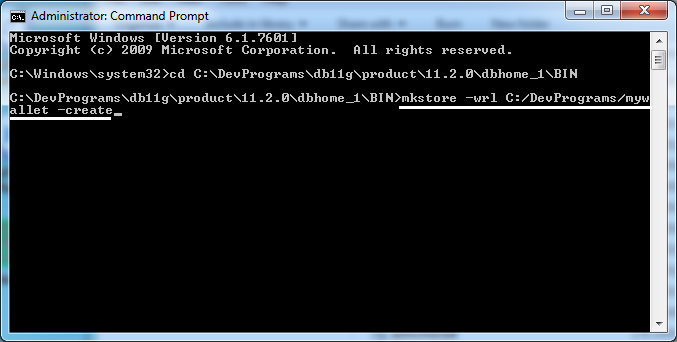
Enter password for wallet:
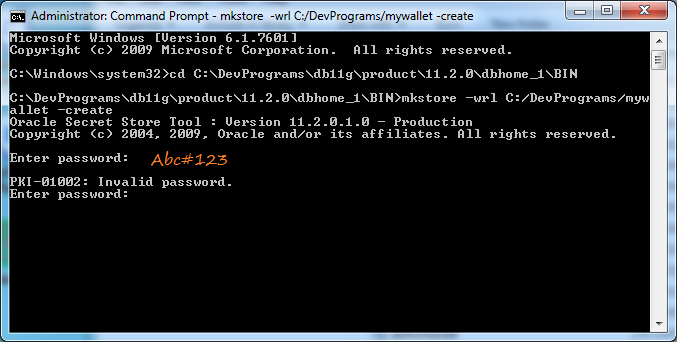
Note: The password you entered may not meet the standard and you will receive an error message, such as entering a password less than 8 characters.
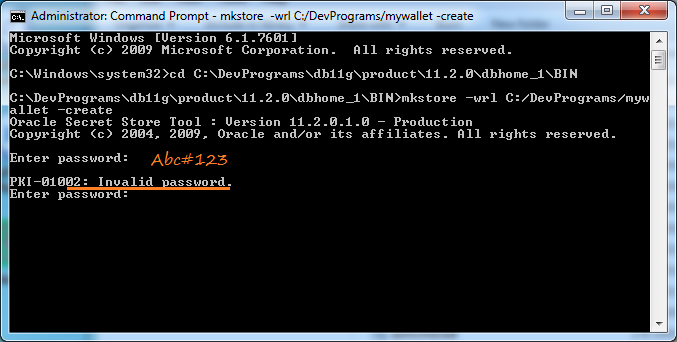
Re enter password: mysecret1
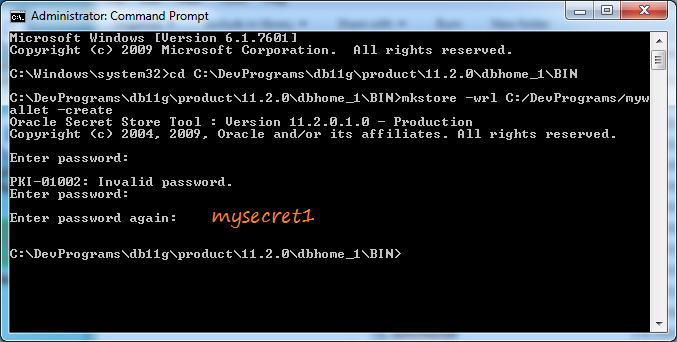
Wallet was created, it consists of two files cwallet.sso & ewallet.p12
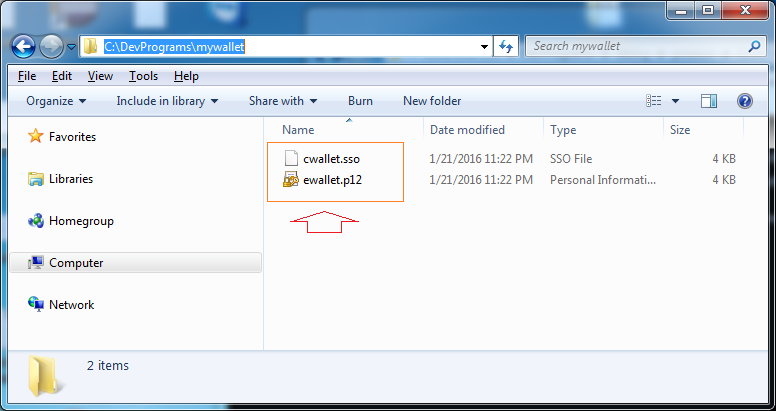
5. Add database login credentials to an existing client wallet (10g,11g,12c)
mkstore -wrl <wallet_location> -createCredential <db_connect_string> <username> <password>DB Connection String | Username | Passwod |
(DESCRIPTION =
(ADDRESS = (PROTOCOL = TCP)(HOST = myserver1)(PORT = 1521)) (CONNECT_DATA = (SERVER = DEDICATED) (SERVICE_NAME = db11g) ) ) | dev | dev001 |
(DESCRIPTION =
(ADDRESS = (PROTOCOL = TCP)(HOST = myserver2)(PORT = 1521)) (CONNECT_DATA = (SERVER = DEDICATED) (SERVICE_NAME = db12c) ) ) | prod | prod123 |
Example:
# <wallet_location>
C:\DevPrograms\mywallet
# <db_connect_string>
"(DESCRIPTION=(ADDRESS=(PROTOCOL=TCP)(HOST=myserver1)(PORT=1521))(CONNECT_DATA=(SERVER=DEDICATED)(SERVICE_NAME=db11g)))"No ADS
Oracle Database Tutorials
- Install PL/SQL Developer on Windows
- Sample Oracle Database for Learning SQL
- SQL Tutorial for Beginners with Oracle
- Install Oracle Database 11g on Windows
- Install Oracle Database 12c on Windows
- Install Oracle Client on Windows
- Create Oracle SCOTT Schema
- Sample Database
- Database structure and Cloud features in Oracle 12c
- Importing and Exporting Oracle Database
- Oracle String functions
- Split comma separated string and pass to IN clause of select statement in Oracle
- Hierarchical Queries in Oracle
- Oracle Database Link and Synonym Tutorial with Examples
- Oracle PL/SQL Programming Tutorial with Examples
- XML Parser for Oracle PL/SQL
- Standard Database Auditing in Oracle
- Creating and Managing Oracle Wallet
Show More
