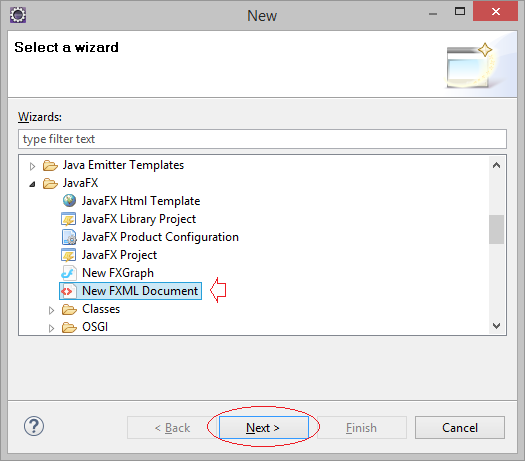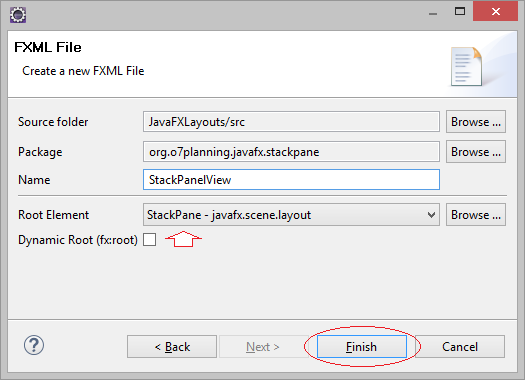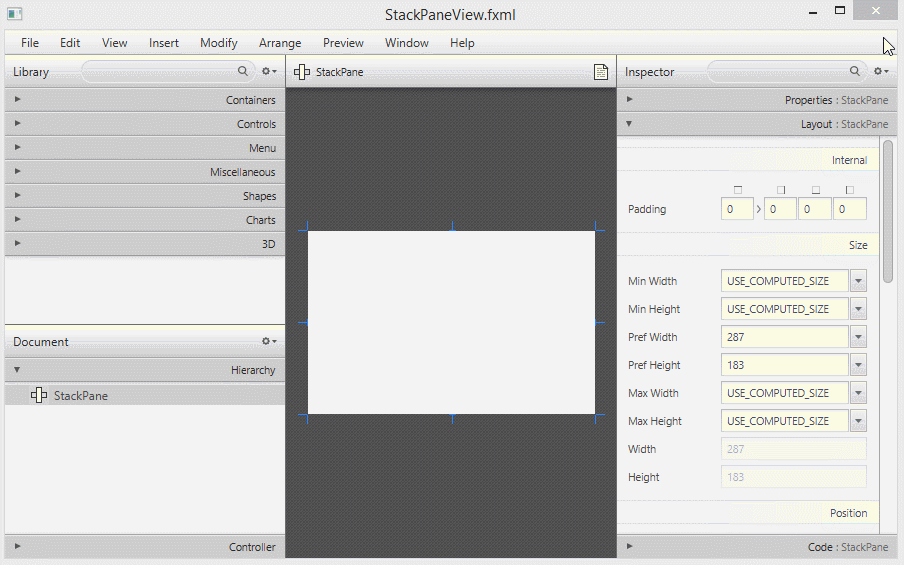JavaFX StackPane Layout Tutorial with Examples
1. StackPane Layout
StackPane is a container which can contain different interface components, subcomponents stacked up to others, and at a certain moment, you can only see the subcomponent lying on the top of Stack.
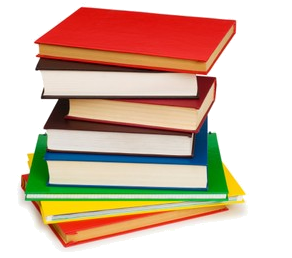
These subcomponents which are newly added will lie on the top of Stack
// Add component to Stack.
stackPane.getChildren().add(newChild);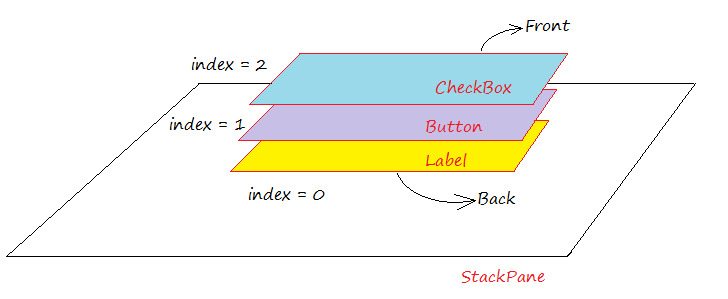
You can put a certain subcomponent in front of Stack via method named toFront(), or put the subcomponent in the bottom of Stack via method named toBack().
// All Child components of StackPane
ObservableList<Node> childs = stackPane.getChildren();
if (childs.size() > 1) {
// Top Component
Node topNode = childs.get(childs.size()-1);
topNode.toBack();
}2. StackPane example
No ADS
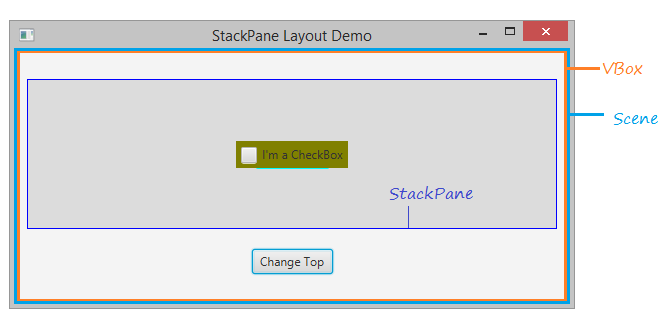

StackPaneDemo.java
package org.o7planning.javafx.stackpane;
import javafx.application.Application;
import javafx.collections.ObservableList;
import javafx.event.ActionEvent;
import javafx.event.EventHandler;
import javafx.geometry.Insets;
import javafx.geometry.Pos;
import javafx.scene.Node;
import javafx.scene.Scene;
import javafx.scene.control.Button;
import javafx.scene.control.CheckBox;
import javafx.scene.control.Label;
import javafx.scene.layout.StackPane;
import javafx.scene.layout.VBox;
import javafx.stage.Stage;
public class StackPaneDemo extends Application {
private StackPane stackPane;
@Override
public void start(Stage primaryStage) throws Exception {
VBox root = new VBox();
// StackPane
stackPane = new StackPane();
// Add Label to StackPane
Label label = new Label("I'm a Label");
label.setStyle("-fx-background-color:yellow");
label.setPadding(new Insets(5,5,5,5));
stackPane.getChildren().add(label);
// Add Button to StackPane
Button button = new Button("I'm a Button");
button.setStyle("-fx-background-color: cyan");
button.setPadding(new Insets(5,5,5,5));
stackPane.getChildren().add(button);
// Add CheckBox to StackPane
CheckBox checkBox = new CheckBox("I'm a CheckBox");
checkBox.setOpacity(1);
checkBox.setStyle("-fx-background-color:olive");
checkBox.setPadding(new Insets(5,5,5,5));
stackPane.getChildren().add(checkBox);
//
stackPane.setPrefSize(300, 150);
stackPane.setStyle("-fx-background-color: Gainsboro;-fx-border-color: blue;");
//
root.getChildren().add(stackPane);
Button controlButton = new Button("Change Top");
root.getChildren().add(controlButton);
root.setAlignment(Pos.CENTER);
VBox.setMargin(stackPane, new Insets(10, 10, 10, 10));
VBox.setMargin(controlButton, new Insets(10, 10, 10, 10));
//
Scene scene = new Scene(root, 550, 250);
primaryStage.setTitle("StackPane Layout Demo");
primaryStage.setScene(scene);
controlButton.setOnAction(new EventHandler<ActionEvent>() {
@Override
public void handle(ActionEvent event) {
changeTop();
}
});
primaryStage.show();
}
private void changeTop() {
ObservableList<Node> childs = this.stackPane.getChildren();
if (childs.size() > 1) {
//
Node topNode = childs.get(childs.size()-1);
topNode.toBack();
}
}
public static void main(String[] args) {
launch(args);
}
}Running the example:
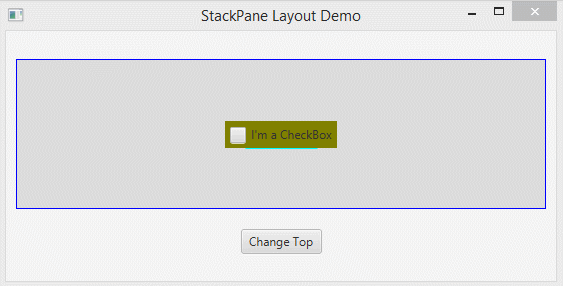
Normally, you only display the subcomponent on the top of StackPane and hide other subcomponents. Using the Node.setVisible(visible) method. Let's see the illustrative example:
StackPaneDemo2.java
package org.o7planning.javafx.stackpane;
import javafx.application.Application;
import javafx.collections.ObservableList;
import javafx.event.ActionEvent;
import javafx.event.EventHandler;
import javafx.geometry.Insets;
import javafx.geometry.Pos;
import javafx.scene.Node;
import javafx.scene.Scene;
import javafx.scene.control.Button;
import javafx.scene.control.CheckBox;
import javafx.scene.control.Label;
import javafx.scene.layout.StackPane;
import javafx.scene.layout.VBox;
import javafx.stage.Stage;
public class StackPaneDemo2 extends Application {
private StackPane stackPane;
@Override
public void start(Stage primaryStage) throws Exception {
VBox root = new VBox();
// StackPane
stackPane = new StackPane();
// Add Label to StackPane
Label label = new Label("I'm a Label");
label.setStyle("-fx-background-color:yellow");
label.setPadding(new Insets(5,5,5,5));
// Hide this label.
label.setVisible(false);
stackPane.getChildren().add(label);
// Add Button to StackPane
Button button = new Button("I'm a Button");
button.setStyle("-fx-background-color: cyan");
button.setPadding(new Insets(5,5,5,5));
// Hide this button.
button.setVisible(false);
stackPane.getChildren().add(button);
// Add CheckBox to StackPane
CheckBox checkBox = new CheckBox("I'm a CheckBox");
checkBox.setOpacity(1);
checkBox.setStyle("-fx-background-color:olive");
checkBox.setPadding(new Insets(5,5,5,5));
// Show this checkBox (default).
checkBox.setVisible(true);
stackPane.getChildren().add(checkBox);
//
stackPane.setPrefSize(300, 150);
stackPane.setStyle("-fx-background-color: Gainsboro;-fx-border-color: blue;");
//
root.getChildren().add(stackPane);
Button controlButton = new Button("Change Top");
root.getChildren().add(controlButton);
root.setAlignment(Pos.CENTER);
VBox.setMargin(stackPane, new Insets(10, 10, 10, 10));
VBox.setMargin(controlButton, new Insets(10, 10, 10, 10));
//
Scene scene = new Scene(root, 550, 250);
primaryStage.setTitle("StackPane Layout Demo 2");
primaryStage.setScene(scene);
controlButton.setOnAction(new EventHandler<ActionEvent>() {
@Override
public void handle(ActionEvent event) {
changeTop();
}
});
primaryStage.show();
}
private void changeTop() {
ObservableList<Node> childs = this.stackPane.getChildren();
if (childs.size() > 1) {
//
Node topNode = childs.get(childs.size()-1);
// This node will be brought to the front
Node newTopNode = childs.get(childs.size()-2);
topNode.setVisible(false);
topNode.toBack();
newTopNode.setVisible(true);
}
}
public static void main(String[] args) {
launch(args);
}
}Running the example:
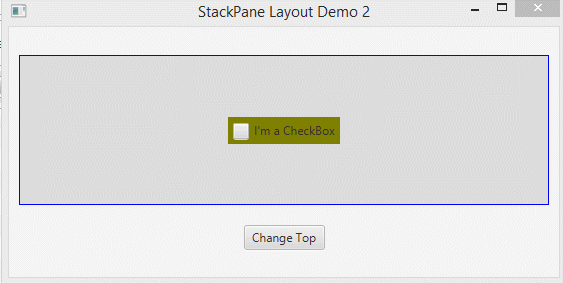
No ADS
JavaFX Tutorials
- Open a new Window in JavaFX
- JavaFX ChoiceDialog Tutorial with Examples
- JavaFX Alert Dialogs Tutorial with Examples
- JavaFX TextInputDialog Tutorial with Examples
- Install e(fx)clipse for Eclipse (JavaFX Tooling)
- Install JavaFX Scene Builder for Eclipse
- JavaFX Tutorial for Beginners - Hello JavaFX
- JavaFX FlowPane Layout Tutorial with Examples
- JavaFX TilePane Layout Tutorial with Examples
- JavaFX HBox, VBox Layout Tutorial with Examples
- JavaFX BorderPane Layout Tutorial with Examples
- JavaFX AnchorPane Layout Tutorial with Examples
- JavaFX TitledPane Tutorial with Examples
- JavaFX Accordion Tutorial with Examples
- JavaFX ListView Tutorial with Examples
- JavaFX Group Tutorial with Examples
- JavaFX ComboBox Tutorial with Examples
- JavaFX Transformations Tutorial with Examples
- JavaFX Effects Tutorial with Examples
- JavaFX GridPane Layout Tutorial with Examples
- JavaFX StackPane Layout Tutorial with Examples
- JavaFX ScrollPane Tutorial with Examples
- JavaFX WebView and WebEngine Tutorial with Examples
- JavaFX HTMLEditor Tutorial with Examples
- JavaFX TableView Tutorial with Examples
- JavaFX TreeView Tutorial with Examples
- JavaFX TreeTableView Tutorial with Examples
- JavaFX Menu Tutorial with Examples
- JavaFX ContextMenu Tutorial with Examples
- JavaFX Image and ImageView Tutorial with Examples
- JavaFX Label Tutorial with Examples
- JavaFX Hyperlink Tutorial with Examples
- JavaFX Button Tutorial with Examples
- JavaFX ToggleButton Tutorial with Examples
- JavaFX RadioButton Tutorial with Examples
- JavaFX MenuButton and SplitMenuButton Tutorial with Examples
- JavaFX TextField Tutorial with Examples
- JavaFX PasswordField Tutorial with Examples
- JavaFX TextArea Tutorial with Examples
- JavaFX Slider Tutorial with Examples
- JavaFX Spinner Tutorial with Examples
- JavaFX ProgressBar and ProgressIndicator Tutorial with Examples
- JavaFX ChoiceBox Tutorial with Examples
- JavaFX Tooltip Tutorial with Examples
- JavaFX DatePicker Tutorial with Examples
- JavaFX ColorPicker Tutorial with Examples
- JavaFX FileChooser and DirectoryChooser Tutorial with Examples
- JavaFX PieChart Tutorial with Examples
- JavaFX AreaChart and StackedAreaChart Tutorial with Examples
- JavaFX BarChart and StackedBarChart Tutorial with Examples
- JavaFX Line Tutorial with Examples
- JavaFX Rectangle and Ellipse Tutorial with Examples
Show More