Java SWT Combo Tutorial with Examples
1. SWT Combo
No ADS
Combo is a component of popular interface. It allows users to select one of options. When users click on Combo, a list of options will appear for users to select.
Note: All items of SWT Combo are strings, if you want these items are type of Object, you can use JFace ComboViewer which is a class wrapping a Combo.See more JFace ComboViewer:
- JFace ComboViewer
Styles:
Style | Description |
SWT.DROP_DOWN | Creates a Combo whose list "drops down." |
SWT.READ_ONLY | Disallows typing input. Only SWT.DROP_DOWN Combos can be read-only. |
SWT.SIMPLE | Display Input Box and List together. |
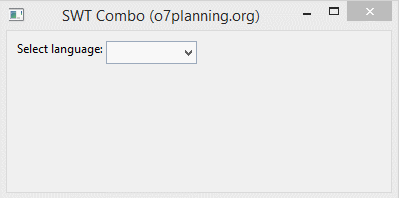
You can create Combo from a list of strings:
// Create a dropdown Combo
Combo combo = new Combo(shell, SWT.DROP_DOWN);
String[] items = new String[] { "English", "Vietnamese" };
combo.setItems(items);You can also add more items to the Combo:
// Adds the item to the begin of the receiver's list.
combo.add("Indian",0);
// Adds the item to the end of the receiver's list.
combo.add("Indian");2. Combo Example
No ADS
The following example creates a drop-down Combo, can enter additional values.
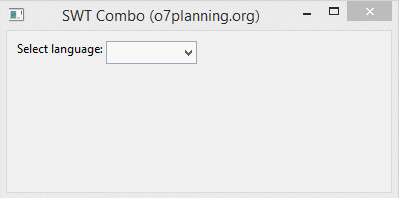
ComboDemo.java
package org.o7planning.swt.combo;
import org.eclipse.swt.SWT;
import org.eclipse.swt.layout.RowLayout;
import org.eclipse.swt.widgets.Combo;
import org.eclipse.swt.widgets.Display;
import org.eclipse.swt.widgets.Label;
import org.eclipse.swt.widgets.Shell;
public class ComboDemo {
public static void main(String[] args) {
Display display = new Display();
Shell shell = new Shell(display);
RowLayout rowLayout = new RowLayout();
rowLayout.marginLeft = 10;
rowLayout.marginTop = 10;
shell.setLayout(rowLayout);
Label label = new Label(shell,SWT.NONE );
label.setText("Select language:");
// Create a dropdown Combo
Combo combo = new Combo(shell, SWT.DROP_DOWN);
String[] items = new String[] { "English", "Vietnamese" };
combo.setItems(items);
shell.setText("SWT Combo (o7planning.org)");
shell.setSize(400, 200);
shell.open();
while (!shell.isDisposed()) {
if (!display.readAndDispatch()) {
display.sleep();
}
}
display.dispose();
}
}Readonly Combo:
// Create a dropdown Combo & Read only
Combo combo = new Combo(shell, SWT.DROP_DOWN | SWT.READ_ONLY);
String[] items = new String[] { "English", "Vietnamese" };
combo.setItems(items)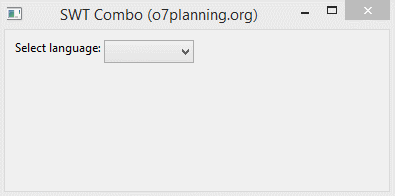
Simple Combo
// Create a simple Combo
Combo combo = new Combo(shell, SWT.SIMPLE | SWT.READ_ONLY);
String[] items = new String[] { "English", "Vietnamese" };
combo.setItems(items);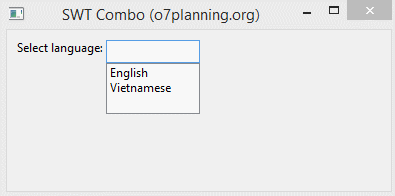
3. Handling events with Combo
For examle, when a Combo displays a list of languages, users can enter more new language then press Enter to add it to list.
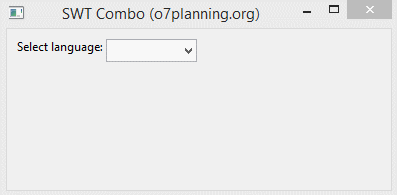
ComboEventDemo.java
package org.o7planning.swt.combo;
import org.eclipse.swt.SWT;
import org.eclipse.swt.events.KeyAdapter;
import org.eclipse.swt.events.KeyEvent;
import org.eclipse.swt.events.SelectionAdapter;
import org.eclipse.swt.events.SelectionEvent;
import org.eclipse.swt.layout.RowLayout;
import org.eclipse.swt.widgets.Combo;
import org.eclipse.swt.widgets.Display;
import org.eclipse.swt.widgets.Label;
import org.eclipse.swt.widgets.Shell;
public class ComboEventDemo {
public static void main(String[] args) {
Display display = new Display();
Shell shell = new Shell(display);
RowLayout rowLayout = new RowLayout();
rowLayout.marginLeft = 10;
rowLayout.marginTop = 10;
shell.setLayout(rowLayout);
// Label
Label label = new Label(shell, SWT.NONE);
label.setText("Select language:");
// Create a dropdown Combo
Combo combo = new Combo(shell, SWT.DROP_DOWN);
String[] items = new String[] { "English", "Vietnamese" };
combo.setItems(items);
Label labelMessage = new Label(shell, SWT.NONE);
// User select a item in the Combo.
combo.addSelectionListener(new SelectionAdapter() {
@Override
public void widgetSelected(SelectionEvent e) {
int idx = combo.getSelectionIndex();
String language = combo.getItem(idx);
labelMessage.setText("Select: " + idx + " - " + language);
labelMessage.pack();
}
});
// User enter new 'language'
// and press Enter to add new 'language' to the list.
combo.addKeyListener(new KeyAdapter() {
@Override
public void keyPressed(KeyEvent e) {
// User pressed Enter.
if (e.keyCode == SWT.CR || e.keyCode == SWT.KEYPAD_CR) {
String text = combo.getText();
if (text == null || text.length() == 0) {
return;
}
String[] items = combo.getItems();
for (String item : items) {
if (item.equals(text)) {
return;
}
}
combo.add(text);
}
}
});
shell.setText("SWT Combo (o7planning.org)");
shell.setSize(400, 200);
shell.open();
while (!shell.isDisposed()) {
if (!display.readAndDispatch()) {
display.sleep();
}
}
display.dispose();
}
}No ADS
Java SWT Tutorials
- Java SWT FillLayout Tutorial with Examples
- Java SWT RowLayout Tutorial with Examples
- Java SWT SashForm Tutorial with Examples
- Java SWT Label Tutorial with Examples
- Java SWT Button Tutorial with Examples
- Java SWT Toggle Button Tutorial with Examples
- Java SWT Radio Button Tutorial with Examples
- Java SWT Text Tutorial with Examples
- Java SWT Password Field Tutorial with Examples
- Java SWT Link Tutorial with Examples
- Programming Java Desktop Application Using SWT
- Java SWT Combo Tutorial with Examples
- Java SWT Spinner Tutorial with Examples
- Java SWT Slider Tutorial with Examples
- Java SWT Scale Tutorial with Examples
- Java SWT ProgressBar Tutorial with Examples
- Java SWT TabFolder and CTabFolder Tutorial with Examples
- Java SWT List Tutorial with Examples
Show More