Read and Write Excel file in Java using Apache POI
1. What is Apache POI?
Apache POI is a Java open source library provided by Apache, it is the powerful library to support you in working with Microsoft documents such as Word, Excel, Power point, Visio,...
POI stands for "Poor Obfuscation Implementation". File formats of Microsoft are closed. Apache's engineers have to try to study it and they see that Microsoft has created complex formats unnecessarily. And the library name is derived from humour.
POI stands for "Poor Obfuscation Implementation". File formats of Microsoft are closed. Apache's engineers have to try to study it and they see that Microsoft has created complex formats unnecessarily. And the library name is derived from humour.
In the post, I will show you the way to use Apache POI when you work with Excel.
2. Apache POI Overview
Apache POI supports you in working with the formats of Microsoft, its classes are often prefixed with HSSF, XSSF, HPSF,... Looking at the class prefix, you can know which format it supports.
For example, in order to work with Excel (XLS) format, you need classes:
- HSSFWorkbook
- HSSFSheet
- HSSFCellStyle
- HSSFDataFormat
- HSSFFont
- ...
Prefix | Description | |
1 | HSSF (Horrible SpreadSheet Format) | reads and writes Microsoft Excel (XLS) format files. |
2 | XSSF (XML SpreadSheet Format) | reads and writes Office Open XML (XLSX) format files. |
3 | HPSF (Horrible Property Set Format) | reads “Document Summary” information from Microsoft Office files. |
4 | HWPF (Horrible Word Processor Format) | aims to read and write Microsoft Word 97 (DOC) format files. |
5 | HSLF (Horrible Slide Layout Format) | a pure Java implementation for Microsoft PowerPoint files. |
6 | HDGF (Horrible DiaGram Format) | an initial pure Java implementation for Microsoft Visio binary files. |
7 | HPBF (Horrible PuBlisher Format) | a pure Java implementation for Microsoft Publisher files. |
8 | HSMF (Horrible Stupid Mail Format) | a pure Java implementation for Microsoft Outlook MSG files |
9 | DDF (Dreadful Drawing Format) | a package for decoding the Microsoft Office Drawing format. |
3. Apache POI Excel Overview
No ADS
The image below illustrate the structure of an excel document.
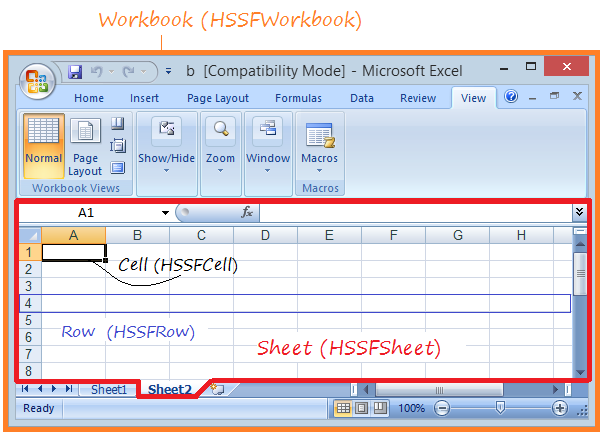
Apache POI provides you some interfaces: Workbook, Sheet, Row, Cell,... and inplementation classes are HSSFWorkbook, HSSFSheet, HSSFRow, HSSFCell,... respectively.
4. Apache POI Library
If your project use Maven, you only need to declare the library in pom.xml in the simple way.
<!-- https://mvnrepository.com/artifact/org.apache.poi/poi -->
<dependency>
<groupId>org.apache.poi</groupId>
<artifactId>poi</artifactId>
<version>3.17</version>
</dependency>
<dependency>
<groupId>org.apache.poi</groupId>
<artifactId>poi-ooxml</artifactId>
<version>3.17</version>
</dependency>If you don't use Maven, you can download Apache POI library at:
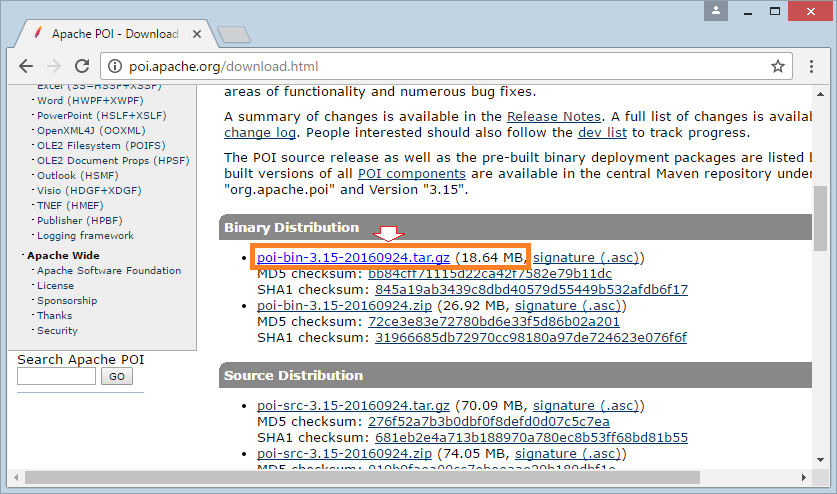
Download and extract it, in order to work with Excel, you need at least 3 jar files:
- poi-**.jar
- lib/commons-codec-**.jar
- lib/commons-collections4-**.jar
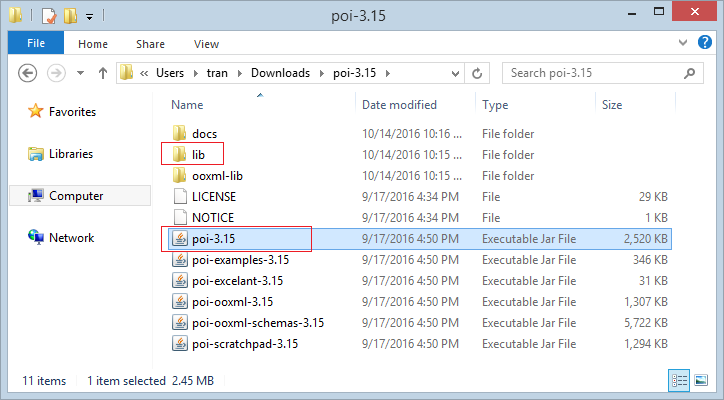
In the post, I create a simple Project Maven named as ApachePOIExcel
- Group ID: org.o7planning
- Artifact ID: ApachePOIExcel
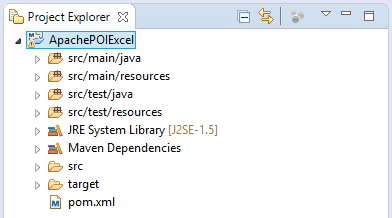
pom.xml
<project xmlns="http://maven.apache.org/POM/4.0.0"
xmlns:xsi="http://www.w3.org/2001/XMLSchema-instance"
xsi:schemaLocation="http://maven.apache.org/POM/4.0.0
http://maven.apache.org/xsd/maven-4.0.0.xsd">
<modelVersion>4.0.0</modelVersion>
<groupId>org.o7planning</groupId>
<artifactId>ApachePOIExcel</artifactId>
<version>0.0.1-SNAPSHOT</version>
<dependencies>
<!-- https://mvnrepository.com/artifact/org.apache.poi/poi -->
<dependency>
<groupId>org.apache.poi</groupId>
<artifactId>poi</artifactId>
<version>3.17</version>
</dependency>
<dependency>
<groupId>org.apache.poi</groupId>
<artifactId>poi-ooxml</artifactId>
<version>3.17</version>
</dependency>
</dependencies>
</project>5. Create and write Excel file
No ADS
In the earlier versions of Microsoft Office (97-2003), the excel files have XLS format and in the current one, XSLX format is often used. In order to work with XSLX file, you need to use classes with the prefix XSSF.
Below is a simple example using POI to create a excel file. You can combine with the use of Style on Cells to create a more beautiful Excel document. POI Style is explicitly mentioned at the end of the post.
CreateExcelDemo.java
package org.o7planning.apachepoiexcel.demo;
import java.io.File;
import java.io.FileOutputStream;
import java.io.IOException;
import java.util.List;
import org.apache.poi.hssf.usermodel.HSSFCellStyle;
import org.apache.poi.hssf.usermodel.HSSFFont;
import org.apache.poi.hssf.usermodel.HSSFSheet;
import org.apache.poi.hssf.usermodel.HSSFWorkbook;
import org.apache.poi.ss.usermodel.Cell;
import org.apache.poi.ss.usermodel.CellType;
import org.apache.poi.ss.usermodel.Row;
import org.o7planning.apachepoiexcel.model.Employee;
import org.o7planning.apachepoiexcel.model.EmployeeDAO;
public class CreateExcelDemo {
private static HSSFCellStyle createStyleForTitle(HSSFWorkbook workbook) {
HSSFFont font = workbook.createFont();
font.setBold(true);
HSSFCellStyle style = workbook.createCellStyle();
style.setFont(font);
return style;
}
public static void main(String[] args) throws IOException {
HSSFWorkbook workbook = new HSSFWorkbook();
HSSFSheet sheet = workbook.createSheet("Employees sheet");
List<Employee> list = EmployeeDAO.listEmployees();
int rownum = 0;
Cell cell;
Row row;
//
HSSFCellStyle style = createStyleForTitle(workbook);
row = sheet.createRow(rownum);
// EmpNo
cell = row.createCell(0, CellType.STRING);
cell.setCellValue("EmpNo");
cell.setCellStyle(style);
// EmpName
cell = row.createCell(1, CellType.STRING);
cell.setCellValue("EmpNo");
cell.setCellStyle(style);
// Salary
cell = row.createCell(2, CellType.STRING);
cell.setCellValue("Salary");
cell.setCellStyle(style);
// Grade
cell = row.createCell(3, CellType.STRING);
cell.setCellValue("Grade");
cell.setCellStyle(style);
// Bonus
cell = row.createCell(4, CellType.STRING);
cell.setCellValue("Bonus");
cell.setCellStyle(style);
// Data
for (Employee emp : list) {
rownum++;
row = sheet.createRow(rownum);
// EmpNo (A)
cell = row.createCell(0, CellType.STRING);
cell.setCellValue(emp.getEmpNo());
// EmpName (B)
cell = row.createCell(1, CellType.STRING);
cell.setCellValue(emp.getEmpName());
// Salary (C)
cell = row.createCell(2, CellType.NUMERIC);
cell.setCellValue(emp.getSalary());
// Grade (D)
cell = row.createCell(3, CellType.NUMERIC);
cell.setCellValue(emp.getGrade());
// Bonus (E)
String formula = "0.1*C" + (rownum + 1) + "*D" + (rownum + 1);
cell = row.createCell(4, CellType.FORMULA);
cell.setCellFormula(formula);
}
File file = new File("C:/demo/employee.xls");
file.getParentFile().mkdirs();
FileOutputStream outFile = new FileOutputStream(file);
workbook.write(outFile);
System.out.println("Created file: " + file.getAbsolutePath());
}
}Employee.java
package org.o7planning.apachepoiexcel.model;
public class Employee {
private String empNo;
private String empName;
private Double salary;
private int grade;
private Double bonus;
public Employee(String empNo, String empName,//
Double salary, int grade, Double bonus) {
this.empNo = empNo;
this.empName = empName;
this.salary = salary;
this.grade = grade;
this.bonus = bonus;
}
public String getEmpNo() {
return empNo;
}
public void setEmpNo(String empNo) {
this.empNo = empNo;
}
public String getEmpName() {
return empName;
}
public void setEmpName(String empName) {
this.empName = empName;
}
public Double getSalary() {
return salary;
}
public void setSalary(Double salary) {
this.salary = salary;
}
public int getGrade() {
return grade;
}
public void setGrade(int grade) {
this.grade = grade;
}
public Double getBonus() {
return bonus;
}
public void setBonus(Double bonus) {
this.bonus = bonus;
}
}EmployeeDAO.java
package org.o7planning.apachepoiexcel.model;
import java.util.ArrayList;
import java.util.List;
public class EmployeeDAO {
public static List<Employee> listEmployees() {
List<Employee> list = new ArrayList<Employee>();
Employee e1 = new Employee("E01", "Tom", 200.0, 1, null);
Employee e2 = new Employee("E02", "Jerry", 100.2, 2, null);
Employee e3 = new Employee("E03", "Donald", 150.0, 2, null);
list.add(e1);
list.add(e2);
list.add(e3);
return list;
}
}Running the example:
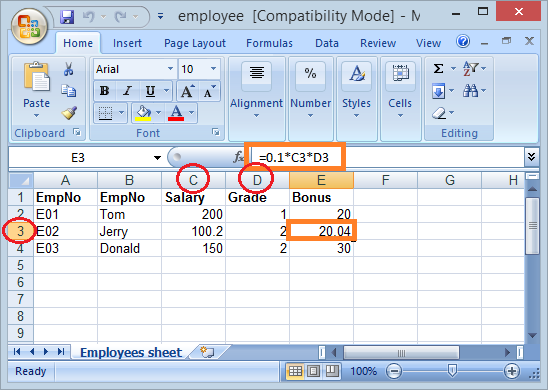
6. Read XSL and XSLX file
No ADS
The example below reads a simple excel file and print information to Console screen. The excel file that is used to read is created in the example above.
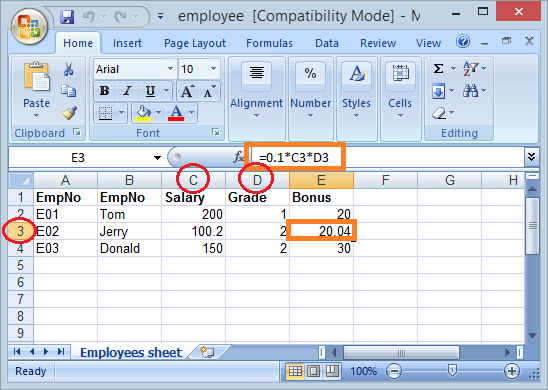
Note: In the post, I use Apache POI 3.15, API has a lot of changes compared to the the older version. There are a lot of methods that will be removed in the future version (Apache POI 4.x). POI is moving forward to the usage of Enum to replace constants in its API.
ReadExcelDemo.java
package org.o7planning.apachepoiexcel.demo;
import java.io.File;
import java.io.FileInputStream;
import java.io.IOException;
import java.util.Iterator;
import org.apache.poi.hssf.usermodel.HSSFSheet;
import org.apache.poi.hssf.usermodel.HSSFWorkbook;
import org.apache.poi.ss.usermodel.Cell;
import org.apache.poi.ss.usermodel.CellType;
import org.apache.poi.ss.usermodel.FormulaEvaluator;
import org.apache.poi.ss.usermodel.Row;
public class ReadExcelDemo {
public static void main(String[] args) throws IOException {
// Read XSL file
FileInputStream inputStream = new FileInputStream(new File("C:/demo/employee.xls"));
// Get the workbook instance for XLS file
HSSFWorkbook workbook = new HSSFWorkbook(inputStream);
// Get first sheet from the workbook
HSSFSheet sheet = workbook.getSheetAt(0);
// Get iterator to all the rows in current sheet
Iterator<Row> rowIterator = sheet.iterator();
while (rowIterator.hasNext()) {
Row row = rowIterator.next();
// Get iterator to all cells of current row
Iterator<Cell> cellIterator = row.cellIterator();
while (cellIterator.hasNext()) {
Cell cell = cellIterator.next();
// Change to getCellType() if using POI 4.x
CellType cellType = cell.getCellTypeEnum();
switch (cellType) {
case _NONE:
System.out.print("");
System.out.print("\t");
break;
case BOOLEAN:
System.out.print(cell.getBooleanCellValue());
System.out.print("\t");
break;
case BLANK:
System.out.print("");
System.out.print("\t");
break;
case FORMULA:
// Formula
System.out.print(cell.getCellFormula());
System.out.print("\t");
FormulaEvaluator evaluator = workbook.getCreationHelper().createFormulaEvaluator();
// Print out value evaluated by formula
System.out.print(evaluator.evaluate(cell).getNumberValue());
break;
case NUMERIC:
System.out.print(cell.getNumericCellValue());
System.out.print("\t");
break;
case STRING:
System.out.print(cell.getStringCellValue());
System.out.print("\t");
break;
case ERROR:
System.out.print("!");
System.out.print("\t");
break;
}
}
System.out.println("");
}
}
}Running the example:
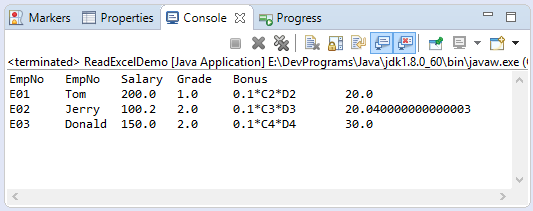
7. Update existing excel file
In the example, I read the excel employee.xls file and update new values for Salary column
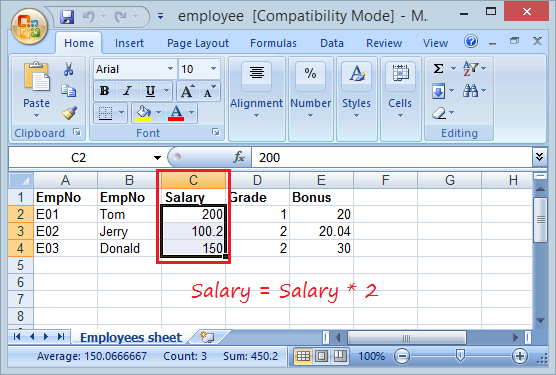
UpdateExcelDemo.java
package org.o7planning.apachepoiexcel.demo;
import java.io.File;
import java.io.FileInputStream;
import java.io.FileOutputStream;
import java.io.IOException;
import org.apache.poi.hssf.usermodel.HSSFCell;
import org.apache.poi.hssf.usermodel.HSSFSheet;
import org.apache.poi.hssf.usermodel.HSSFWorkbook;
public class UpdateExcelDemo {
public static void main(String[] args) throws IOException {
File file = new File("C:/demo/employee.xls");
// Read XSL file
FileInputStream inputStream = new FileInputStream(file);
// Get the workbook instance for XLS file
HSSFWorkbook workbook = new HSSFWorkbook(inputStream);
// Get first sheet from the workbook
HSSFSheet sheet = workbook.getSheetAt(0);
HSSFCell cell = sheet.getRow(1).getCell(2);
cell.setCellValue(cell.getNumericCellValue() * 2);
cell = sheet.getRow(2).getCell(2);
cell.setCellValue(cell.getNumericCellValue() * 2);
cell = sheet.getRow(3).getCell(2);
cell.setCellValue(cell.getNumericCellValue() * 2);
inputStream.close();
// Write File
FileOutputStream out = new FileOutputStream(file);
workbook.write(out);
out.close();
}
}Results after the update:
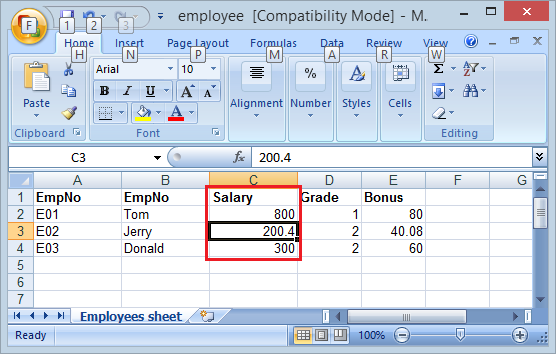
8. Formulas and evaluation
No ADS
If you have the knowledge of Excel, you will be easy to form a formula. For Apache POI, you can create a Cell with CellType.FORMULA, its value is calculated on a formula.
SUM
For example: Calculating the total of cells on the same column "C" from the second line to the 4th line:
// Create Cell type of FORMULA
cell = row.createCell(rowIndex, CellType.FORMULA);
// Set formula
cell.setCellFormula("SUM(C2:C4)");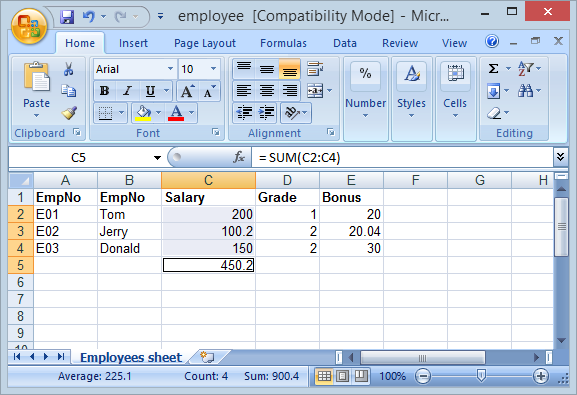
Formula example:
cell = row.createCell(rowIndex, CellType.FORMULA);
cell.setCellFormula("0.1*C2*D3");For a cell with FORMULA type, you can print out its formula and use FormulaEvaluator to calculate the cell value given by the formula.
// Formula
String formula = cell.getCellFormula();
FormulaEvaluator evaluator
= workbook.getCreationHelper().createFormulaEvaluator();
// CellValue
CellValue cellValue = evaluator.evaluate(cell);
double value = cellValue.getNumberValue();
String value = cellValue.getStringValue();
boolean value = cellValue.getBooleanValue();
// ...9. Style
Example:
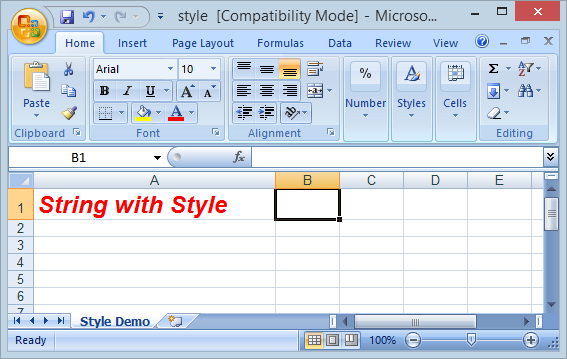
StyleDemo.java
package org.o7planning.apachepoiexcel.demo;
import java.io.File;
import java.io.FileOutputStream;
import java.io.IOException;
import org.apache.poi.hssf.usermodel.HSSFCell;
import org.apache.poi.hssf.usermodel.HSSFCellStyle;
import org.apache.poi.hssf.usermodel.HSSFFont;
import org.apache.poi.hssf.usermodel.HSSFRow;
import org.apache.poi.hssf.usermodel.HSSFSheet;
import org.apache.poi.hssf.usermodel.HSSFWorkbook;
import org.apache.poi.ss.usermodel.IndexedColors;
public class StyleDemo {
private static HSSFCellStyle getSampleStyle(HSSFWorkbook workbook) {
// Font
HSSFFont font = workbook.createFont();
font.setBold(true);
font.setItalic(true);
// Font Height
font.setFontHeightInPoints((short) 18);
// Font Color
font.setColor(IndexedColors.RED.index);
// Style
HSSFCellStyle style = workbook.createCellStyle();
style.setFont(font);
return style;
}
public static void main(String[] args) throws IOException {
HSSFWorkbook workbook = new HSSFWorkbook();
HSSFSheet sheet = workbook.createSheet("Style Demo");
HSSFRow row = sheet.createRow(0);
//
HSSFCell cell = row.createCell(0);
cell.setCellValue("String with Style");
HSSFCellStyle style = getSampleStyle(workbook);
cell.setCellStyle(style);
File file = new File("C:/demo/style.xls");
file.getParentFile().mkdirs();
FileOutputStream outFile = new FileOutputStream(file);
workbook.write(outFile);
System.out.println("Created file: " + file.getAbsolutePath());
}
}No ADS
Java Open Source Libraries
- Java JSON Processing API Tutorial (JSONP)
- Using Scribe OAuth Java API with Google OAuth2
- Get Hardware information in Java application
- Restfb Java API for Facebook
- Create Credentials for Google Drive API
- Manipulating files and folders on Google Drive using Java
- Java JDOM2 Tutorial with Examples
- Java XStream Tutorial with Examples
- Jsoup Java Html Parser Tutorial with Examples
- Retrieve Geographic information based on IP Address using GeoIP2 Java API
- Read and Write Excel file in Java using Apache POI
- Explore the Facebook Graph API
- Java Sejda WebP ImageIO convert Images to WEBP
- Java JAVE Convert audio and video to mp3
Show More