Redirect port 80, 443 on Ubuntu using iptables
1. The Problem with Ubuntu
When you log in the Linux OS (including Ubuntu) with a user that is not "root", you can not run applications with port < 1024. Only "root" has privilege of running these applications.
So if you log in with a user that is not "root", you can not run the web application with port 80 or 443. Your website will have an unfriendly address because it has more ports on the path. For example:
So if you log in with a user that is not "root", you can not run the web application with port 80 or 443. Your website will have an unfriendly address because it has more ports on the path. For example:
- http://yoursite.com:8080 (Address is not friendly)
- http://yoursite.com (Address is friendly).
In this case, you have to run the web application on a port >= 1024, for example, 8080. The user accesses to your website via port 80, and it will be redirected to port 8080. The redirection is carried out by OS, for example:
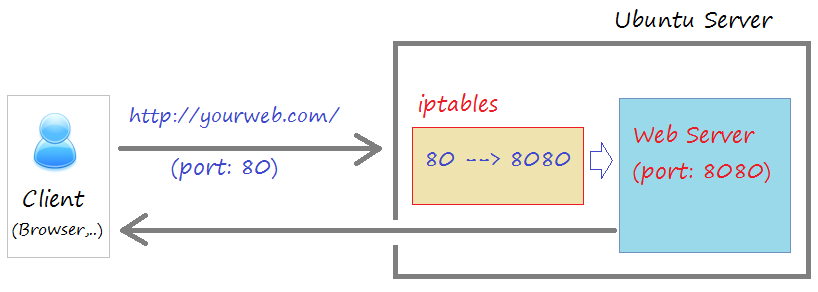
To redirect it, you need to configure iptables.
2. Configuring iptables
No ADS
Firstly, you need to check application running and port used.
netstat -ntl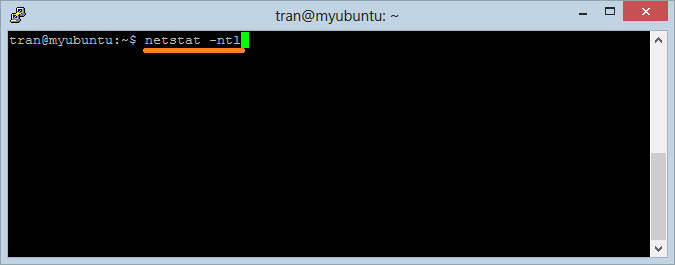
Tomcat is running on port 8080:
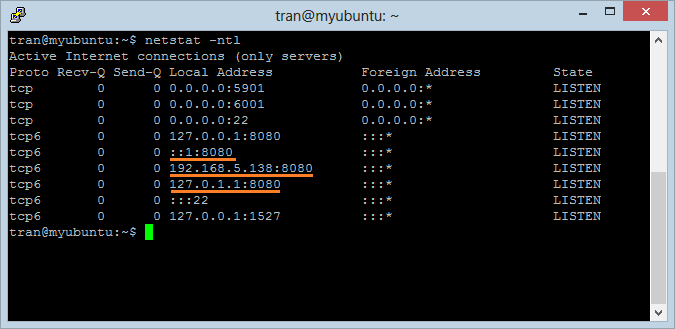
Next, run the following command to redirect port 80 traffic to port 8080
sudo iptables -t nat -A PREROUTING -p tcp --dport 80 -j REDIRECT --to-port 8080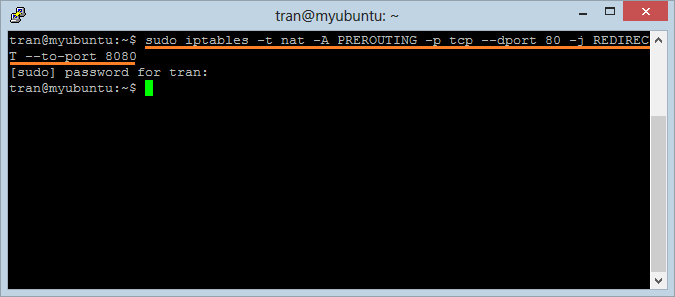
Run the folloing command to verify that redirect is working fine
sudo iptables -t nat -L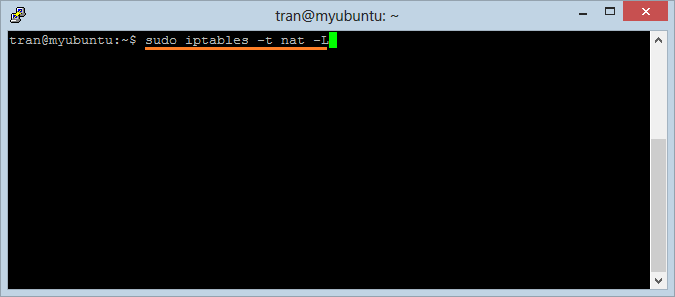
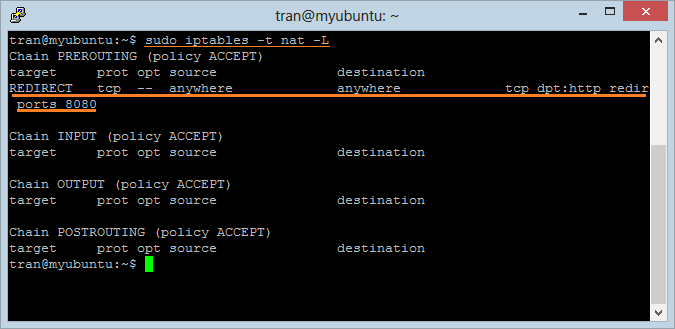
Next, you have to save the configuration information above to make sure that it is still useful when you restart the OS.
sudo sh -c "iptables-save > /etc/iptables.rules"
sudo apt-get install iptables-persistent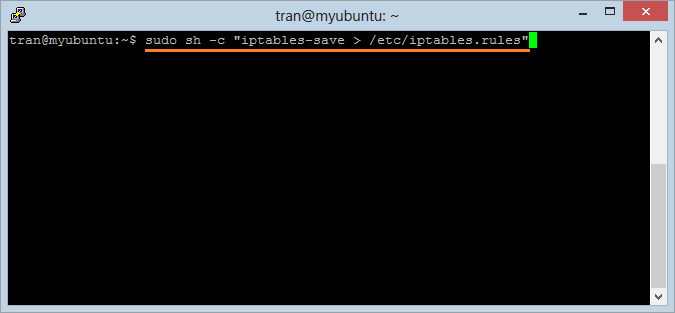
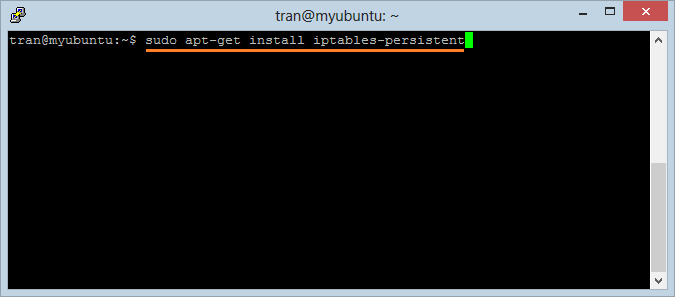
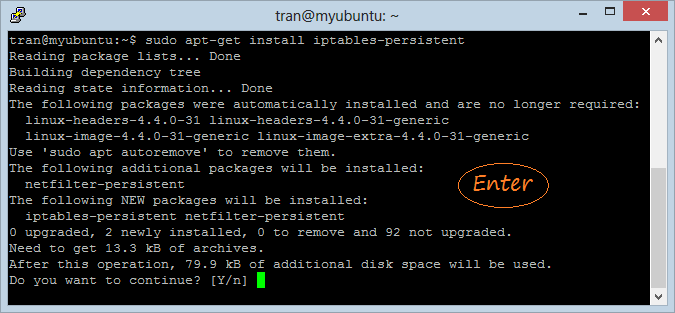
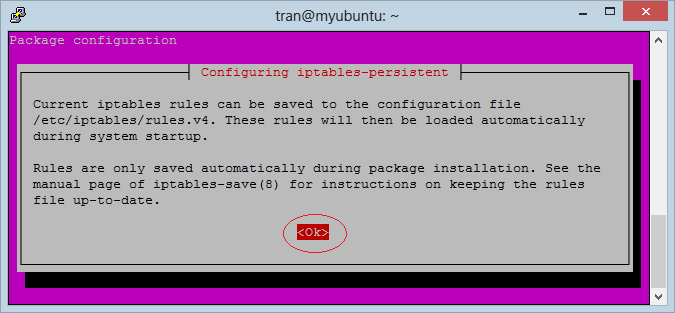
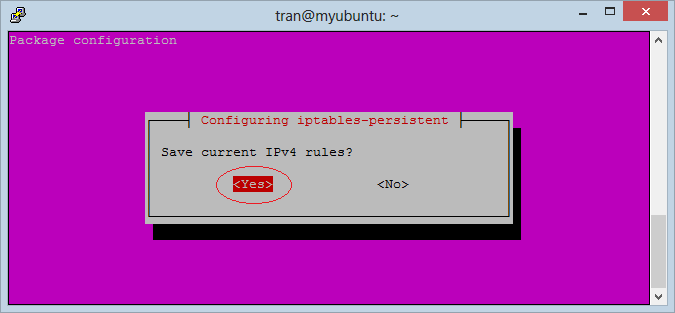
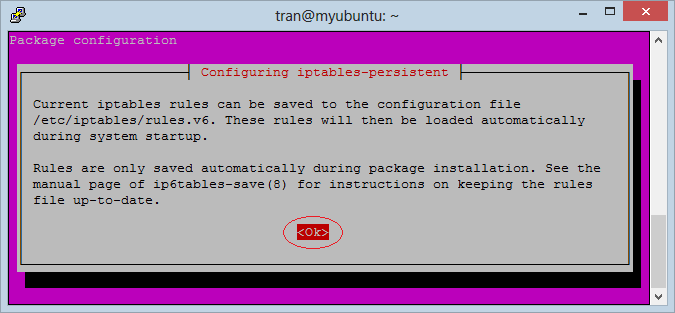
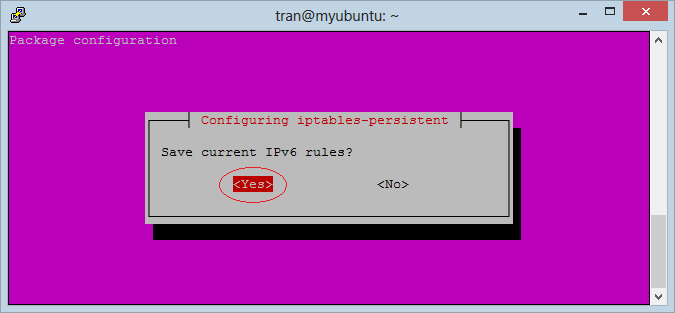
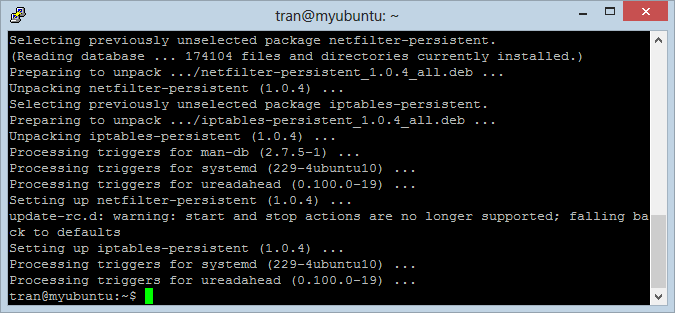
Note: If you want to remove redirecting 80 to 8080 as above, you need run the following command:sudo iptables -t nat -D PREROUTING -p tcp --dport 80 -j REDIRECT --to-port 8080
Test:
No ADS
Ubuntu Tutorials
- Install GParted hard drive partition software on Ubuntu
- Install Ubuntu Desktop in VmWare
- Install Ubuntu Desktop on VirtualBox
- Create a Launcher (Shortcut) for a program in Ubuntu
- Install Ubuntu Server in VmWare
- Install GUI and VNC for Ubuntu Server
- Install OpenSSH Server on Ubuntu
- The softwares create note windows on Desktop for Ubuntu
- Install TeamViewer on Ubuntu
- Peek: Animated GIF Screen Recorder Software for Ubuntu
- Install GUI and Remote Desktop for Ubuntu Server
- Transfer files between computers using Cyberduck on Mac OS
- How to use the "hosts" file?
- Install Firefox Browser on Ubuntu
- Redirect port 80, 443 on Ubuntu using iptables
- Use WinSCP to transfer files between Computers
- Use Top Command - Task Manager for Ubuntu
- Check Internet Speed with speedtest-cli on Ubuntu
- Install Winrar on Ubuntu
- Install xChm Viewer to read the CHM file on Ubuntu
- Install FFmpeg on Ubuntu
- Setup environment variables on Ubuntu
Show More