Install Python on Windows
1. Download Python
No ADS
To download Python, you can access to the address:
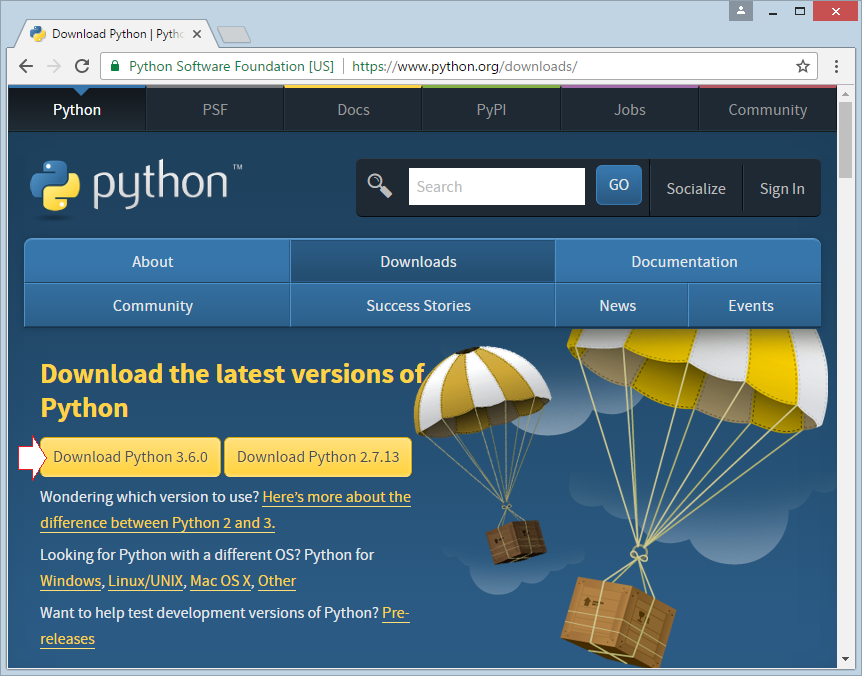
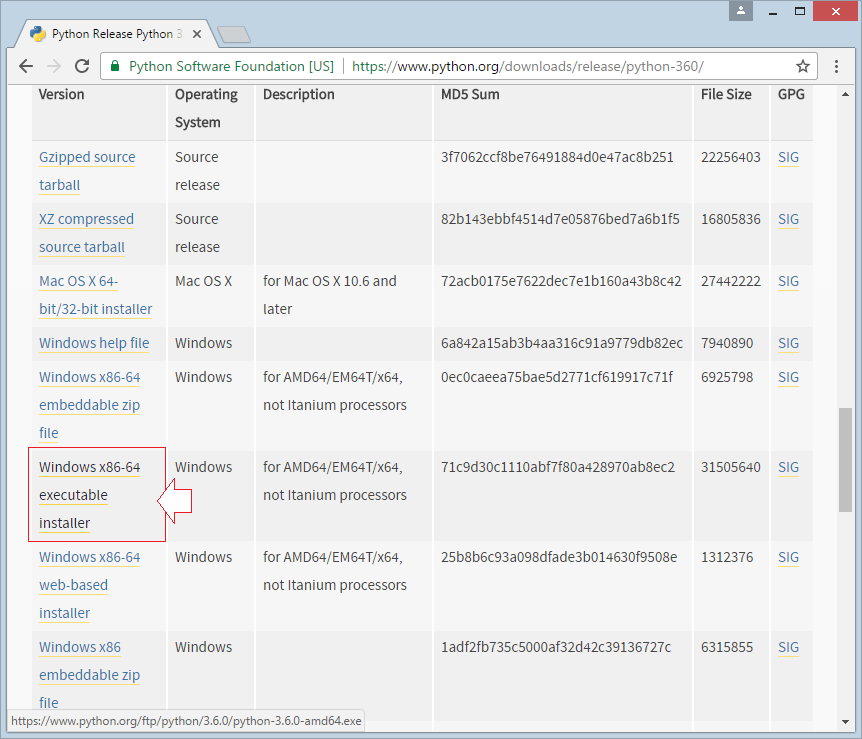
After having downloaded, you have a file:
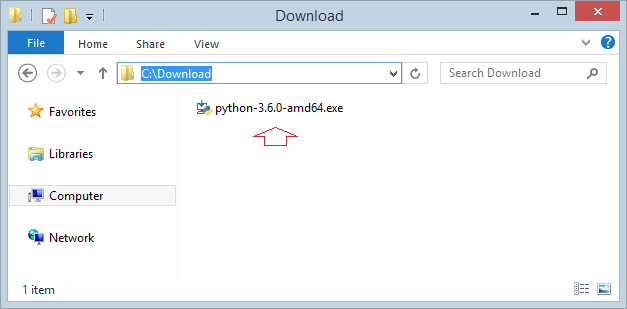
2. Install Python
No ADS
Run the file you have downloaded above to start installing. Select "Customize Installation" so that you can select the Python location installed.
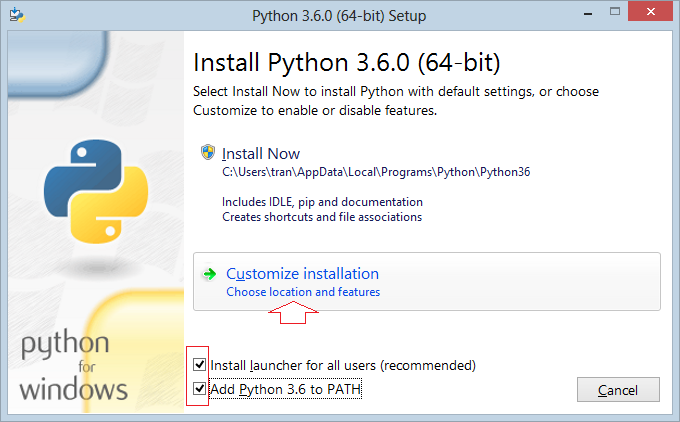
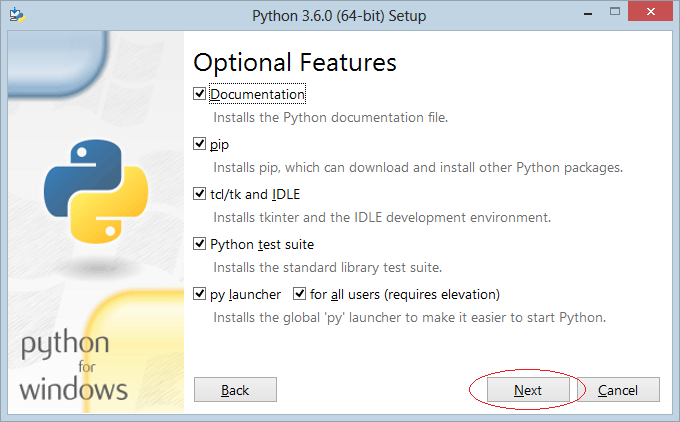
Select the Python location to install:
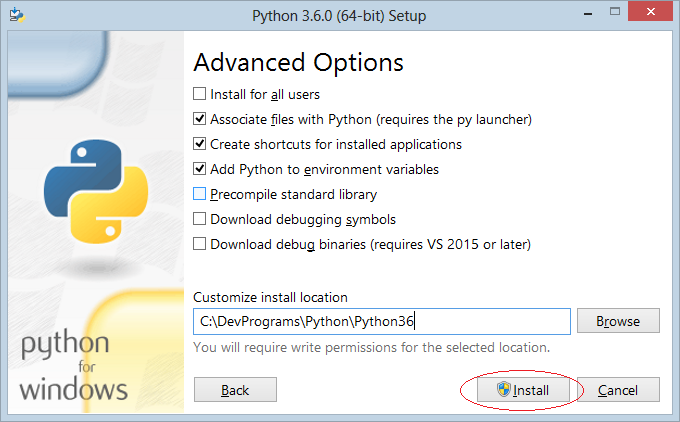
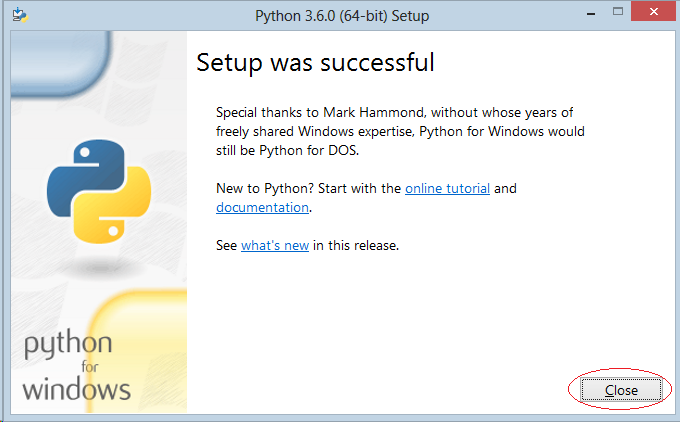
3. Start with Python
No ADS
On "Start Menu" of Windows, you run IDLE (Python 3.6 64bit):
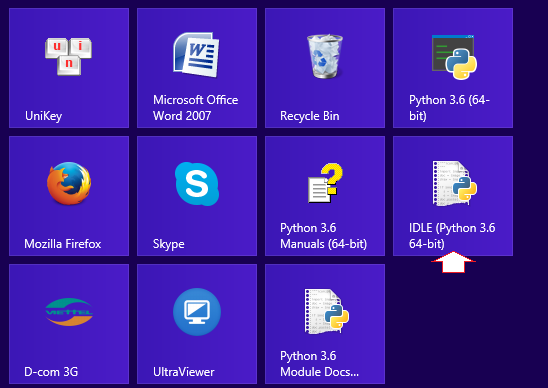
The "Python Shell" program has been run, which is a program helping you to write the Python code. Below is its image:
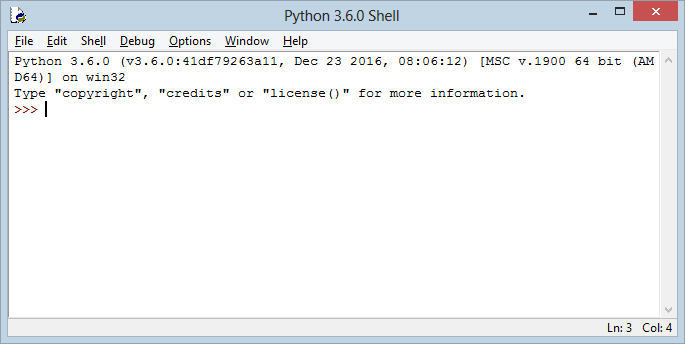
Enter a code: print("Hello Python") then press Enter.
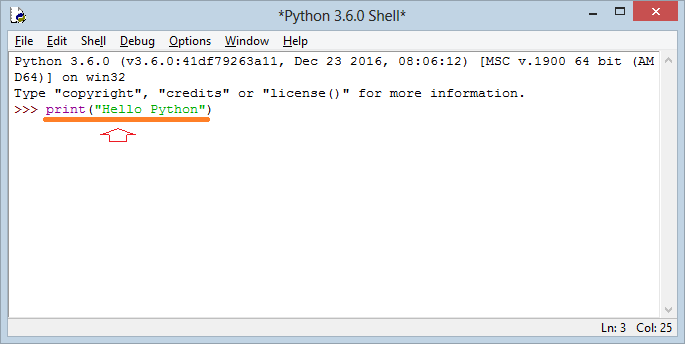
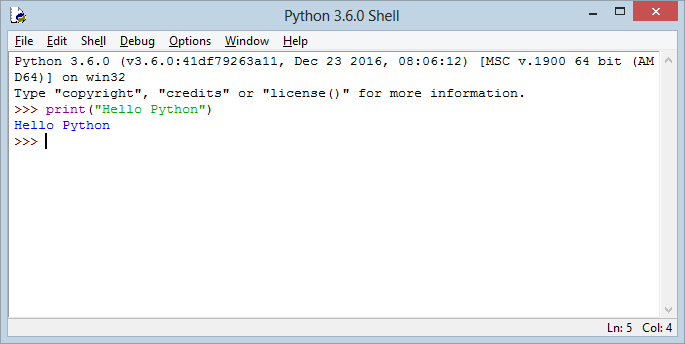
What is Python Shell?
After you have Python installed, it has one more Python Shell tool which is an IDE (Integrated Development Environment) helping you to write the Python code. If you don't want to use Python Shell, you can use another IDE. And make sure that you will use a another better IDE because Python Shell is not suitable for you to develop a large application.
No ADS
Python Programming Tutorials
- Lookup Python documentation
- Branching statements in Python
- Python Function Tutorial with Examples
- Class and Object in Python
- Inheritance and polymorphism in Python
- Python Dictionary Tutorial with Examples
- Python Lists Tutorial with Examples
- Python Tuples Tutorial with Examples
- Python Date Time Tutorial with Examples
- Connect to MySQL Database in Python using PyMySQL
- Python exception handling Tutorial with Examples
- Python String Tutorial with Examples
- Introduction to Python
- Install Python on Windows
- Install Python on Ubuntu
- Install PyDev for Eclipse
- Conventions and Grammar versions in Python
- Python Tutorial for Beginners
- Python Loops Tutorial with Examples
Show More