Install TeamViewer on Ubuntu
1. Download TeamViewer
No ADS
To download TeamViewer for Ubuntu (Linux), go to the following address:
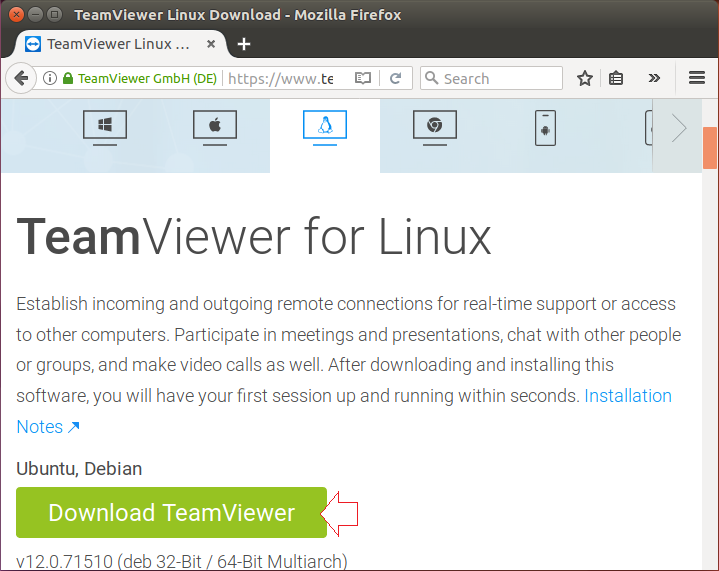
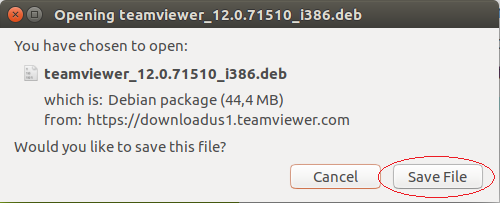
As a result, you download a file:
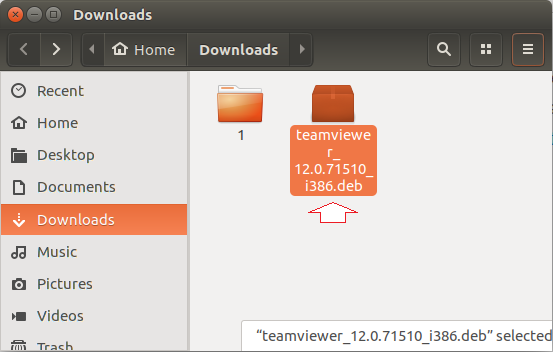
2. Installing TeamViewer
No ADS
Open "Terminal" window in the folder containing the file you downloaded in the earlier step.
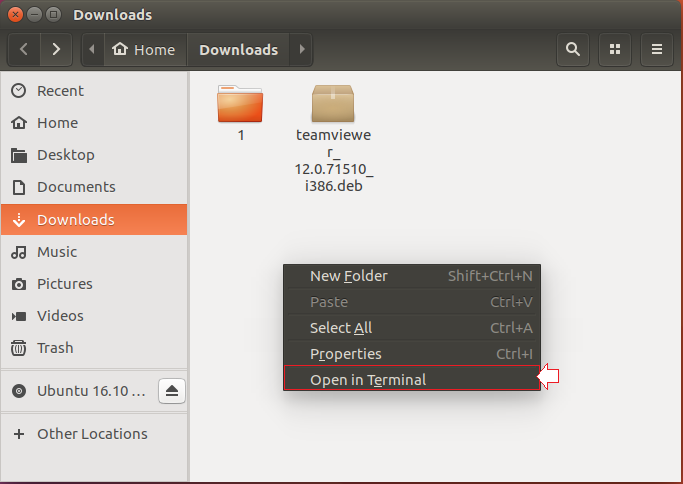
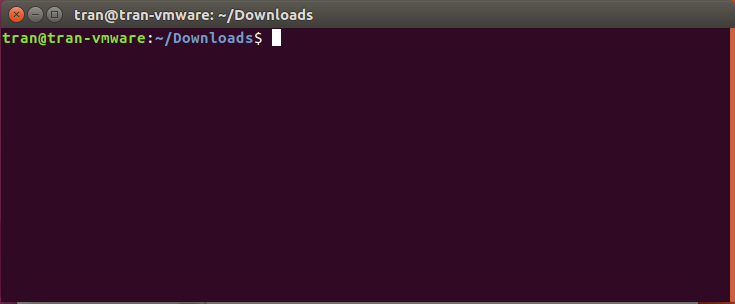
If you use Ubuntu 64bit, you need to install the 32bit support:
sudo dpkg --add-architecture i386
sudo apt-get update
sudo apt-get install -f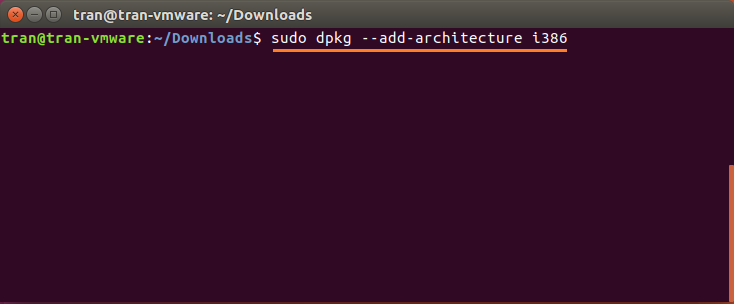
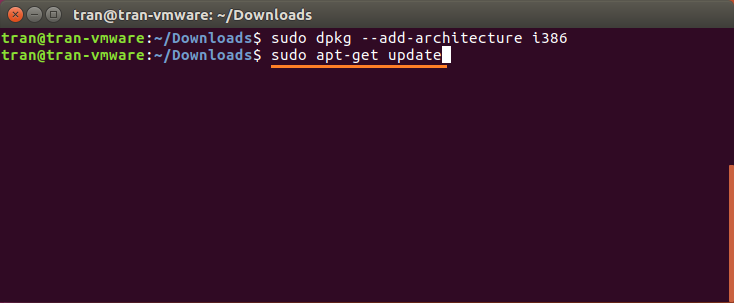
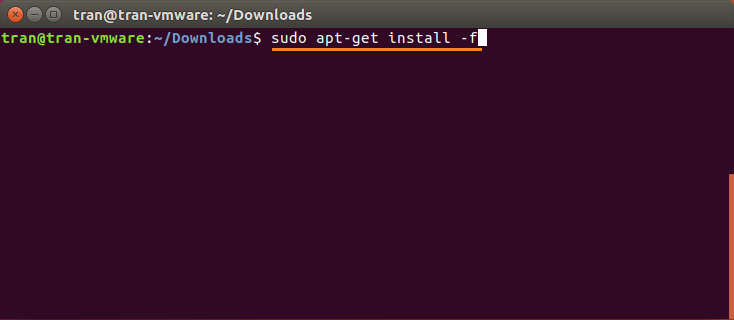
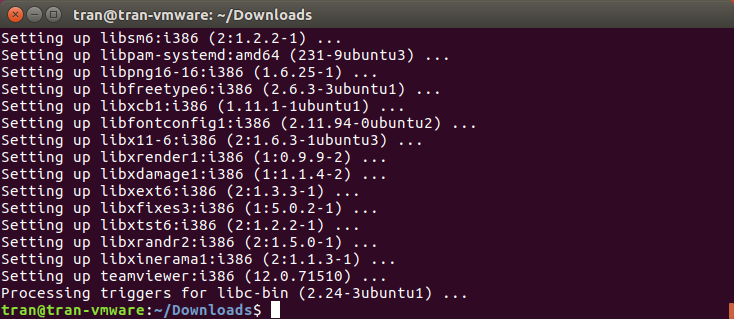
At this point, you have just installed 32bit support into Ubuntu (If your Ubuntu is 64bit). Then install TeamViewer.
# Install teamviewer
sudo dpkg -i teamviewer_12.xxx.deb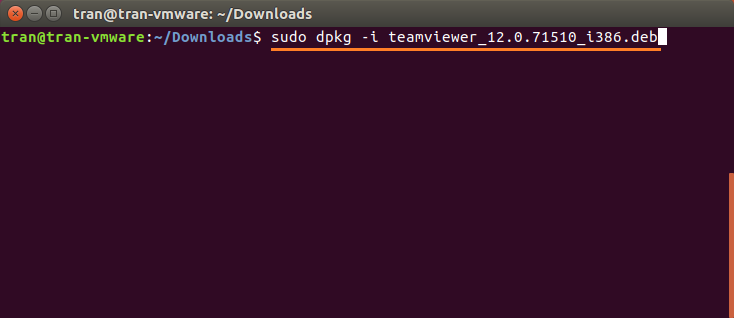
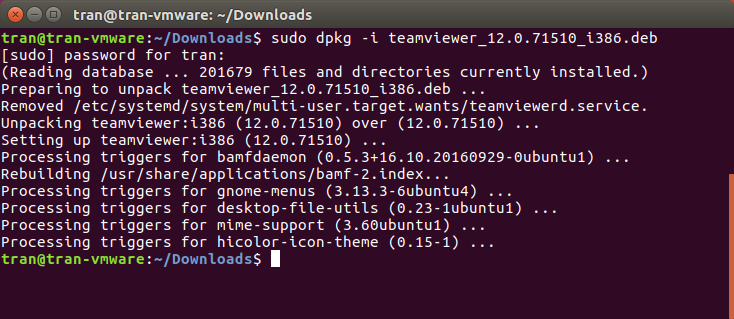
Your TeamViewer has been successfully installed, and you can use it right away:
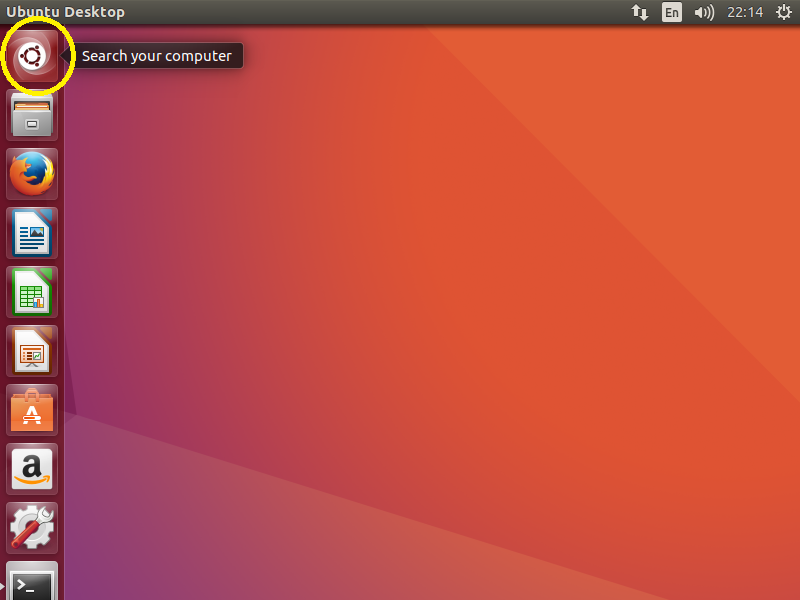
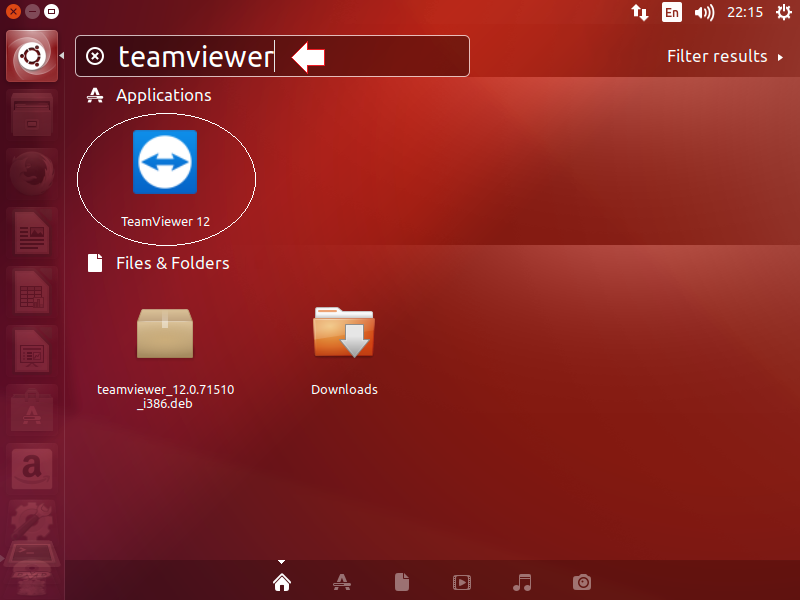
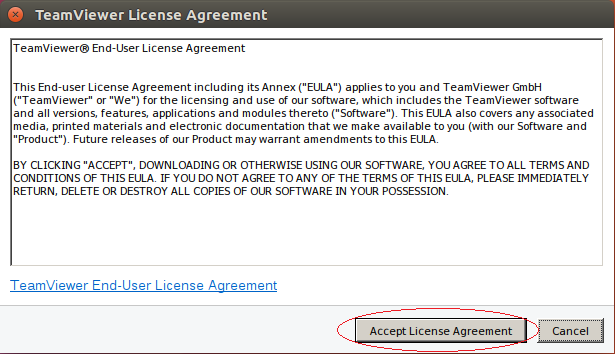
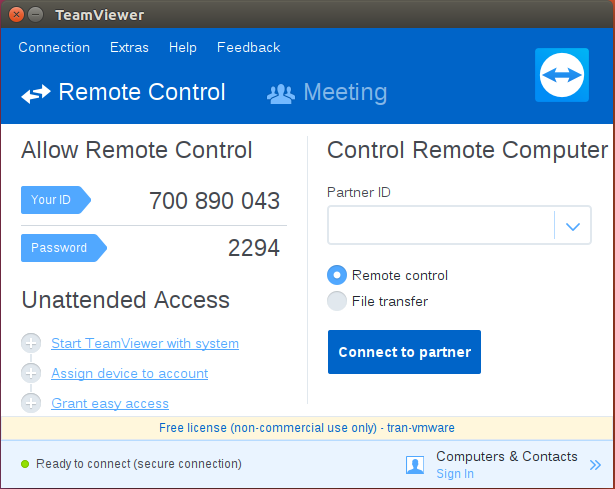
No ADS
Ubuntu Tutorials
- Install GParted hard drive partition software on Ubuntu
- Install Ubuntu Desktop in VmWare
- Install Ubuntu Desktop on VirtualBox
- Create a Launcher (Shortcut) for a program in Ubuntu
- Install Ubuntu Server in VmWare
- Install GUI and VNC for Ubuntu Server
- Install OpenSSH Server on Ubuntu
- The softwares create note windows on Desktop for Ubuntu
- Install TeamViewer on Ubuntu
- Peek: Animated GIF Screen Recorder Software for Ubuntu
- Install GUI and Remote Desktop for Ubuntu Server
- Transfer files between computers using Cyberduck on Mac OS
- How to use the "hosts" file?
- Install Firefox Browser on Ubuntu
- Redirect port 80, 443 on Ubuntu using iptables
- Use WinSCP to transfer files between Computers
- Use Top Command - Task Manager for Ubuntu
- Check Internet Speed with speedtest-cli on Ubuntu
- Install Winrar on Ubuntu
- Install xChm Viewer to read the CHM file on Ubuntu
- Install FFmpeg on Ubuntu
- Setup environment variables on Ubuntu
Show More