Install Oracle Client on Windows
1. What is Oracle Client?
No ADS
If you have 2 computers A and B. Computer B is installed Oracle Database. Standing at computer A, if you want to work withthe Oracle database at Computer B, Computer A needs to be installed Oracle Client.
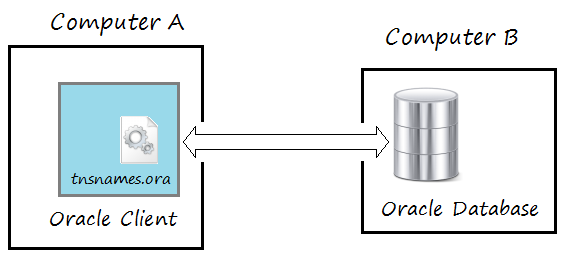
Oracle Client is part of Oracle Database software. It is not a database, but, it helps talk with an Oracle database.
Note: Oracle Database itself is a Oracle Client.
2. Download Oracle Client
No ADS
The latest version of Oracle Client is 12.x, which can work with any different versions of Oracle Database (10, 11, 12), therefore, you should download this version.
To download the Oracle Client, visit the following address
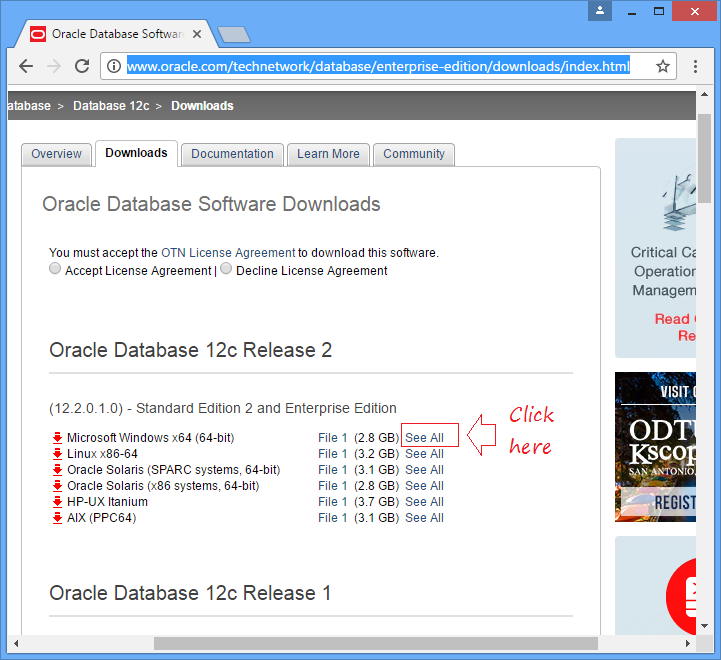
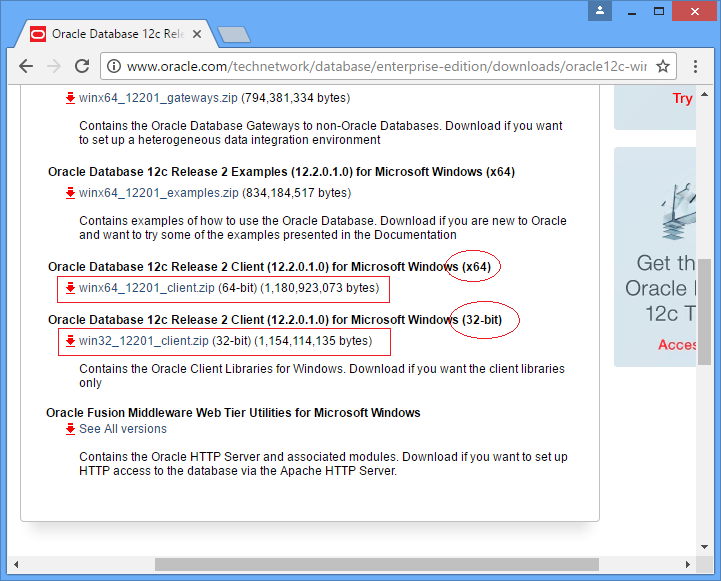
Here, you have two choices for downloading such as Oracle Client 32bit or Oracle Client 64bit. If you want to work with the visual tools such as PL/SQL Developer, Toad, .. you should download and install 32bit version.
Here, I will download the 32bit version. Downloading requires you to log in with an account. If you do not have an account, you can register for free.
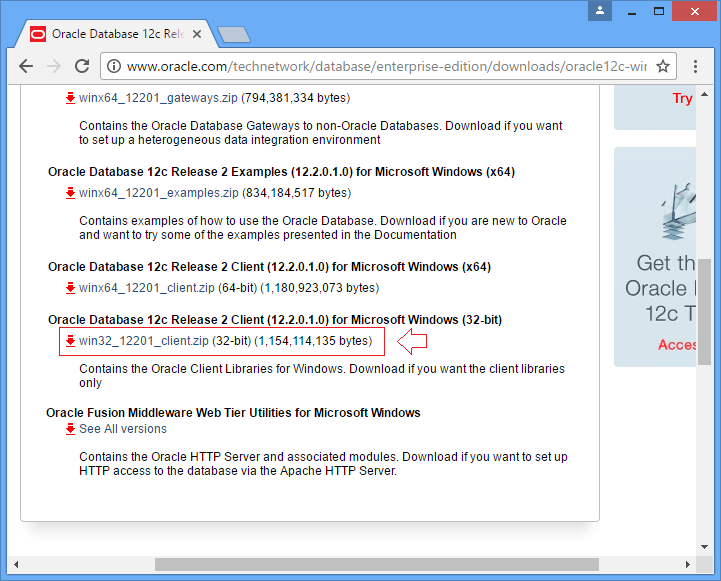
Downloaded results:
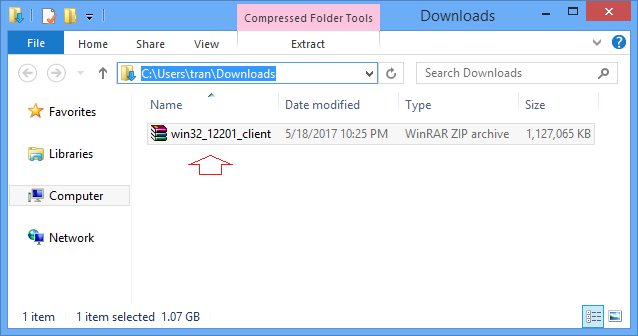
3. Installing Oracle Client
No ADS
Extract the file downloaded in the above step by you.
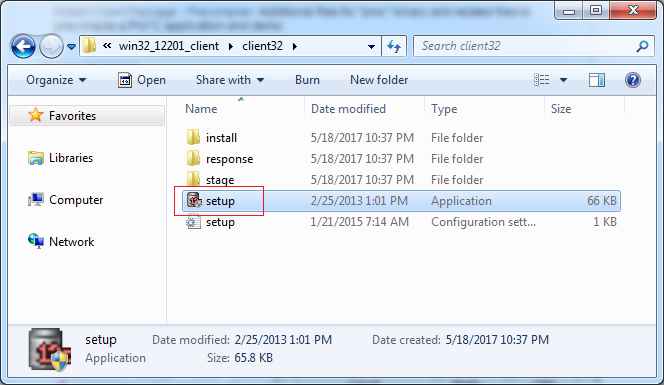
You have 4 options to install:
Instant Client
This installation type installs only the shared libraries required by Oracle Call Interface applications that use the Instant Client feature. It requires much less disk space than the other Oracle Client installation types.
Note: If you select Instant Client install type, then you cannot apply software updates during the installation session. To download and apply the latest software updates, you must select Administrator, Runtime, or Custom install type.
Administrator
This installation type installs the Oracle Enterprise Manager Standalone Console, Oracle networking services, and client software that enables applications or individuals to connect to an Oracle database. It also installs development tools that you can use to develop applications.
Runtime
This installation type installs a limited number of components for a database application user. With the exception of Oracle Enterprise Manager Standalone Console, it installs the same components as the Administrator installation type.
Custom
This installation type allows you to select the client applications and utilities that you want to install.
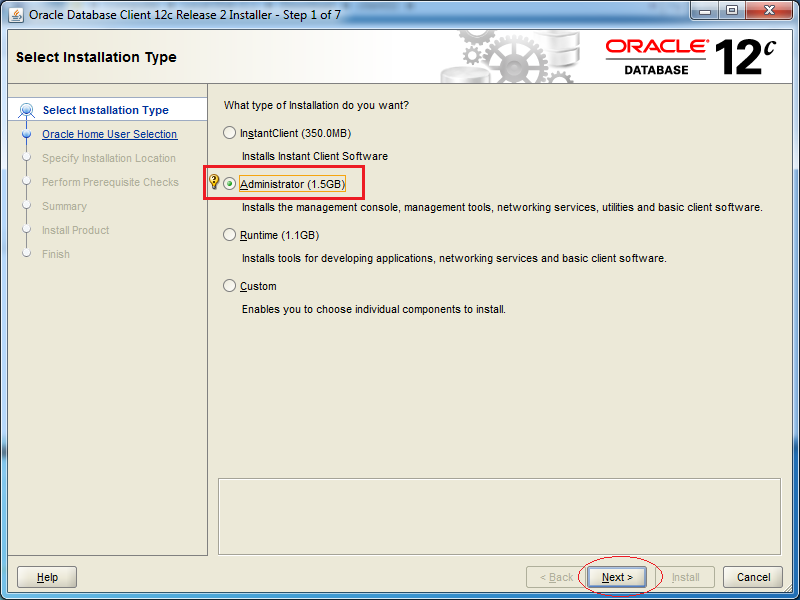
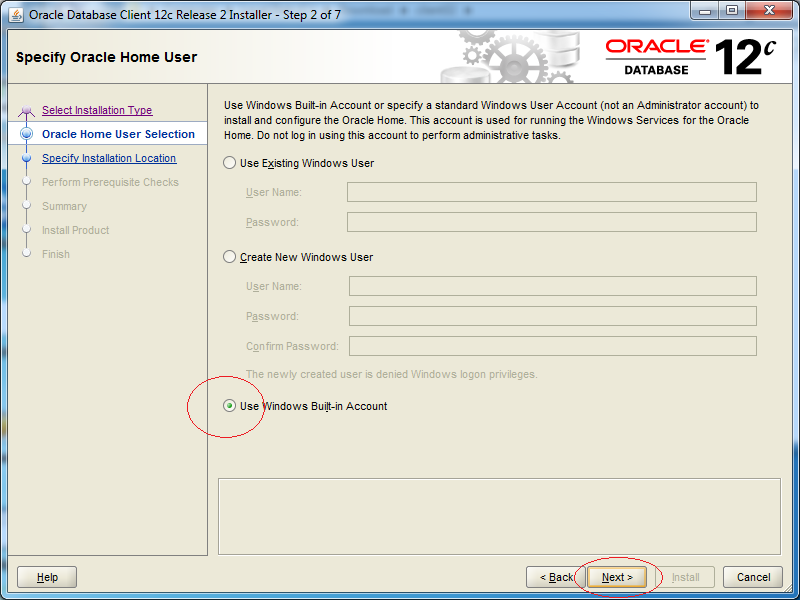
Enter:
- Oracle base: C:/oracleclient_12
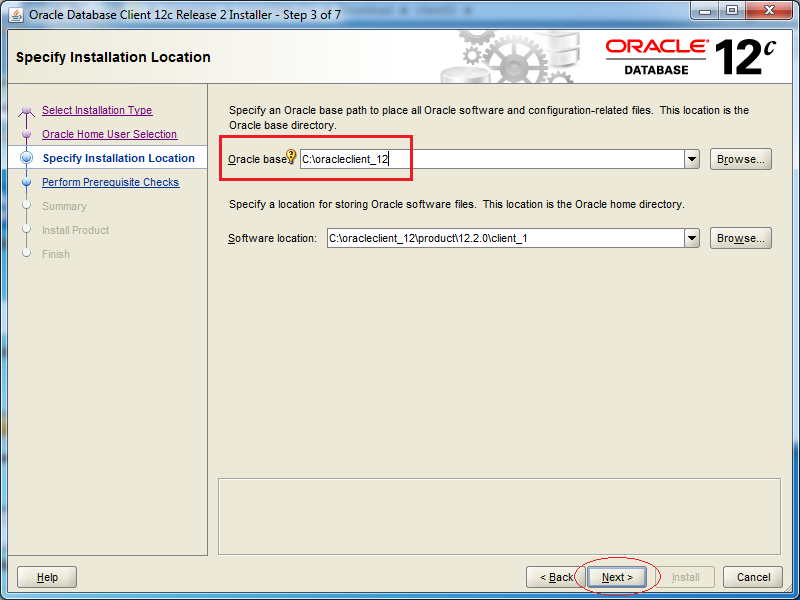
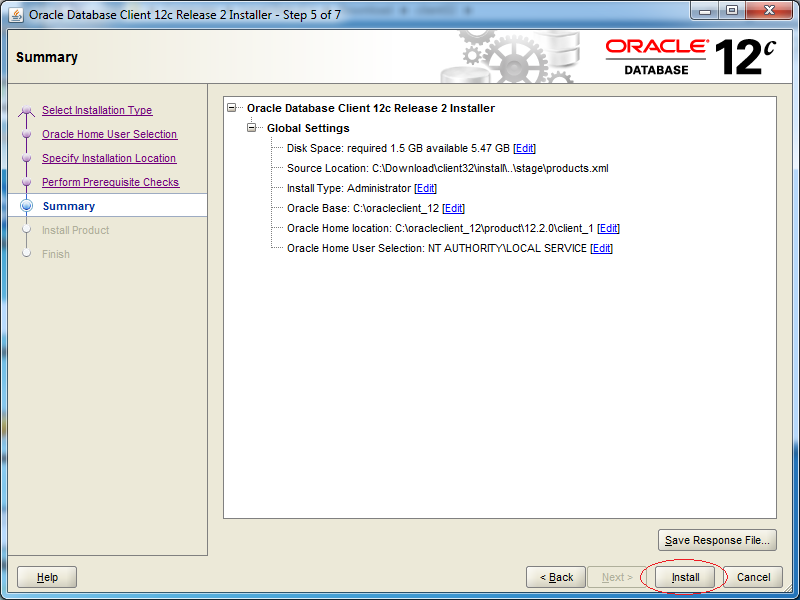
OK, Oracle Client has been installed successfully.
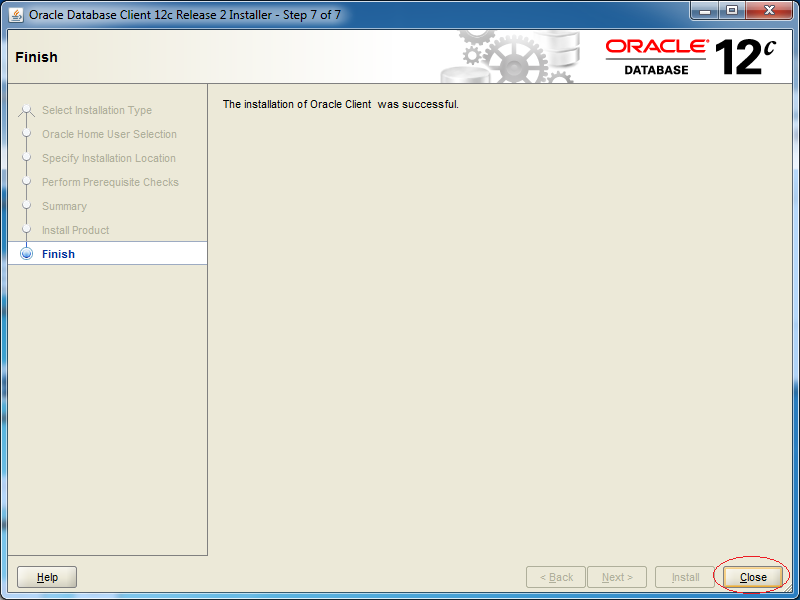

4. Configuring TNSNAME
No ADS
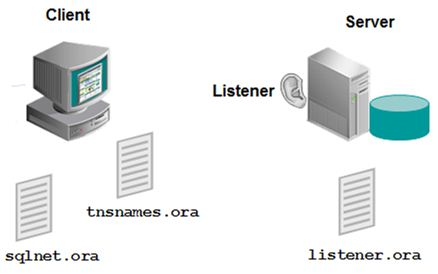
tnsping
Trước hết, hãy kiểm tra để đảm bảo Server hoạt động tốt.
# tnsping server-host:1521/sid-id
# Example:
tnsping 192.168.13.129:1521/db12c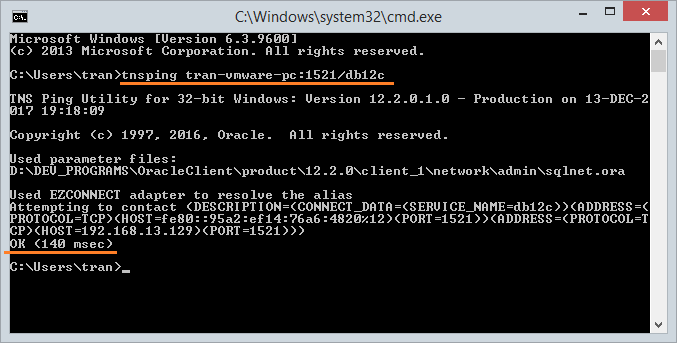
To be able to connect to a database located in another computer, you need to configure TNSNAME. Create a file named tnsnames.ora located in the folder:
- C:\oracleclient_12\product\12.2.0\client_1\network\admin
tnsnames.ora
YOUR_DB_ALIAS =
(DESCRIPTION =
(ADDRESS = (PROTOCOL = TCP)(HOST = your_server_ip )(PORT = 1521))
(CONNECT_DATA =
(SERVER = DEDICATED)
(SERVICE_NAME = db12c)
)
)No ADS
Oracle Database Tutorials
- Install PL/SQL Developer on Windows
- Sample Oracle Database for Learning SQL
- SQL Tutorial for Beginners with Oracle
- Install Oracle Database 11g on Windows
- Install Oracle Database 12c on Windows
- Install Oracle Client on Windows
- Create Oracle SCOTT Schema
- Sample Database
- Database structure and Cloud features in Oracle 12c
- Importing and Exporting Oracle Database
- Oracle String functions
- Split comma separated string and pass to IN clause of select statement in Oracle
- Hierarchical Queries in Oracle
- Oracle Database Link and Synonym Tutorial with Examples
- Oracle PL/SQL Programming Tutorial with Examples
- XML Parser for Oracle PL/SQL
- Standard Database Auditing in Oracle
- Creating and Managing Oracle Wallet
Show More