Create a Launcher (Shortcut) for a program in Ubuntu
It is very simple to create a Shortcut for a program on Windows. You need only to "Copy" a file or folder which needs to be created a Shortcut, and then "Paste As Shortcut" to a certain location (folder). On Ubuntu, it will take you a bit more time. Basically, there are 2 ways to create a Shortcut for a program:
- Use Gnome-Panel, a tool which help you to create a Shortcut.
- Use a command to create Shortcut.
1. Create a Shortcut with Gnome-Panel
No ADS
First of all, you need to install the Gnome-Panel tool. Open the Terminal and execute the following command:
sudo apt-get install --no-install-recommends gnome-panel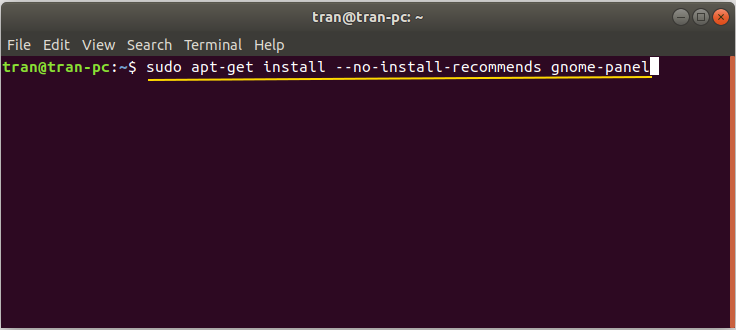
Next, execute the following command to open the Gnome-Panel window:
gnome-desktop-item-edit --create-new ~/Desktop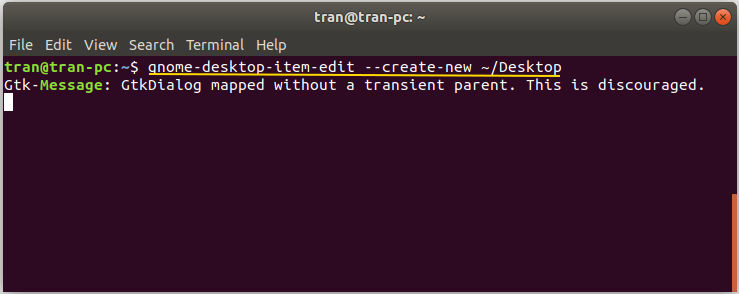
OK, the Gnome-Panel window has been displayed.
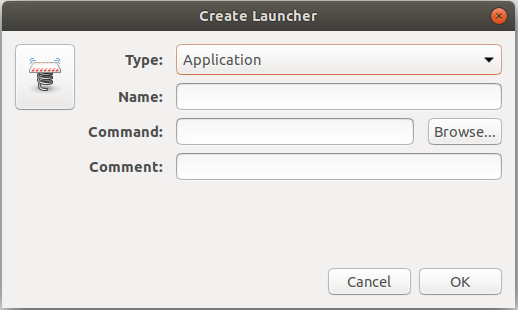
Now, I will create a Shortcut for a certain program, for example Eclipse.
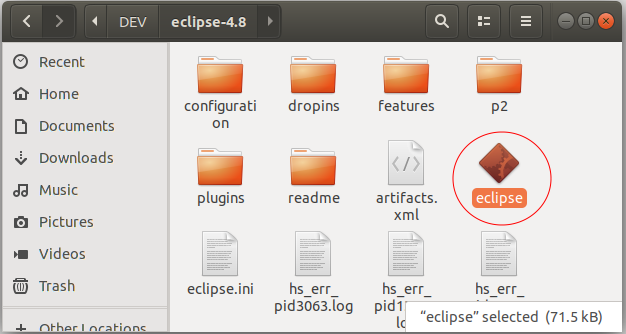
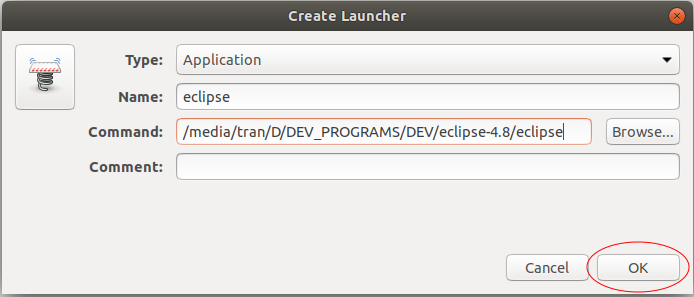
A file named "eclipse.desktop" has been created on the Desktop.
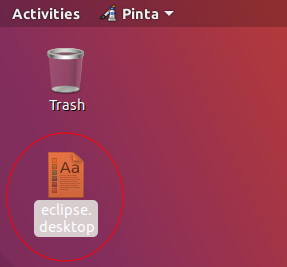
Double click on the created file to run it. A window opened asks you to confirm your action.
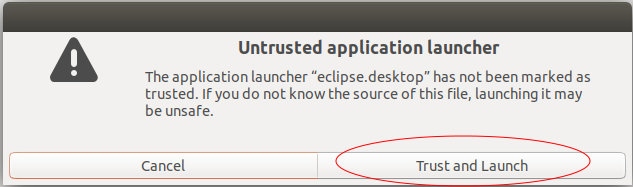
At the moment, the Shortcut file will change its icon like below:
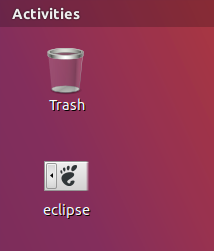
No ADS
Ubuntu Tutorials
- Install GParted hard drive partition software on Ubuntu
- Install Ubuntu Desktop in VmWare
- Install Ubuntu Desktop on VirtualBox
- Create a Launcher (Shortcut) for a program in Ubuntu
- Install Ubuntu Server in VmWare
- Install GUI and VNC for Ubuntu Server
- Install OpenSSH Server on Ubuntu
- The softwares create note windows on Desktop for Ubuntu
- Install TeamViewer on Ubuntu
- Peek: Animated GIF Screen Recorder Software for Ubuntu
- Install GUI and Remote Desktop for Ubuntu Server
- Transfer files between computers using Cyberduck on Mac OS
- How to use the "hosts" file?
- Install Firefox Browser on Ubuntu
- Redirect port 80, 443 on Ubuntu using iptables
- Use WinSCP to transfer files between Computers
- Use Top Command - Task Manager for Ubuntu
- Check Internet Speed with speedtest-cli on Ubuntu
- Install Winrar on Ubuntu
- Install xChm Viewer to read the CHM file on Ubuntu
- Install FFmpeg on Ubuntu
- Setup environment variables on Ubuntu
Show More