The softwares create note windows on Desktop for Ubuntu
1. StickyNotes Indicator
No ADS
StickyNotes Indicator is a small program that helps you create note windows shown on the Desktop of the Linux (Ubuntu,...) operating system. It allows you to create one or more note windows on Desktop, and to customize the position and size of each window.
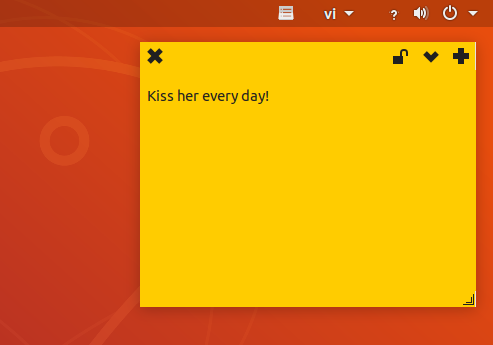
Installing StickyNotes Indicator is very simple. You only need to open the Terminal windows and execute the following commands in turn:
sudo add-apt-repository ppa:umang/indicator-stickynotes
sudo apt-get update
sudo apt-get install indicator-stickynotes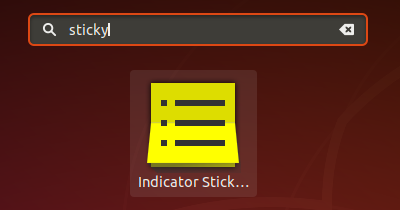
2. XPad
No ADS
XPad is a program written in C language, which allows you to create note windows displayed on the Desktop of Ubuntu.
The features of XPad:
- Allow you to create one or more independent sticky windows.
- Allow you to customize background color and font.
- Allow locking windows to avoid unintentional modifications.
- Allows you to customize window position and size
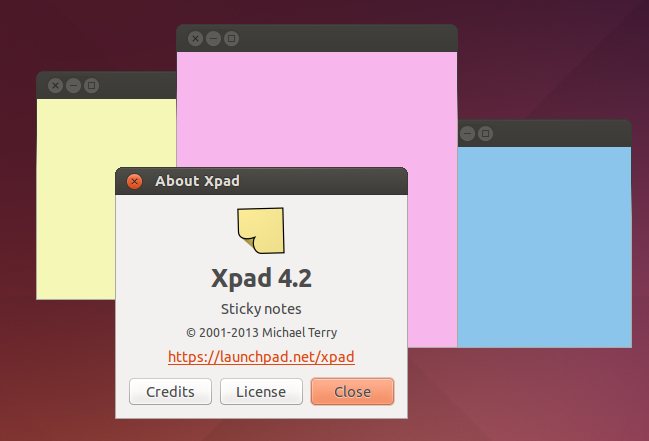
Open the Terminal window and execute the following command to install XPad:
sudo apt-get install xpad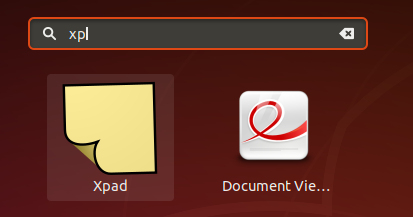
You can see also the Video guiding for installation and use of XPad:
3. Tomboy
No ADS
Tomboy is a program for creating note windows to be shown on the Desktop of Linux, Windows, MacOS X.
The features of Tomboy:
- Highlighting text
- Inline spell checking
- Auto-linking web & email addresses
- Undo/redo
- Font styling & sizing
- Bulleted lists
- Note synchronization across several computers
- Backup and Recovery
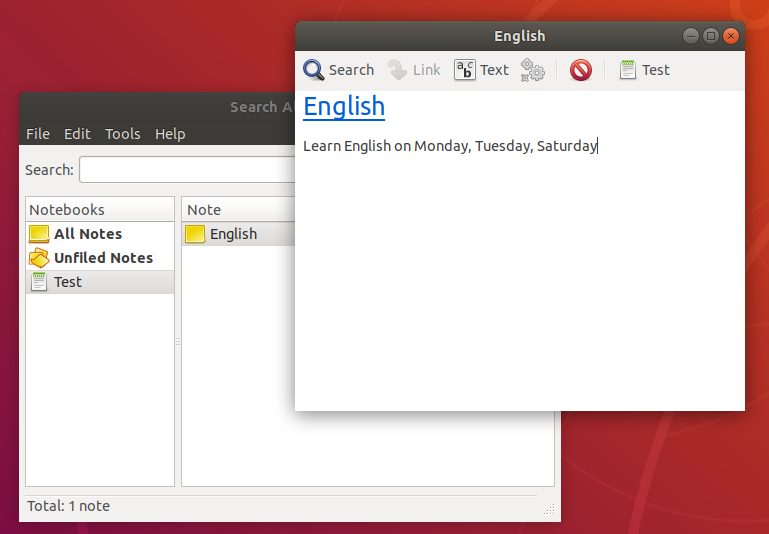
Install Tomboy on the Linux (Ubuntu,..) operating system:
sudo apt-get install tomboyOpen the Tomboy program:
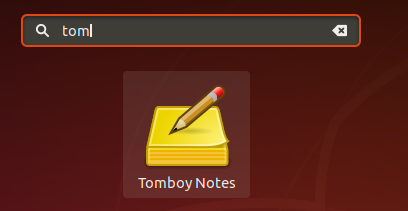
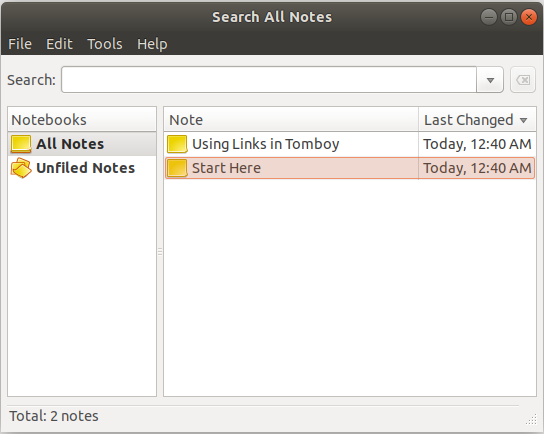
See also Video instructing the use of Tomboy:
No ADS
Ubuntu Tutorials
- Install GParted hard drive partition software on Ubuntu
- Install Ubuntu Desktop in VmWare
- Install Ubuntu Desktop on VirtualBox
- Create a Launcher (Shortcut) for a program in Ubuntu
- Install Ubuntu Server in VmWare
- Install GUI and VNC for Ubuntu Server
- Install OpenSSH Server on Ubuntu
- The softwares create note windows on Desktop for Ubuntu
- Install TeamViewer on Ubuntu
- Peek: Animated GIF Screen Recorder Software for Ubuntu
- Install GUI and Remote Desktop for Ubuntu Server
- Transfer files between computers using Cyberduck on Mac OS
- How to use the "hosts" file?
- Install Firefox Browser on Ubuntu
- Redirect port 80, 443 on Ubuntu using iptables
- Use WinSCP to transfer files between Computers
- Use Top Command - Task Manager for Ubuntu
- Check Internet Speed with speedtest-cli on Ubuntu
- Install Winrar on Ubuntu
- Install xChm Viewer to read the CHM file on Ubuntu
- Install FFmpeg on Ubuntu
- Setup environment variables on Ubuntu
Show More