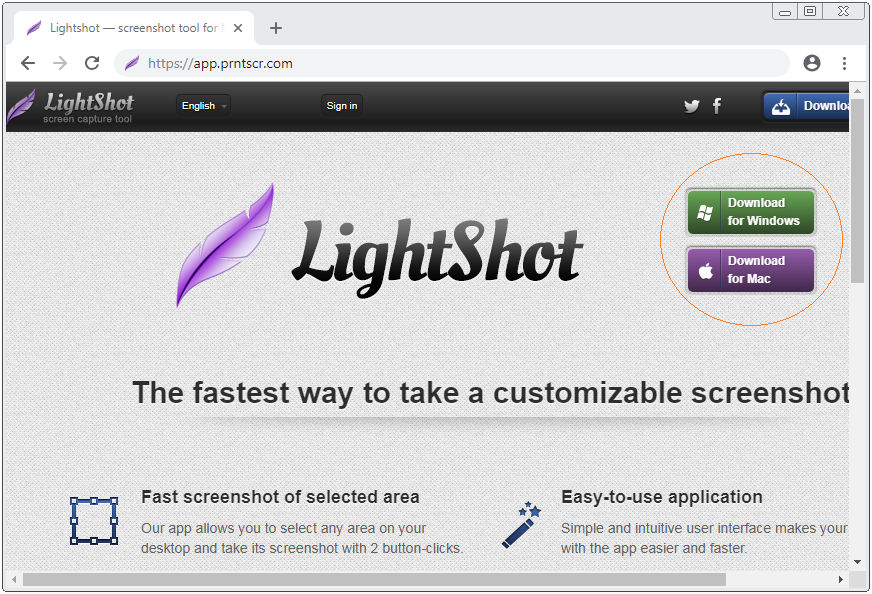Lightshot - Screenshot tool for Mac and Windows
1. What is LighShot?
No ADS
LighShot is a program that helps you take screenshot of your computer in the part or in the whole. This is a free, light, convenient and very easy- to-use software. LighShot supports 2 operating systems: Windows and Mac OS.
Main features of LighShot:
- Allow to take screenshot in the part or in the whole.
- Allow editing directly on the photographed area, such as adding text, simple geometric objects, ...
- Allow sharing photos on social networks, ..
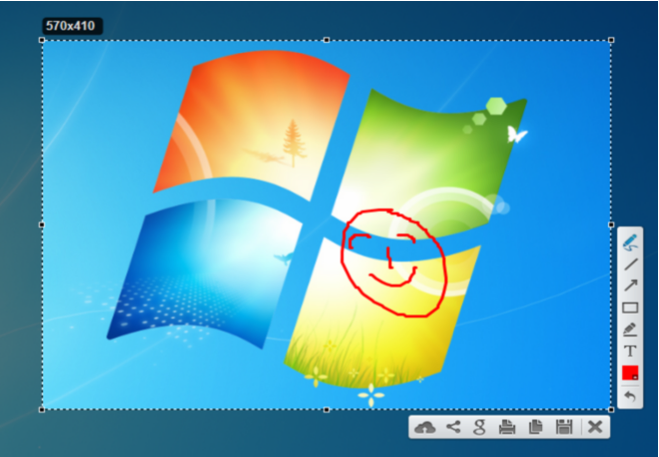
Retina Display
Retina display technology is now a new trend that helps create high-resolution screens, clearer images by enhancing pixel density; for example, Macbook Pro 2018 of Apple which is using this technology.
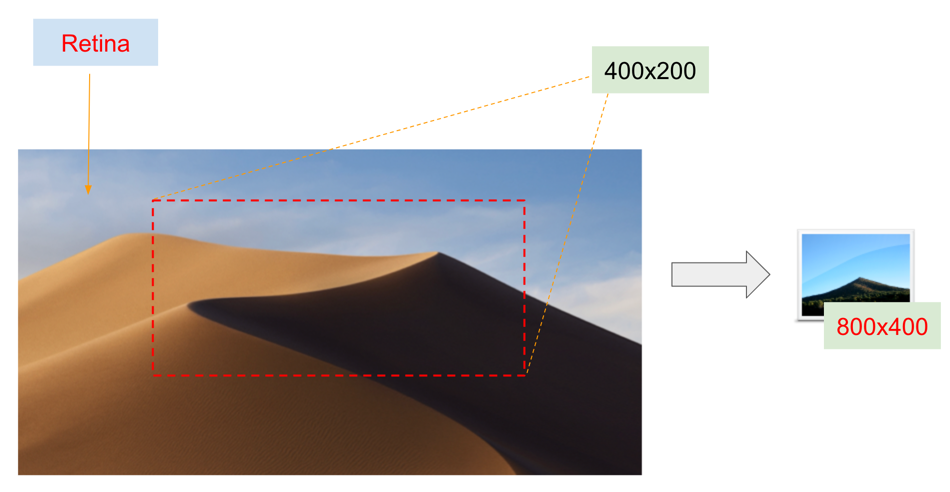
On the Mac OS, you can take screenshot in the part or in the whole using Command+Shift+4 without using the LighShot software. However, if you are using the Retina screen, you will receive a picture with the double size, and the picture size is very large. You need to use another tool to reduce the size of the photo file, which is really inconvenient.
LighShot software has an option that allows you to take screenshot and create an image with the same size as the frame size you choose.
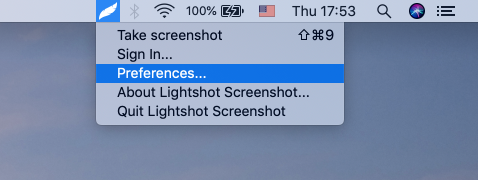
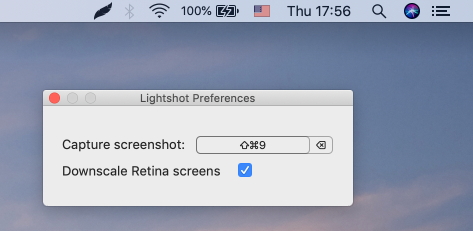
No ADS
Software and utility applications
- Install Atom Runner
- Install OpenSSH Server on Windows
- Install Microsoft Visual C++ Build Tools
- Install and use Tortoise SVN
- Install PuTTY on Windows
- Install and Use Paint.net
- Create and edit animations with GifCam
- Install cURL on Windows
- Install cURL on Ubuntu
- Install Pinta on Ubuntu - Mspaint for ubuntu
- Introduction to Google Drive
- Install Atom Editor
- Lightshot - Screenshot tool for Mac and Windows
Show More
Mac OS Tutorials
- Install Mac OS X 10.11 El Capitan in VMWare
- Install Mac OS Virtual Machine in VirtualBox
- Upgrade Mac Operating System
- Install Java on Mac OS
- Install VirtualBox on Mac OS
- How to use Windows-like shortcuts in Mac OS Virtual Machine
- Lightshot - Screenshot tool for Mac and Windows
- How do I take a MacOS Retina screenshot and get the image at its actual size?
- Microsoft Remote Desktop for Mac OS
- Transfer files between computers using Cyberduck on Mac OS
- Connect to the Server with Terminal on Mac OS
- How to use the "hosts" file?
- Are There Ways to Improve Gaming Experience on a Macbook?
- Mac Keyboard Shortcut List to Improve Efficiency
- Install FFmpeg on Mac OS
- How to open Terminal on Mac OS
- Setup environment variables on Mac Os
- Create executable files for Terminal scripts on Mac OS
Show More