Android Chronometer Tutorial with Examples
1. Android Chronometer
No ADS
In Android, Chronometer is an interface component that simulates a simple timer.
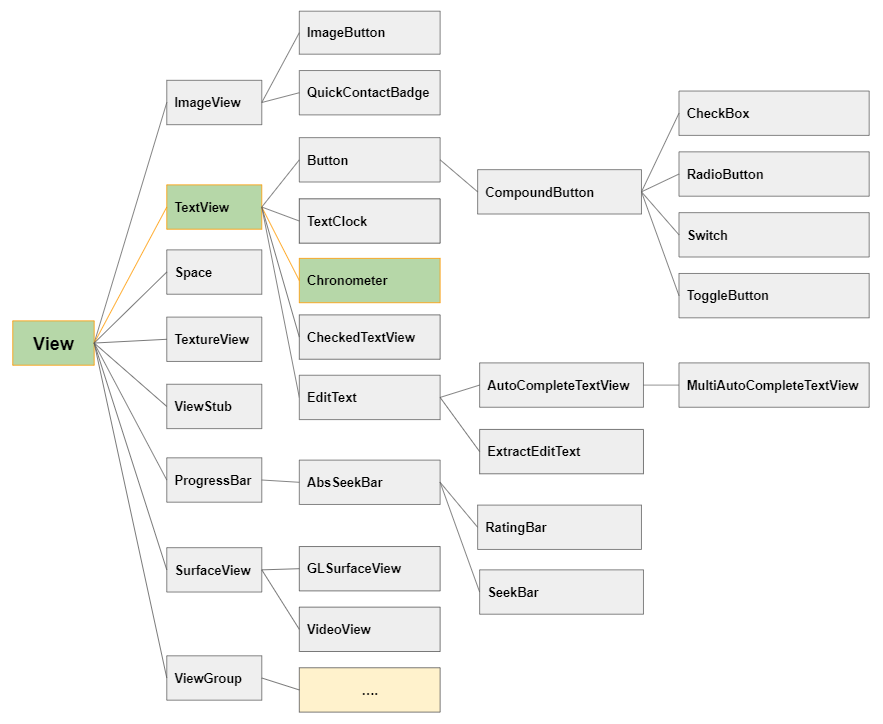
Note: The Chronometer component is not available in the Palette of the design window, so you need to use the following XML code to add it into the interface.
<Chronometer
android:id="@+id/simpleChronometer"
android:countDown="false"
android:layout_width="wrap_content"
android:layout_height="wrap_content" />
<Chronometer
android:id="@+id/simpleChronometer"
android:countDown="true"
android:layout_width="wrap_content"
android:layout_height="wrap_content" />android:countDown
This attribute specifies that this Chronometer counts down or counts up with its value of true/false respectively.
<!-- Counts Up -->
<Chronometer
android:id="@+id/simpleChronometer"
android:countDown="false"
android:layout_width="wrap_content"
android:layout_height="wrap_content" />
<!-- Counts Down -->
<Chronometer
android:id="@+id/simpleChronometer"
android:countDown="true"
android:layout_width="wrap_content"
android:layout_height="wrap_content" />android:format
This attribute specifies a time format string for Chronometer.
By default, Chronometer displays time in the format of "MM:SS" when the time is less than 1 hour, or "H:MM:SS" if the time is more than 1 hour. The value of the android:format attribute must be in form of "Text1 %s Text2", and when Chronometer shows the time, you will get a string with the format of "Text1 MM:SS Text2" or "Text1 H:MM:SS Text2".
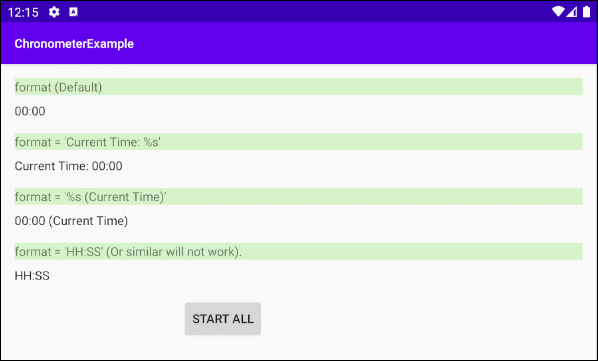
2. Chronometer Methods
No ADS
Chronometer Methods
long getBase()
void setBase(long base)
String getFormat()
void setFormat(String format)
boolean isCountDown()
void setCountDown(boolean countDown)
boolean isTheFinalCountDown()
void start()
void stop()setBase(long base)
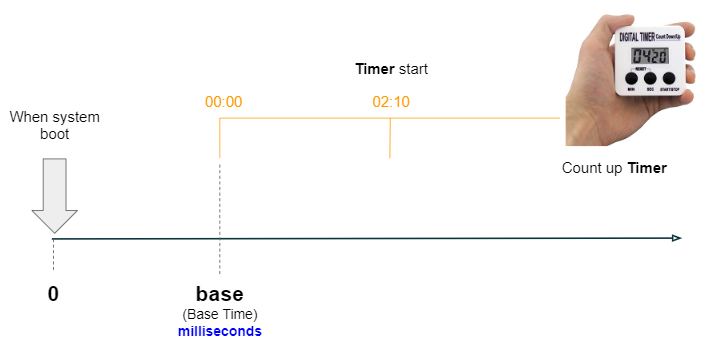
This method is only useful for the count up Chronometer, which is used to set the time that Chronometer is in reference to (corresponding to the value of 00:00).
The base parameter is the number of milliseconds since the system was started which includes the device sleep time. If you are using an Android Emulator, the time when the computer starts will be deemed as the origin of the coordinates.
// Returns milliseconds since system boot, including time spent in sleep.
long elapsedRealtime = SystemClock.elapsedRealtime();
// Set the time that the count-up timer is in reference to.
this.chronometer.setBase(elapsedRealtime);
this.chronometer.start();setFormat(String format)
By default, Chronometer displays time in the format of "MM:SS" when the time is less than 1 hour, or "H:MM:SS" if the time is more than 1 hour. The value of the format attribute must be in form of "Text1 %s Text2" so that when Chronometer shows the time, you will get a string with the format of "Text1 MM:SS Text2" or "Text1 H:MM:SS Text2".
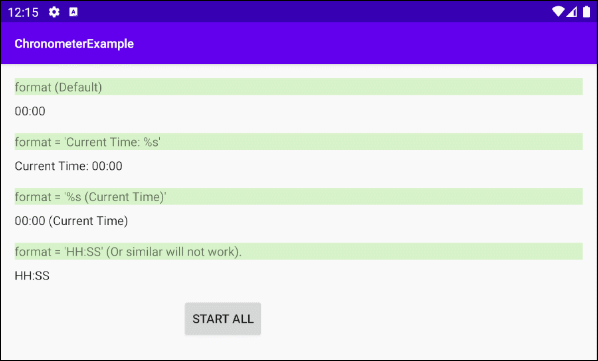
If you want a deeper customization of the Chronometer time display format, you should check out the example at the end of this article.
4. Example: Chronometer (Count up)
No ADS
Let's get started with a simple count up Chronometer which can be used to measure the time for running of an athlete.
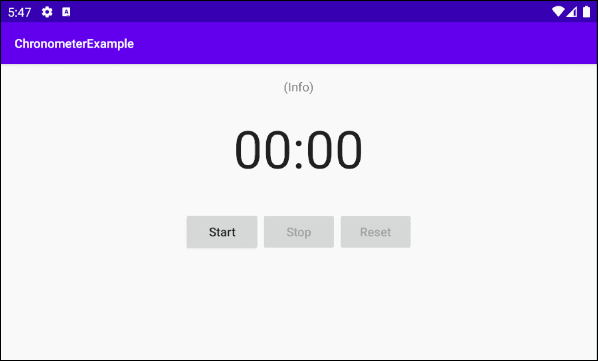
OK, Now on Android Studio, create a project:
- File > New > New Project > Empty Activity
- Name: ChronometerExample
- Package name: org.o7planning.chronometerexample
- Language: Java
Here is the example interface:
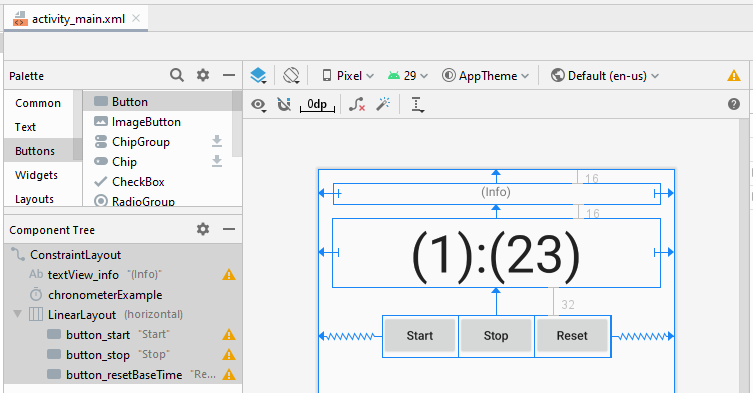
activity_main.xml
<?xml version="1.0" encoding="utf-8"?>
<androidx.constraintlayout.widget.ConstraintLayout
xmlns:android="http://schemas.android.com/apk/res/android"
xmlns:app="http://schemas.android.com/apk/res-auto"
xmlns:tools="http://schemas.android.com/tools"
android:layout_width="match_parent"
android:layout_height="match_parent"
tools:context=".MainActivity">
<TextView
android:id="@+id/textView_info"
android:layout_width="378dp"
android:layout_height="24dp"
android:layout_marginStart="16dp"
android:layout_marginLeft="16dp"
android:layout_marginTop="16dp"
android:layout_marginEnd="16dp"
android:layout_marginRight="16dp"
android:gravity="center_horizontal"
android:text="(Info)"
app:layout_constraintEnd_toEndOf="parent"
app:layout_constraintStart_toStartOf="parent"
app:layout_constraintTop_toTopOf="parent" />
<Chronometer
android:id="@+id/chronometerExample"
android:layout_width="match_parent"
android:layout_height="wrap_content"
android:layout_marginStart="16dp"
android:layout_marginLeft="16dp"
android:layout_marginTop="16dp"
android:layout_marginEnd="16dp"
android:layout_marginRight="16dp"
android:layout_weight="1"
android:gravity="center_horizontal"
android:textSize="60sp"
app:layout_constraintEnd_toEndOf="parent"
app:layout_constraintHorizontal_bias="0.0"
app:layout_constraintStart_toStartOf="parent"
app:layout_constraintTop_toBottomOf="@+id/textView_info" />
<LinearLayout
android:layout_width="wrap_content"
android:layout_height="wrap_content"
android:layout_marginTop="32dp"
android:orientation="horizontal"
app:layout_constraintEnd_toEndOf="parent"
app:layout_constraintStart_toStartOf="parent"
app:layout_constraintTop_toBottomOf="@+id/chronometerExample">
<Button
android:id="@+id/button_start"
android:layout_width="wrap_content"
android:layout_height="match_parent"
android:layout_gravity="fill_vertical"
android:layout_weight="1"
android:text="Start"
android:textAllCaps="false" />
<Button
android:id="@+id/button_stop"
android:layout_width="wrap_content"
android:layout_height="match_parent"
android:layout_gravity="fill_vertical"
android:layout_weight="1"
android:text="Stop"
android:textAllCaps="false" />
<Button
android:id="@+id/button_resetBaseTime"
android:layout_width="wrap_content"
android:layout_height="match_parent"
android:layout_gravity="fill_vertical"
android:layout_weight="1"
android:text="Reset"
android:textAllCaps="false" />
</LinearLayout>
</androidx.constraintlayout.widget.ConstraintLayout>MainActivity.java
package com.example.chronometerexample;
import androidx.appcompat.app.AppCompatActivity;
import android.os.Bundle;
import android.os.SystemClock;
import android.view.View;
import android.widget.Button;
import android.widget.Chronometer;
import android.widget.TextView;
import java.text.DateFormat;
import java.text.SimpleDateFormat;
import java.util.Date;
public class MainActivity extends AppCompatActivity {
private TextView textViewInfo;
private Chronometer chronometer;
private Button buttonStart;
private Button buttonStop;
private Button buttonResetBaseTime;
@Override
protected void onCreate(Bundle savedInstanceState) {
super.onCreate(savedInstanceState);
setContentView(R.layout.activity_main);
this.textViewInfo = (TextView) findViewById(R.id.textView_info);
this.chronometer = (Chronometer)findViewById(R.id.chronometerExample);
this.buttonStart = (Button)findViewById(R.id.button_start);
this.buttonStop = (Button)findViewById(R.id.button_stop);
this.buttonResetBaseTime = (Button)findViewById(R.id.button_resetBaseTime);
this.buttonStop.setEnabled(false);
this.buttonResetBaseTime.setEnabled(false);
this.buttonStart.setOnClickListener(new View.OnClickListener() {
@Override
public void onClick(View view) {
doStart();
}
});
this.buttonStop.setOnClickListener(new View.OnClickListener() {
@Override
public void onClick(View view) {
doStop();
}
});
this.buttonResetBaseTime.setOnClickListener(new View.OnClickListener() {
@Override
public void onClick(View view) {
doResetBaseTime();
}
});
}
// @totalMilliseconds: milliseconds since system boot, including time spent in sleep.
private void showInfo(long totalMilliseconds) {
// Seconds
long totalSecs = totalMilliseconds / 1000;
// Show Info
long hours = totalSecs / 3600;
long minutes = (totalSecs % 3600) / 60;
long seconds = totalSecs % 60;
this.textViewInfo.setText("Base Time: " + totalSecs +" ~ " + hours + " hours " + minutes+" minutes " + seconds + " seconds");
}
private void doStart() {
// Returns milliseconds since system boot, including time spent in sleep.
long elapsedRealtime = SystemClock.elapsedRealtime();
// Set the time that the count-up timer is in reference to.
this.chronometer.setBase(elapsedRealtime);
this.chronometer.start();
this.showInfo(elapsedRealtime);
//
this.buttonStart.setEnabled(false);
this.buttonStop.setEnabled(true);
this.buttonResetBaseTime.setEnabled(true);
}
private void doStop() {
this.chronometer.stop();
//
this.buttonStart.setEnabled(true);
this.buttonStop.setEnabled(false);
this.buttonResetBaseTime.setEnabled(false);
}
private void doResetBaseTime() {
// Returns milliseconds since system boot, including time spent in sleep.
long elapsedRealtime = SystemClock.elapsedRealtime();
// Set the time that the count-up timer is in reference to.
this.chronometer.setBase(elapsedRealtime);
this.showInfo(elapsedRealtime);
}
}5. Example: Chronometer (Count down)
No ADS
An example of a count down Chronometer.
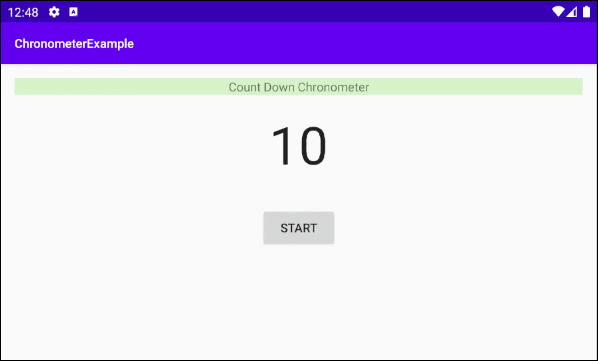
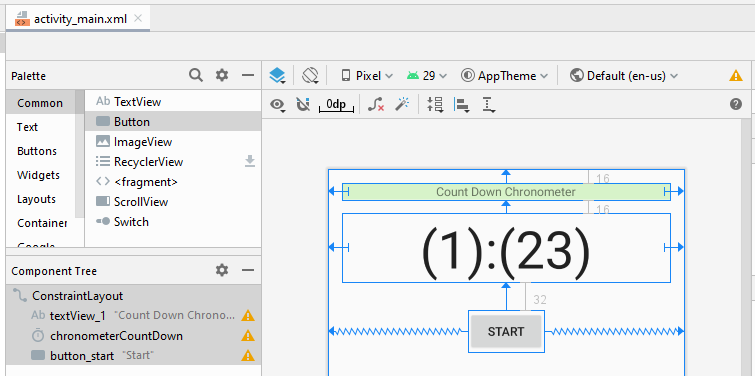
activity_main.xml
<?xml version="1.0" encoding="utf-8"?>
<androidx.constraintlayout.widget.ConstraintLayout
xmlns:android="http://schemas.android.com/apk/res/android"
xmlns:app="http://schemas.android.com/apk/res-auto"
xmlns:tools="http://schemas.android.com/tools"
android:layout_width="match_parent"
android:layout_height="match_parent"
tools:context=".MainActivity">
<TextView
android:id="@+id/textView_1"
android:layout_width="0dp"
android:layout_height="wrap_content"
android:layout_marginLeft="16dp"
android:layout_marginTop="16dp"
android:layout_marginRight="16dp"
android:background="#D7F3C9"
android:gravity="center_horizontal"
android:text="Count Down Chronometer"
app:layout_constraintHorizontal_bias="0.047"
app:layout_constraintLeft_toLeftOf="parent"
app:layout_constraintRight_toRightOf="parent"
app:layout_constraintTop_toTopOf="parent" />
<Chronometer
android:id="@+id/chronometerCountDown"
android:countDown="true"
android:layout_width="match_parent"
android:layout_height="wrap_content"
android:layout_marginStart="16dp"
android:layout_marginLeft="16dp"
android:layout_marginTop="16dp"
android:layout_marginEnd="16dp"
android:layout_marginRight="16dp"
android:layout_weight="1"
android:gravity="center_horizontal"
android:textSize="60sp"
app:layout_constraintEnd_toEndOf="parent"
app:layout_constraintHorizontal_bias="0.0"
app:layout_constraintStart_toStartOf="parent"
app:layout_constraintTop_toBottomOf="@+id/textView_1" />
<Button
android:id="@+id/button_start"
android:layout_width="wrap_content"
android:layout_height="wrap_content"
android:layout_marginTop="32dp"
android:text="Start"
app:layout_constraintEnd_toEndOf="parent"
app:layout_constraintStart_toStartOf="parent"
app:layout_constraintTop_toBottomOf="@+id/chronometerCountDown" />
</androidx.constraintlayout.widget.ConstraintLayout>MainActivity.java
package com.example.chronometerexample;
import androidx.appcompat.app.AppCompatActivity;
import android.os.Bundle;
import android.view.View;
import android.widget.Button;
import android.widget.Chronometer;
public class MainActivity extends AppCompatActivity {
private Button buttonStart;
private Chronometer chronometerCountDown;
private int counter = 10;
@Override
protected void onCreate(Bundle savedInstanceState) {
super.onCreate(savedInstanceState);
setContentView(R.layout.activity_main);
this.chronometerCountDown = (Chronometer) findViewById(R.id.chronometerCountDown);
this.buttonStart = (Button) findViewById(R.id.button_start);
this.chronometerCountDown.setText(counter + "");
this.buttonStart.setOnClickListener(new View.OnClickListener() {
@Override
public void onClick(View view) {
doStart();
}
});
// This listener will customize the chronometer text content.
// It will show number from 10 to 0 repeatedly.
this.chronometerCountDown.setOnChronometerTickListener(new Chronometer.OnChronometerTickListener() {
@Override
public void onChronometerTick(Chronometer chronometer) {
onChronometerTickHandler();
}
});
}
private void onChronometerTickHandler() {
if(this.counter < 0) {
this.counter = 10;
}
this.chronometerCountDown.setText(counter + "");
this.counter--;
}
private void doStart() {
this.chronometerCountDown.start();
}
}6. Example: Custom Format
No ADS
The example below allows you to customize the text shown on Chronometer:
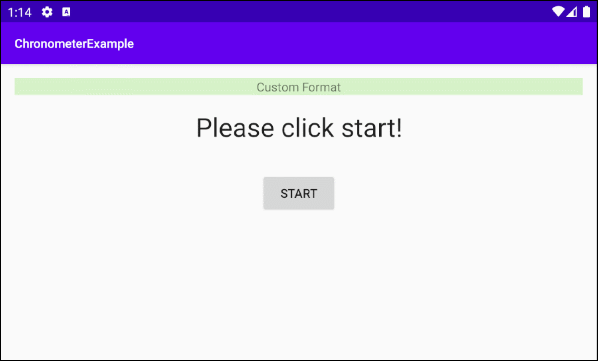
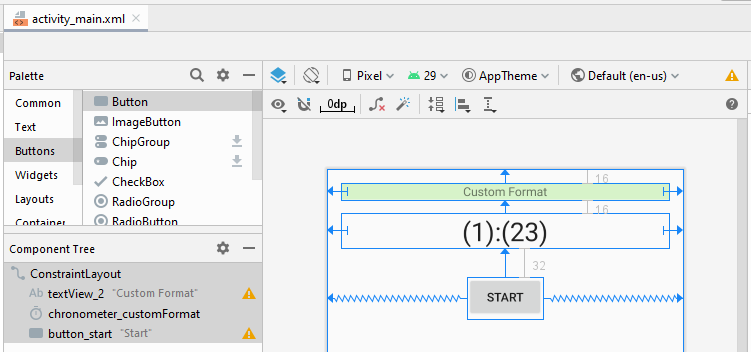
main_activity.xml
<?xml version="1.0" encoding="utf-8"?>
<androidx.constraintlayout.widget.ConstraintLayout
xmlns:android="http://schemas.android.com/apk/res/android"
xmlns:app="http://schemas.android.com/apk/res-auto"
xmlns:tools="http://schemas.android.com/tools"
android:layout_width="match_parent"
android:layout_height="match_parent"
tools:context=".MainActivity">
<TextView
android:id="@+id/textView_2"
android:layout_width="0dp"
android:layout_height="wrap_content"
android:layout_marginLeft="16dp"
android:layout_marginTop="16dp"
android:layout_marginRight="16dp"
android:background="#D7F3C9"
android:gravity="center_horizontal"
android:text="Custom Format"
app:layout_constraintHorizontal_bias="0.047"
app:layout_constraintLeft_toLeftOf="parent"
app:layout_constraintRight_toRightOf="parent"
app:layout_constraintTop_toTopOf="parent" />
<Chronometer
android:id="@+id/chronometer_customFormat"
android:layout_width="match_parent"
android:layout_height="wrap_content"
android:layout_marginStart="16dp"
android:layout_marginLeft="16dp"
android:layout_marginTop="16dp"
android:layout_marginEnd="16dp"
android:layout_marginRight="16dp"
android:layout_weight="1"
android:gravity="center_horizontal"
android:textSize="30sp"
app:layout_constraintEnd_toEndOf="parent"
app:layout_constraintHorizontal_bias="0.0"
app:layout_constraintStart_toStartOf="parent"
app:layout_constraintTop_toBottomOf="@+id/textView_2" />
<Button
android:id="@+id/button_start"
android:layout_width="wrap_content"
android:layout_height="wrap_content"
android:layout_marginTop="32dp"
android:text="Start"
app:layout_constraintEnd_toEndOf="parent"
app:layout_constraintStart_toStartOf="parent"
app:layout_constraintTop_toBottomOf="@+id/chronometer_customFormat" />
</androidx.constraintlayout.widget.ConstraintLayout>MainActivity.java
package com.example.chronometerexample;
import androidx.appcompat.app.AppCompatActivity;
import android.os.Bundle;
import android.os.SystemClock;
import android.view.View;
import android.widget.Button;
import android.widget.Chronometer;
public class MainActivity extends AppCompatActivity {
private Button buttonStart;
private Chronometer chronometerCustomFormat;
private int counter = 10;
@Override
protected void onCreate(Bundle savedInstanceState) {
super.onCreate(savedInstanceState);
setContentView(R.layout.activity_main);
this.chronometerCustomFormat = (Chronometer) findViewById(R.id.chronometer_customFormat);
this.chronometerCustomFormat.setText("Please click start!");
this.buttonStart = (Button) findViewById(R.id.button_start);
this.buttonStart.setOnClickListener(new View.OnClickListener() {
@Override
public void onClick(View view) {
doStart();
}
});
this.chronometerCustomFormat.setOnChronometerTickListener(new Chronometer.OnChronometerTickListener() {
@Override
public void onChronometerTick(Chronometer chronometer) {
onChronometerTickHandler();
}
});
}
private void onChronometerTickHandler() {
long delta = SystemClock.elapsedRealtime() - this.chronometerCustomFormat.getBase();
int h = (int) ((delta / 1000) / 3600);
int m = (int) (((delta / 1000) / 60) % 60);
int s = (int) ((delta / 1000) % 60);
String customText = h +" hours " + m +" minutes " + s +" seconds";
this.chronometerCustomFormat.setText(customText);
}
private void doStart() {
long base = SystemClock.elapsedRealtime();
this.chronometerCustomFormat.setBase(base);
this.chronometerCustomFormat.start();
}
}No ADS
Android Programming Tutorials
- Format Credit Card Number with Android TextWatcher
- Android Networking Tutorial with Examples
- Android TextInputLayout Tutorial with Examples
- Create a simple File Finder Dialog in Android
- Android AutoCompleteTextView and MultiAutoCompleteTextView Tutorial with Examples
- Using image assets and icon assets of Android Studio
- Android AsyncTaskLoader Tutorial with Examples
- Android ImageSwitcher Tutorial with Examples
- Android TimePickerDialog Tutorial with Examples
- Android FrameLayout Tutorial with Examples
- Android TimePicker Tutorial with Examples
- How to disable the permissions already granted to the Android application?
- Android ContextMenu Tutorial with Examples
- Android Camera Tutorial with Examples
- Get Phone Number in Android using TelephonyManager
- Android Clipboard Tutorial with Examples
- Android DatePickerDialog Tutorial with Examples
- Android SMS Tutorial with Examples
- Android Space Tutorial with Examples
- Android ScrollView and HorizontalScrollView Tutorial with Examples
- Install Android Studio on Windows
- Android VideoView Tutorial with Examples
- Android ProgressBar Tutorial with Examples
- Android External Storage Tutorial with Examples
- Android 2D Game Tutorial for Beginners
- Enable USB Debugging on Android Device
- Android MediaPlayer Tutorial with Examples
- Android Phone Call Tutorial with Examples
- Example of an explicit Android Intent, calling another Intent
- Android TextWatcher Tutorial with Examples
- Configure Android Emulator in Android Studio
- Android PopupMenu Tutorial with Examples
- Android CharacterPickerDialog Tutorial with Examples
- Android ListView with Checkbox using ArrayAdapter
- Android RadioGroup and RadioButton Tutorial with Examples
- Android AsyncTask Tutorial with Examples
- Android SnackBar Tutorial with Examples
- Android Spinner Tutorial with Examples
- Android ListView Tutorial with Examples
- Android TextView Tutorial with Examples
- Android SeekBar Tutorial with Examples
- Android JSON Parser Tutorial with Examples
- How to know the phone number of Android Emulator and change it
- Android LinearLayout Tutorial with Examples
- Android ViewPager2 Tutorial with Examples
- Android Text to Speech Tutorial with Examples
- Android RatingBar Tutorial with Examples
- Android DialogFragment Tutorial with Examples
- Android Wifi Scanning Tutorial with Examples
- Android Fragments Tutorial with Examples
- Create a simple File Chooser in Android
- Android DatePicker Tutorial with Examples
- Example of implicit Android Intent, open a URL, send an email
- Using Android Device File Explorer
- Android ToggleButton Tutorial with Examples
- Google Maps Android API Tutorial with Examples
- How to add external libraries to Android Project in Android Studio?
- Android EditText Tutorial with Examples
- Android ImageButton Tutorial with Examples
- Android Notifications Tutorial with Examples
- Android CheckBox Tutorial with Examples
- Android Services Tutorial with Examples
- Android Dialog Tutorial with Examples
- Android Tutorial for Beginners - Basic examples
- Create a custom Android Toast
- Android Intents Tutorial with Examples
- Android WebView Tutorial with Examples
- Android Chip and ChipGroup Tutorial with Examples
- Android GridView Tutorial with Examples
- Android Switch Tutorial with Examples
- How to remove applications from Android Emulator?
- Android QuickContactBadge Tutorial with Examples
- Android Chronometer Tutorial with Examples
- Android OptionMenu Tutorial with Examples
- Install Intel® HAXM for Android Studio
- Playing Sound effects in Android with SoundPool
- Android Internal Storage Tutorial with Examples
- Android AlertDialog Tutorial with Examples
- Android SharedPreferences Tutorial with Examples
- ChipGroup and Chip Entry Example
- Android SQLite Database Tutorial with Examples
- Android Toast Tutorial with Examples
- Android TableLayout Tutorial with Examples
- Android Button Tutorial with Examples
- Android FloatingActionButton Tutorial with Examples
- What is needed to get started with Android?
- Android UI Layouts Tutorial with Examples
- Android CardView Tutorial with Examples
- Setting SD Card for Android Emulator
- Android ImageView Tutorial with Examples
- Android Tutorial for Beginners - Hello Android
- Android StackView Tutorial with Examples
- Android TextClock Tutorial with Examples
Show More