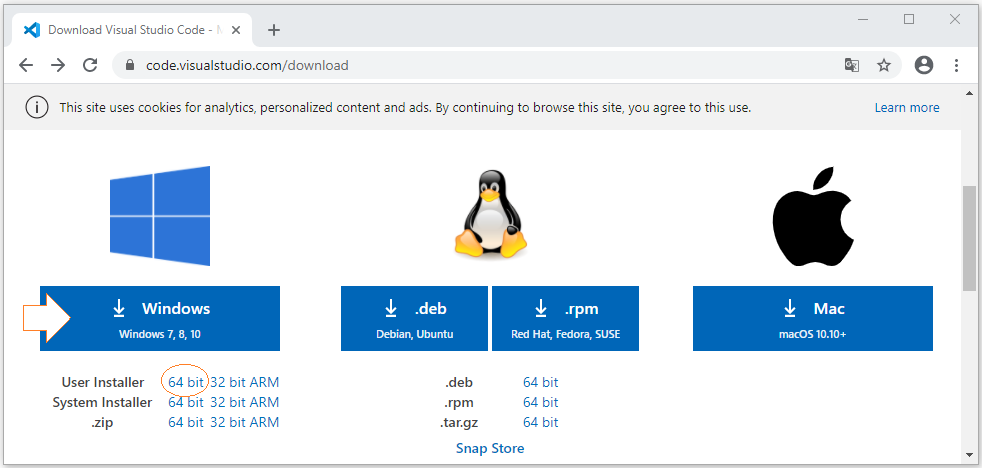Install Visual Studio Code on Windows
1. What is Visual Studio Code?
No ADS
Visual Studio Code is a free source-code editor for Windows, Linux and macOS. Visual Studio Code is developed by Microsoft. It is considered as a perfect combination between IDE and Code Editor.
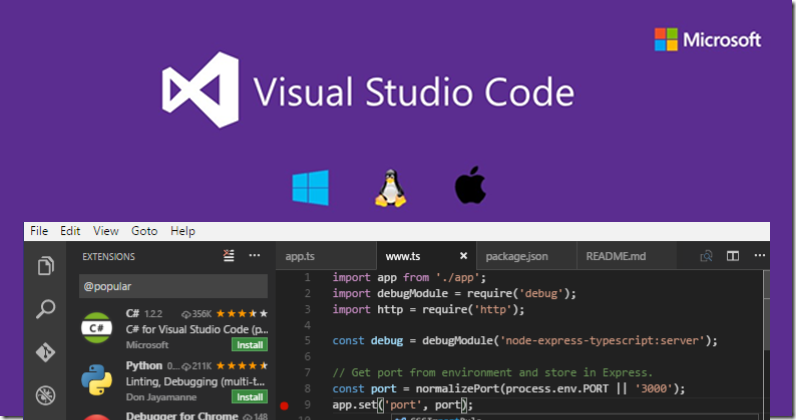
After being installed,by default Visual Studio Code supports many programming languages such as C/C++, C#, F#, Visual Basic, HTML, CSS, JavaScript, etc. In case you want to use another programming language which is not listed above, you can download an extension. There are many extensions written for Visual Studio Code.
To sum up, here are some reasons you should use Visual Studio Code:
- Multi-platform support: Windows, Linux, Mac
- Multi-language support: C/C++, C#, F#, Visual Basic, HTML, CSS, JavaScript, JSON, etc.
- Small size
- Powerful features
- Professional Intellisense
- User-friendly interface
IntelliSense is an abbreviation of Intelligent Sense. A source-code editor featuring IntelliSense means that it is able to recommend code to the user, detect incomplete code, or even supplement missing syntax. Thanks to this, Visual Studio Code is really outstanding.
3. Visual Studio Code Installation
No ADS
Installing Visual Studio Code is really simple. What you need is just a few mouse clicks like the illustrations below:
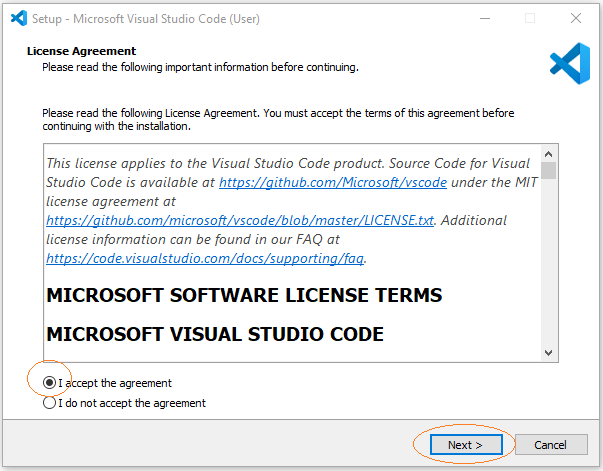
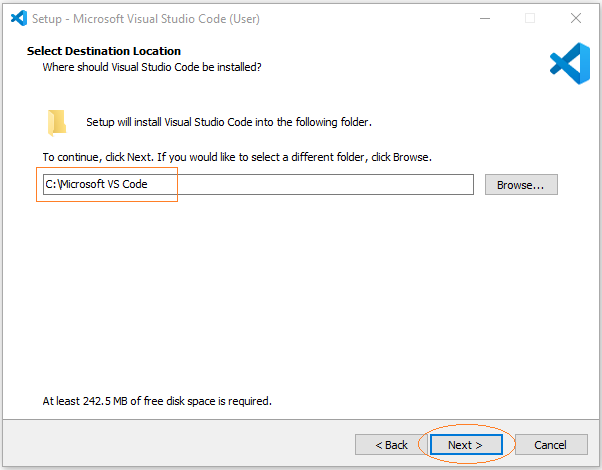
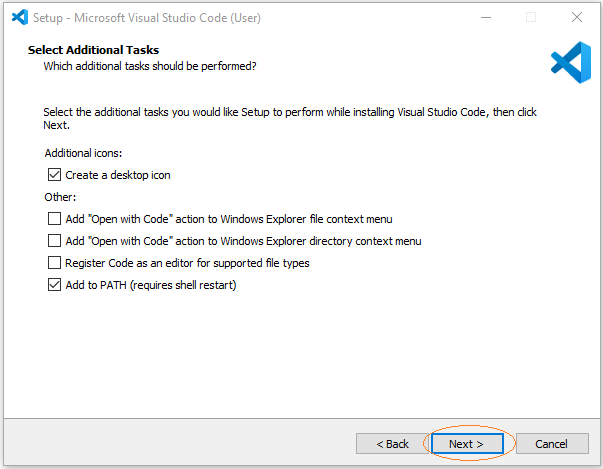
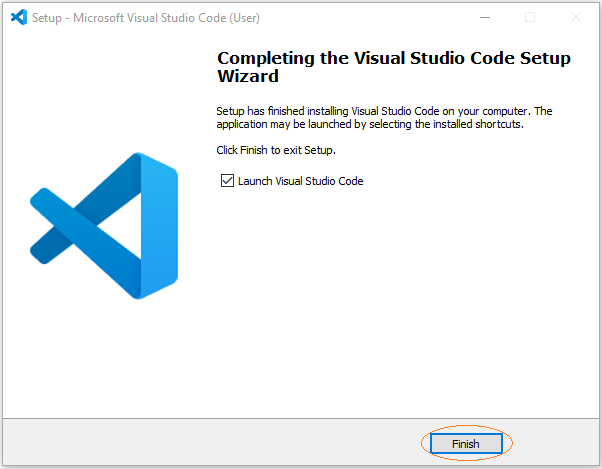
There you go, Visual Studio Code has been successfully installed. Here is the image of its first launch:
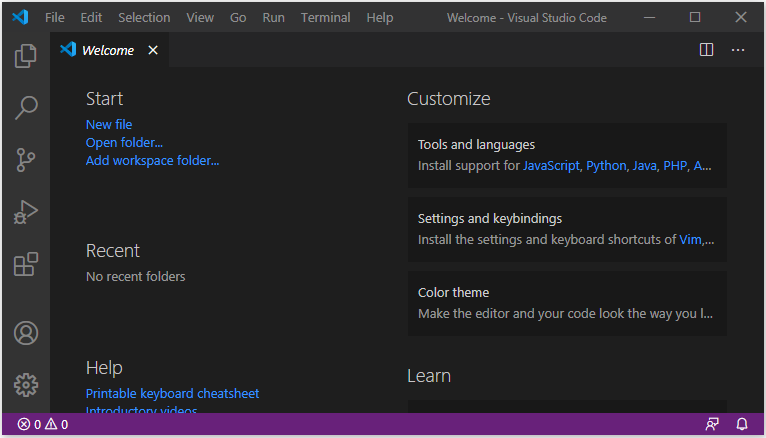
No ADS
Dart Programming Tutorials
- Dart dot dot ( .. ) operator
- Install Dart Code Extension for Visual Studio Code
- Dart Closures Tutorial with Examples
- Install Dart SDK on Windows
- Install Dart Plugin for Android Studio
- Dart Boolean Tutorial with Examples
- Dart Properties Tutorial and Examples
- Dart List Tutorial with Examples
- Dart dart_json_mapper Tutorial with Examples
- Parsing JSON with dart:convert
- Run your first Dart example in Android Studio
- Dart methods Tutorial and Examples
- Install Visual Studio Code on Windows
- Run your first Dart example in Visual Studio Code
- Dart programming with DartPad online tool
- Dart Variables Tutorial with Examples
- Dart Loops Tutorial with Examples
- Dart Map Tutorial with Examples
- What is Transpiler?
- Dart Functions Tutorial with Examples
Show More