Install Dart Code Extension for Visual Studio Code
1. Dart Extension
No ADS
There are many complex IDE(s) that support Dart by plugins, such as Android Studio, IntelliJ IDEA, Visual Studio Code, etc. It depends on your purpose to choose the right IDE. If you just want to learn the Dart language, Visual Studio Code is a good choice, because it is a powerful, lightweight and free IDE.
By default, Visual Studio Code supports popular languages (or Microsoft language) such as C/C++, C#, F#, Visual Basic, HTML, CSS, JavaScript, etc, but not including Dart. Therefore, to program Dart in Visual Studio Code, you have to install Dart extension.
Note: If you want to learn Dart and furthermore, build a Flutter app written in the Dart language, you should use Android Studio. Dart, Flutter, and Android Studio are all created by Google,so there will be better support.
Open Visual Studio Code, then press the Extensions icon (or press Ctrl+Shift+X), and find extension(s) with the keyword "dart" as illustrated below. You will see the Dart Code Extension appear in the first position in the results. Now, press "Install" for installation.
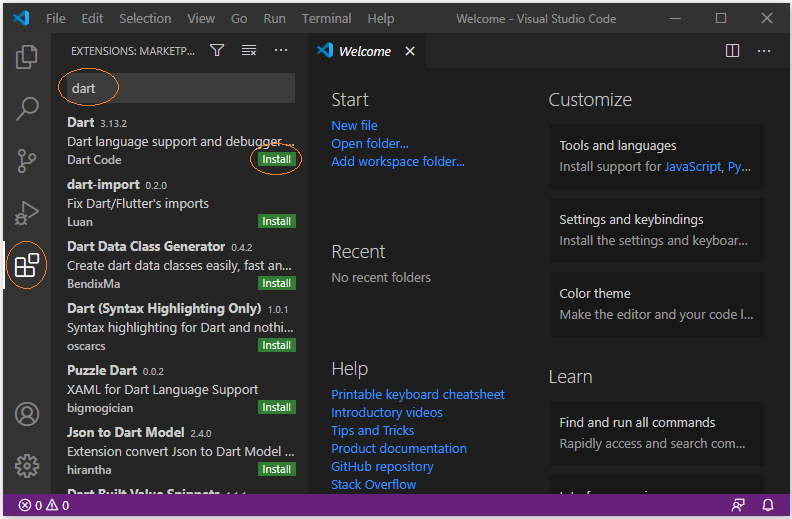
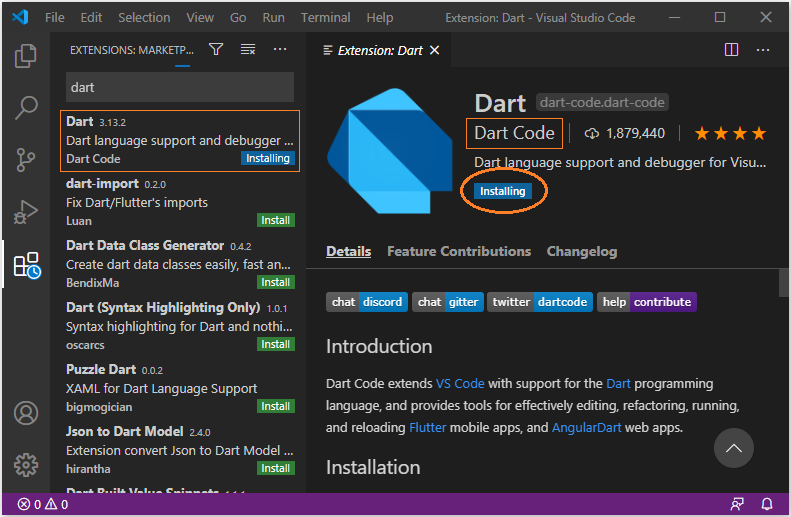
No ADS
Dart Programming Tutorials
- Dart dot dot ( .. ) operator
- Install Dart Code Extension for Visual Studio Code
- Dart Closures Tutorial with Examples
- Install Dart SDK on Windows
- Install Dart Plugin for Android Studio
- Dart Boolean Tutorial with Examples
- Dart Properties Tutorial and Examples
- Dart List Tutorial with Examples
- Dart dart_json_mapper Tutorial with Examples
- Parsing JSON with dart:convert
- Run your first Dart example in Android Studio
- Dart methods Tutorial and Examples
- Install Visual Studio Code on Windows
- Run your first Dart example in Visual Studio Code
- Dart programming with DartPad online tool
- Dart Variables Tutorial with Examples
- Dart Loops Tutorial with Examples
- Dart Map Tutorial with Examples
- What is Transpiler?
- Dart Functions Tutorial with Examples
Show More