Install Flutter SDK on Windows
1. Download Flutter SDK
No ADS
Flutter is a Mobile UI Framework, an open source created by Google. Its purpose is to create applications that can run on a different variety of platforms such as Android, iOS and Web.
Google offers three channels for you to download Flutter depending on your purpose.
Stable Channel
Stable Channel allows you to download the stable version of Flutter at the product level. You can use it without worrying about bugs in the code.
Beta Channel
Beta Channel allows you to download the version of Flutter with the latest features. However, it has not been officially released yet because it takes more time to test for its stability. You can download this version if you want to learn about the new features in advance.
Dev Channel
Dev Channel allows you to download the version of Flutter with all the features being developed by the Flutter design team. Nonetheless, this version is constantly changing and unstable.
To download Flutter,visit the link below.
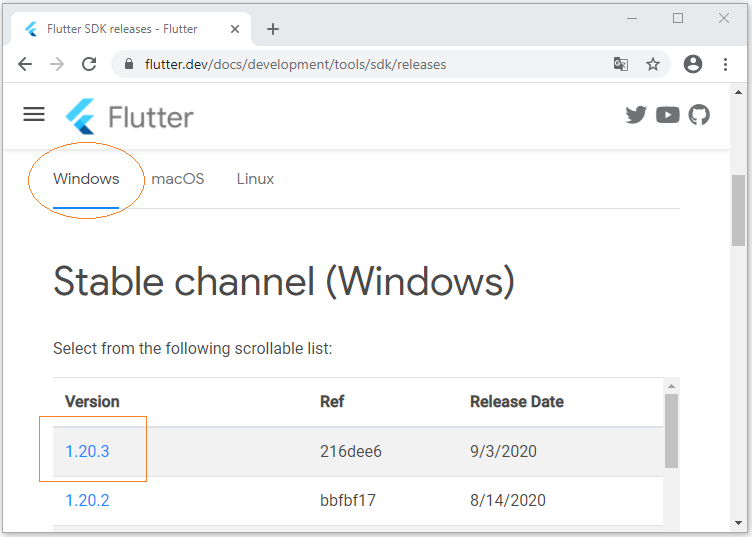
2. Installing Flutter SDK
No ADS
Firstly, extract the file that you have downloaded in the above step to a certain folder, for example:
- C:/fluter
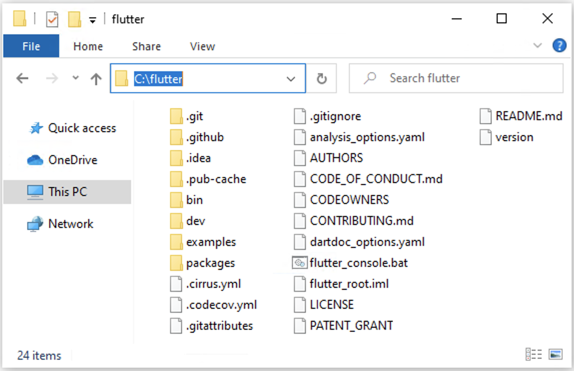
Next, open CMD window and go to C:/flutter/bin. Enter the "flutter" command and press Enter.
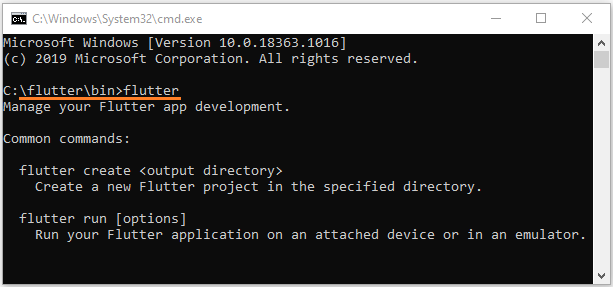
3. Add an environment variable
No ADS
You also need to add the Flutter path to the Environment Variable, which is necessary for you to use Flutter SDK from anywhere on your computer.
Then press WIN + R to open the RUN window.
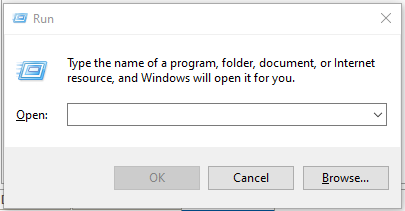
After that, enter the following command to open the Environment Variables window:
rundll32.exe sysdm.cpl,EditEnvironmentVariables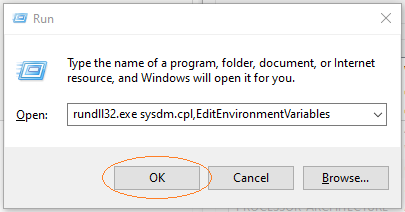
Later, select the "Path" variable and press "Edit":
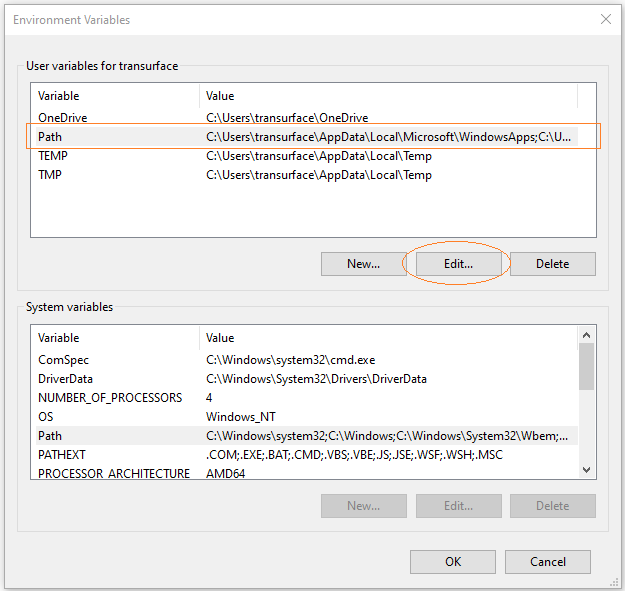
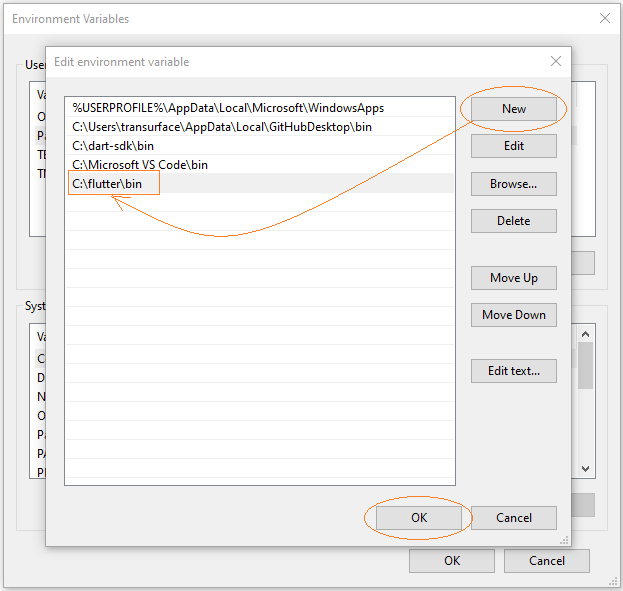
Now you can use the "flutter" command from any folder on your computer.
Note: You may need to restart your computer for the changes to take effect.
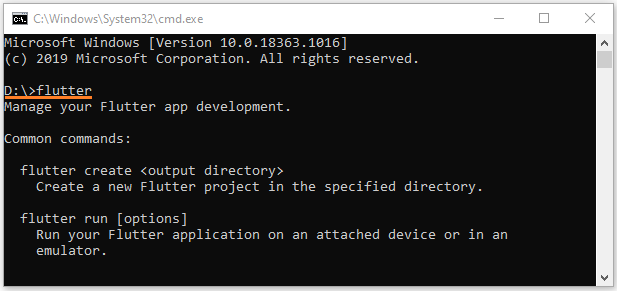
No ADS
Flutter Programming Tutorials
- Flutter Container Tutorial with Examples
- Flutter Tween Tutorial with Examples
- Flutter ElevatedButton Tutorial with Examples
- Flutter IndexedStack Tutorial with Examples
- Flutter IconButton Tutorial with Examples
- Flutter Column Tutorial with Examples
- Flutter SizedBox Tutorial with Examples
- Flutter CircleAvatar Tutorial with Examples
- Install Flutter SDK on Windows
- Flutter Positioned Tutorial with Examples
- Flutter BottomNavigationBar Tutorial with Examples
- Flutter StadiumBorder Tutorial with Examples
- Flutter ContinuousRectangleBorder Tutorial with Examples
- Flutter Spacer Tutorial with Examples
- Flutter LinearProgressIndicator Tutorial with Examples
- Flutter EdgeInsetsGeometry Tutorial with Examples
- Flutter TabBar Tutorial with Examples
- Flutter BottomAppBar Tutorial with Examples
- Flutter Center Tutorial with Examples
- Flutter Border Tutorial with Examples
- Flutter Stack Tutorial with Examples
- Flutter Navigation and Routing Tutorial with Examples
- Install Flutter Plugin for Android Studio
- Flutter SnackBar Tutorial with Examples
- Flutter Scaffold Tutorial with Examples
- Flutter CircularProgressIndicator Tutorial with Examples
- Flutter AlertDialog Tutorial with Examples
- Flutter RoundedRectangleBorder Tutorial with Examples
- Flutter SplashScreen Tutorial with Examples
- Flutter EdgeInsets Tutorial with Examples
- Flutter AppBar Tutorial with Examples
- Flutter CircleBorder Tutorial with Examples
- Flutter Expanded Tutorial with Examples
- Flutter Row Tutorial with Examples
- Flutter SimpleDialog Tutorial with Examples
- Flutter Banner Tutorial with Examples
- Create your first Flutter app - Hello Flutter
- Flutter RotatedBox Tutorial with Examples
- Flutter TextButton Tutorial with Examples
- Flutter Alignment Tutorial with Examples
- Flutter FlatButton Tutorial with Examples
- Flutter Align Tutorial with Examples
- Flutter Card Tutorial with Examples
- Flutter FancyBottomNavigation Tutorial with Examples
Show More