Connect to the Server with Terminal on Mac OS
1. Mac OS Terminal
No ADS
You probably already know about PuTTY, a free application that allows you to connect to another computer such as Linux to execute commands, just like the way you work with a Terminal. You can install this application on Mac OS to use, but you may not know that Mac OS already has a similar application. It is very familiar, but you never think that it can connect to computers remotely. Yes, it is the Mac OS Terminal app.
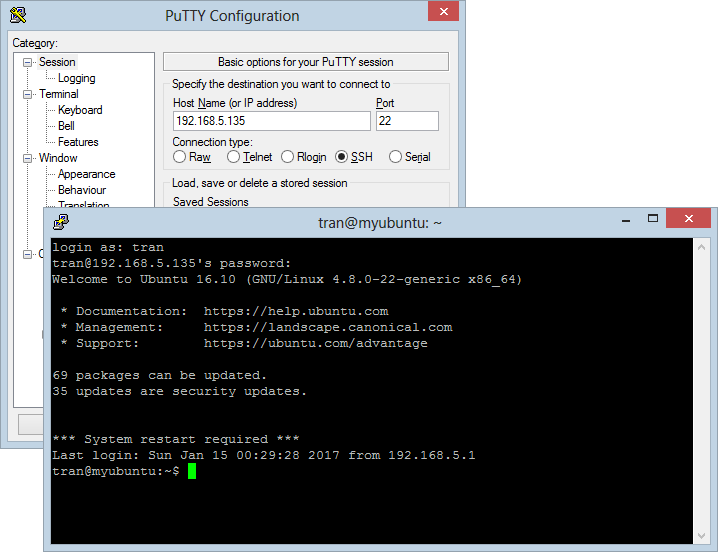
In this article, I'm going to show you how to use Terminal on Mac OS in order to connect to another computer.
First, on Lauchpad, open the Terminal app.
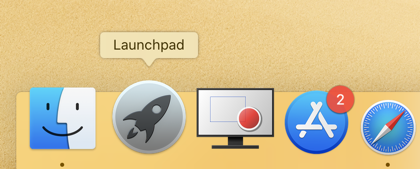
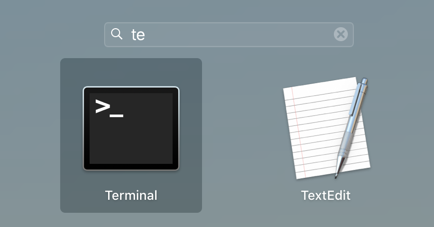
Next, right click on the Terminal icon on the toolbar at the bottom of the screen and choose "New Remote Connection". A window will open allowing you to manage and add Server(s) that you want to connect to.
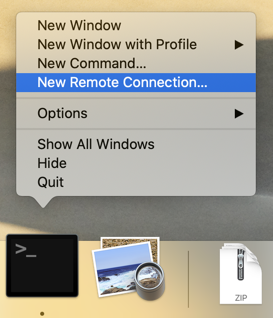
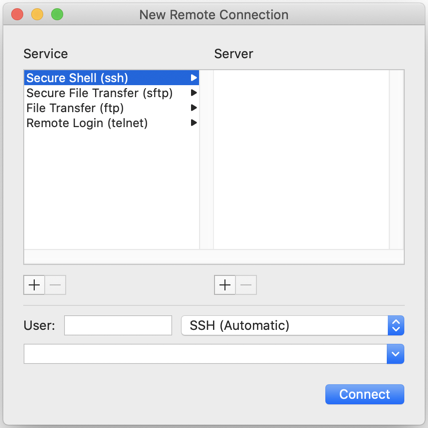
For example, if you have a Linux server (Ubuntu, ..), you can connect to it through SSH.
Note: Normally, Linux servers have SSH Server pre-installed. If not, you can install it by following the instruction below:
Firstly, select Secure Shell (ssh) on the left and press the (+) button on the right to add a new server:
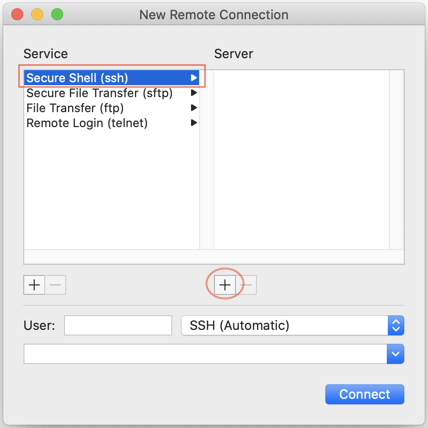
Then enter the IP address of the server you want to connect to:
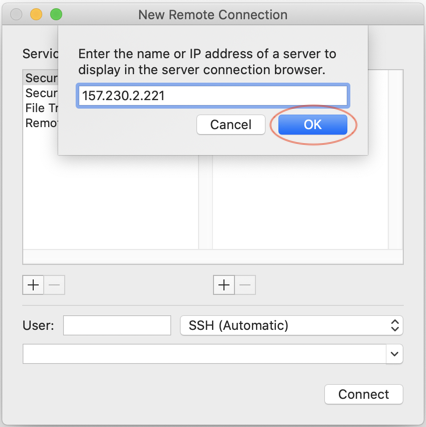
Finally, connect to a server on the list:
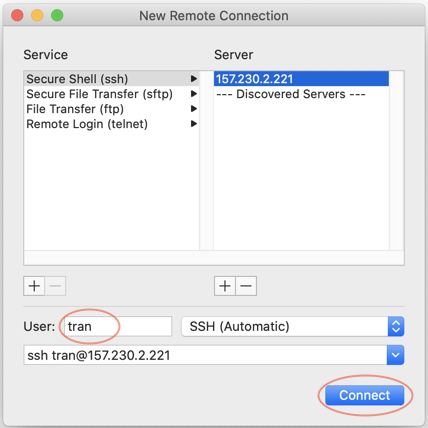
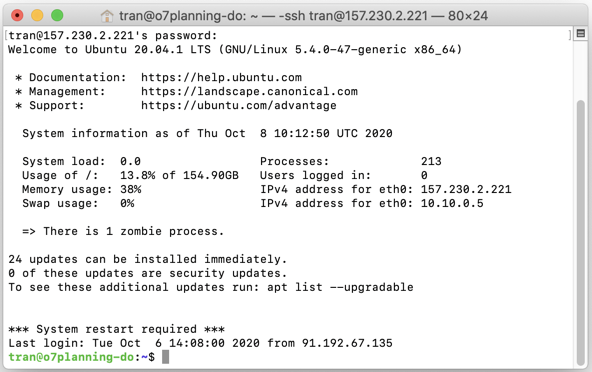
No ADS
Mac OS Tutorials
- Install Mac OS X 10.11 El Capitan in VMWare
- Install Mac OS Virtual Machine in VirtualBox
- Upgrade Mac Operating System
- Install Java on Mac OS
- Install VirtualBox on Mac OS
- How to use Windows-like shortcuts in Mac OS Virtual Machine
- Lightshot - Screenshot tool for Mac and Windows
- How do I take a MacOS Retina screenshot and get the image at its actual size?
- Microsoft Remote Desktop for Mac OS
- Transfer files between computers using Cyberduck on Mac OS
- Connect to the Server with Terminal on Mac OS
- How to use the "hosts" file?
- Are There Ways to Improve Gaming Experience on a Macbook?
- Mac Keyboard Shortcut List to Improve Efficiency
- Install FFmpeg on Mac OS
- How to open Terminal on Mac OS
- Setup environment variables on Mac Os
- Create executable files for Terminal scripts on Mac OS
Show More